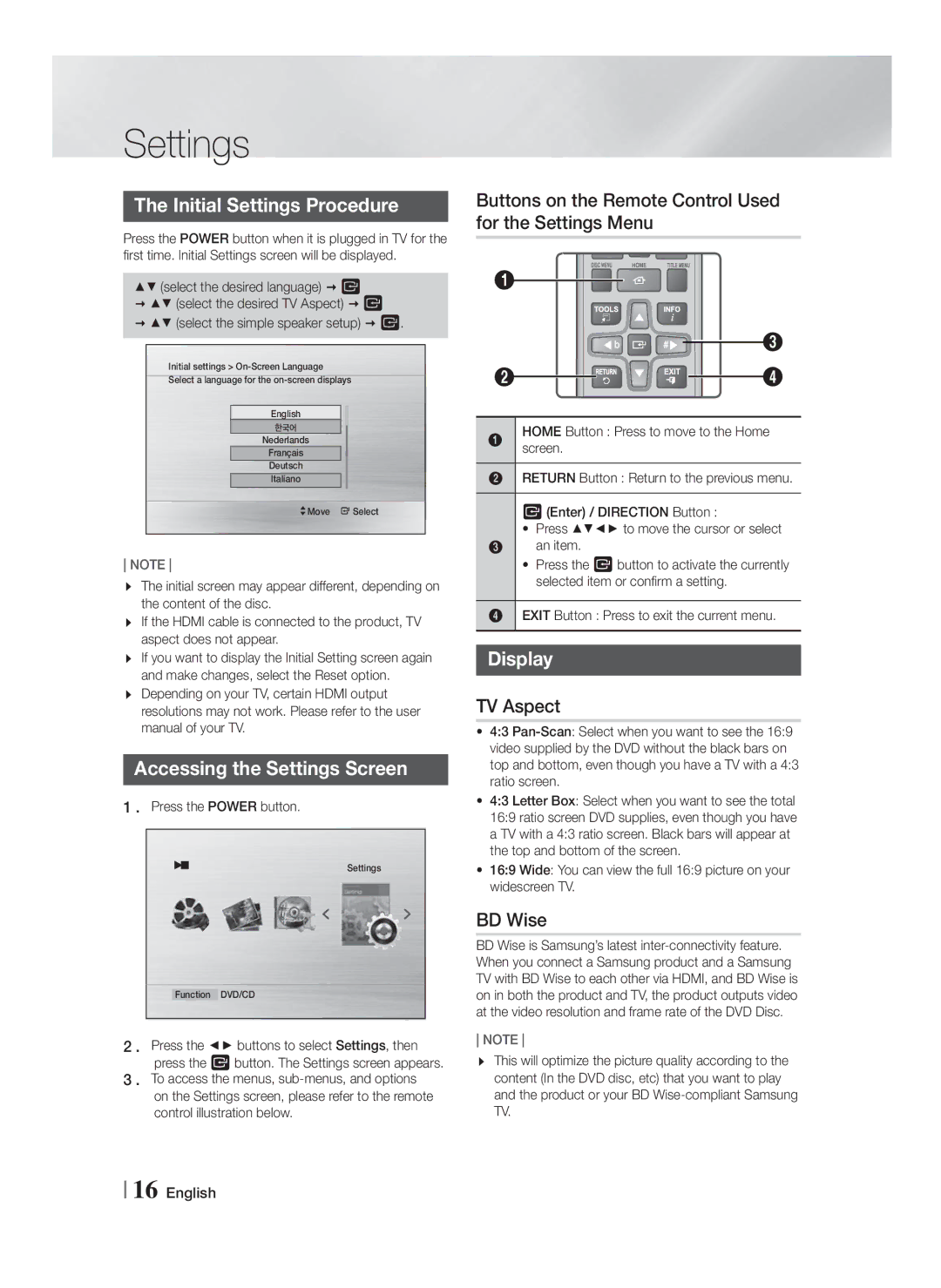Settings
The Initial Settings Procedure
Press the POWER button when it is plugged in TV for the first time. Initial Settings screen will be displayed.
▲▼ (select the desired language) E
▲▼ (select the desired TV Aspect) E
▲▼ (select the simple speaker setup) E.
Initial settings >
Select a language for the
English
한국어
Nederlands
Français
Deutsch
Italiano
>Move " Select
NOTE
The initial screen may appear different, depending on the content of the disc.
If the HDMI cable is connected to the product, TV aspect does not appear.
If you want to display the Initial Setting screen again and make changes, select the Reset option. Depending on your TV, certain HDMI output resolutions may not work. Please refer to the user manual of your TV.
Accessing the Settings Screen
1 . Press the POWER button.
Settings
Function DVD/CD
2 . Press the ◄► buttons to select Settings, then press the E button. The Settings screen appears.
3 . To access the menus,
Buttons on the Remote Control Used for the Settings Menu
1
![]() b
b ![]() #
#![]()
![]() 3
3
2![]()
![]()
![]()
![]()
![]() 4
4
1HOMEscreen. Button : Press to move to the Home
2RETURN Button : Return to the previous menu.
E (Enter) / DIRECTION Button :
•Press ▲▼◄► to move the cursor or select
3an item.
•Press the E button to activate the currently selected item or confirm a setting.
4EXIT Button : Press to exit the current menu.
Display
TV Aspect
•4:3
•4:3 Letter Box: Select when you want to see the total 16:9 ratio screen DVD supplies, even though you have a TV with a 4:3 ratio screen. Black bars will appear at the top and bottom of the screen.
•16:9 Wide: You can view the full 16:9 picture on your widescreen TV.
BD Wise
BD Wise is Samsung’s latest
NOTE
This will optimize the picture quality according to the content (In the DVD disc, etc) that you want to play and the product or your BD
16 English