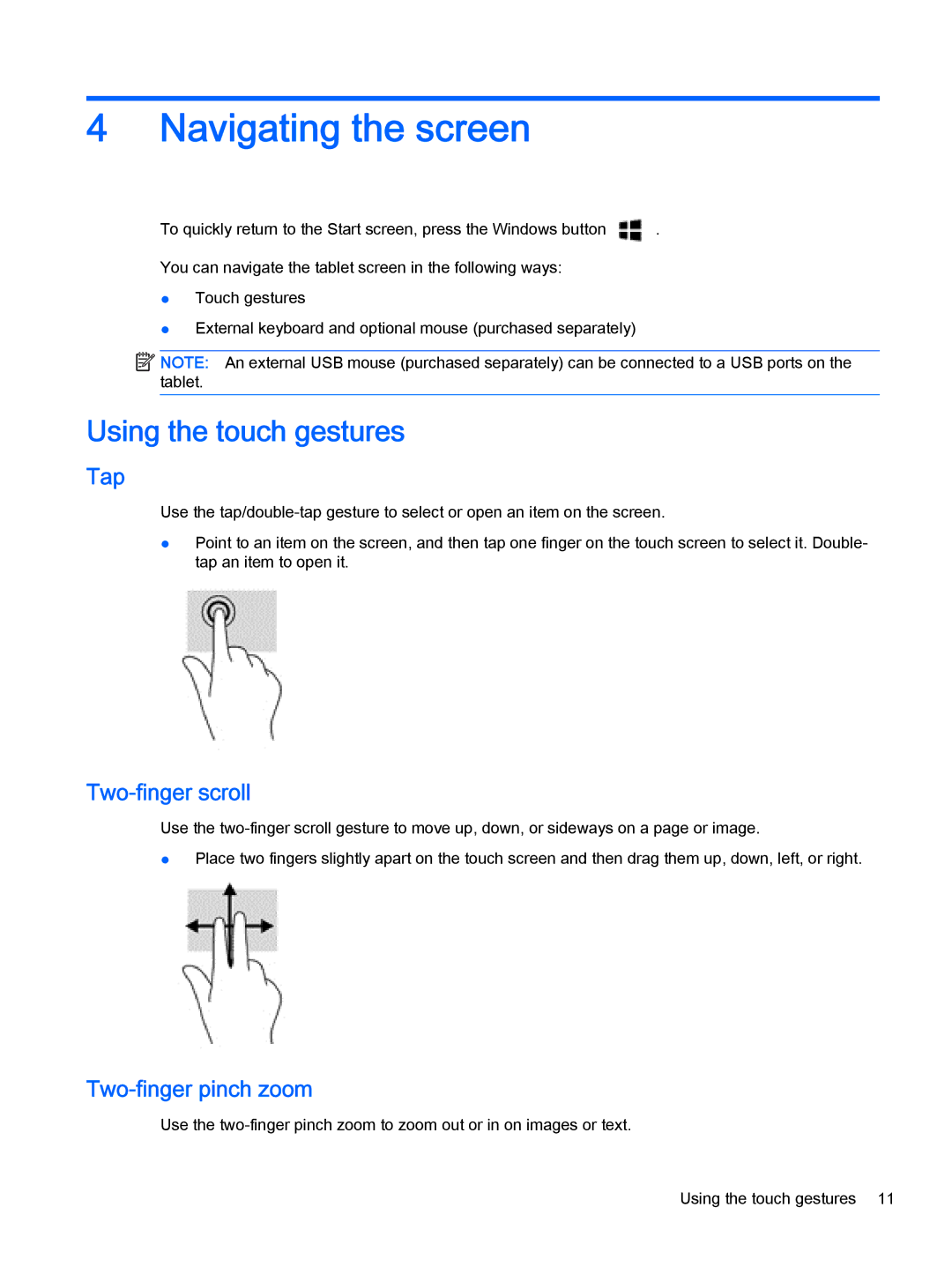4Navigating the screen
To quickly return to the Start screen, press the Windows button ![]() .
.
You can navigate the tablet screen in the following ways:
●Touch gestures
●External keyboard and optional mouse (purchased separately)
![]() NOTE: An external USB mouse (purchased separately) can be connected to a USB ports on the tablet.
NOTE: An external USB mouse (purchased separately) can be connected to a USB ports on the tablet.
Using the touch gestures
Tap
Use the
●Point to an item on the screen, and then tap one finger on the touch screen to select it. Double- tap an item to open it.
Two-finger scroll
Use the
●Place two fingers slightly apart on the touch screen and then drag them up, down, left, or right.
Two-finger pinch zoom
Use the
Using the touch gestures 11