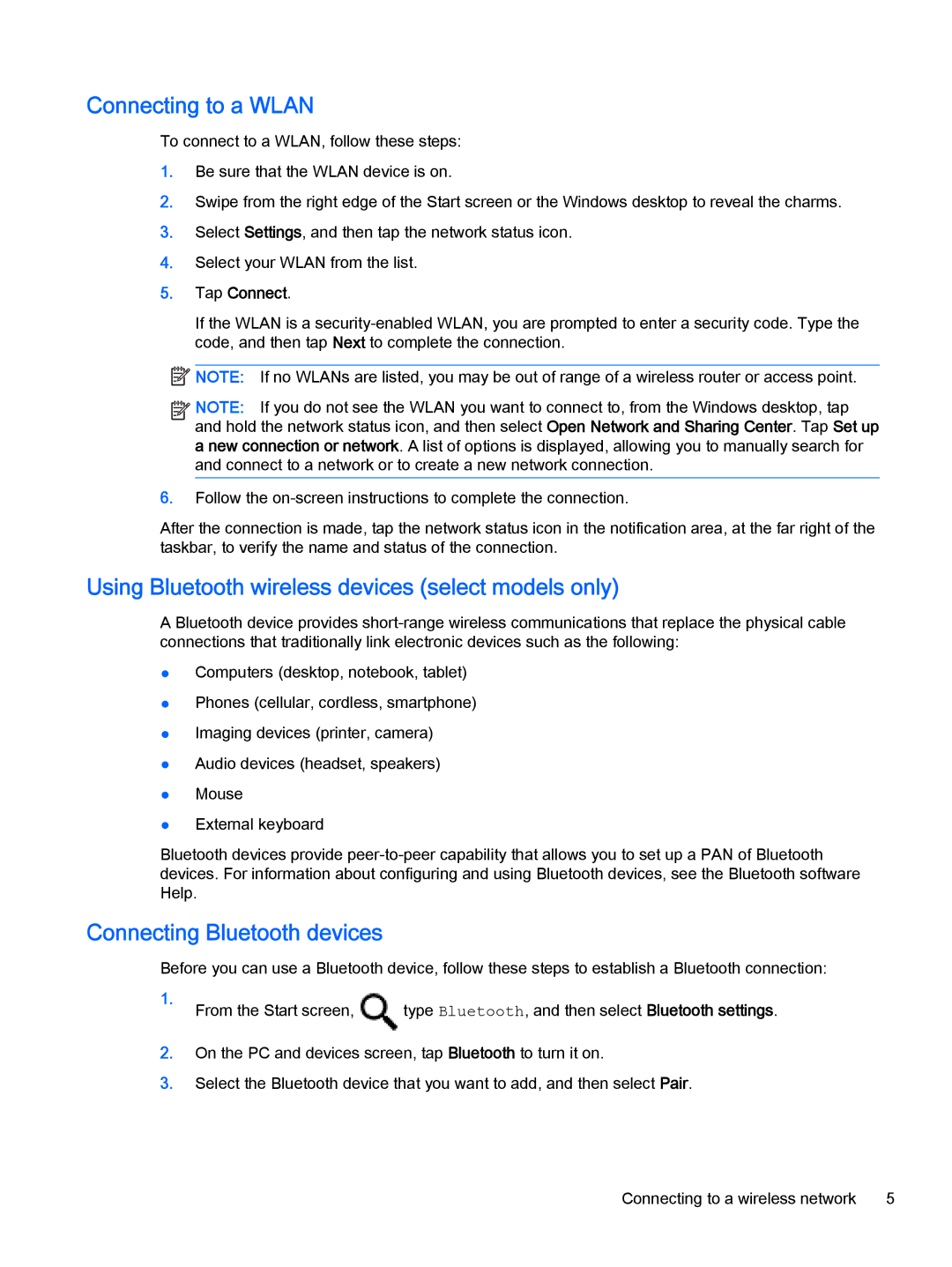Connecting to a WLAN
To connect to a WLAN, follow these steps:
1.Be sure that the WLAN device is on.
2.Swipe from the right edge of the Start screen or the Windows desktop to reveal the charms.
3.Select Settings, and then tap the network status icon.
4.Select your WLAN from the list.
5.Tap Connect.
If the WLAN is a
![]() NOTE: If no WLANs are listed, you may be out of range of a wireless router or access point.
NOTE: If no WLANs are listed, you may be out of range of a wireless router or access point.
![]()
![]()
![]()
![]() NOTE: If you do not see the WLAN you want to connect to, from the Windows desktop, tap and hold the network status icon, and then select Open Network and Sharing Center. Tap Set up a new connection or network. A list of options is displayed, allowing you to manually search for and connect to a network or to create a new network connection.
NOTE: If you do not see the WLAN you want to connect to, from the Windows desktop, tap and hold the network status icon, and then select Open Network and Sharing Center. Tap Set up a new connection or network. A list of options is displayed, allowing you to manually search for and connect to a network or to create a new network connection.
6.Follow the
After the connection is made, tap the network status icon in the notification area, at the far right of the taskbar, to verify the name and status of the connection.
Using Bluetooth wireless devices (select models only)
A Bluetooth device provides
●Computers (desktop, notebook, tablet)
●Phones (cellular, cordless, smartphone)
●Imaging devices (printer, camera)
●Audio devices (headset, speakers)
●Mouse
●External keyboard
Bluetooth devices provide
Connecting Bluetooth devices
Before you can use a Bluetooth device, follow these steps to establish a Bluetooth connection:
1.From the Start screen, ![]() type Bluetooth, and then select Bluetooth settings.
type Bluetooth, and then select Bluetooth settings.
2.On the PC and devices screen, tap Bluetooth to turn it on.
3.Select the Bluetooth device that you want to add, and then select Pair.
Connecting to a wireless network | 5 |