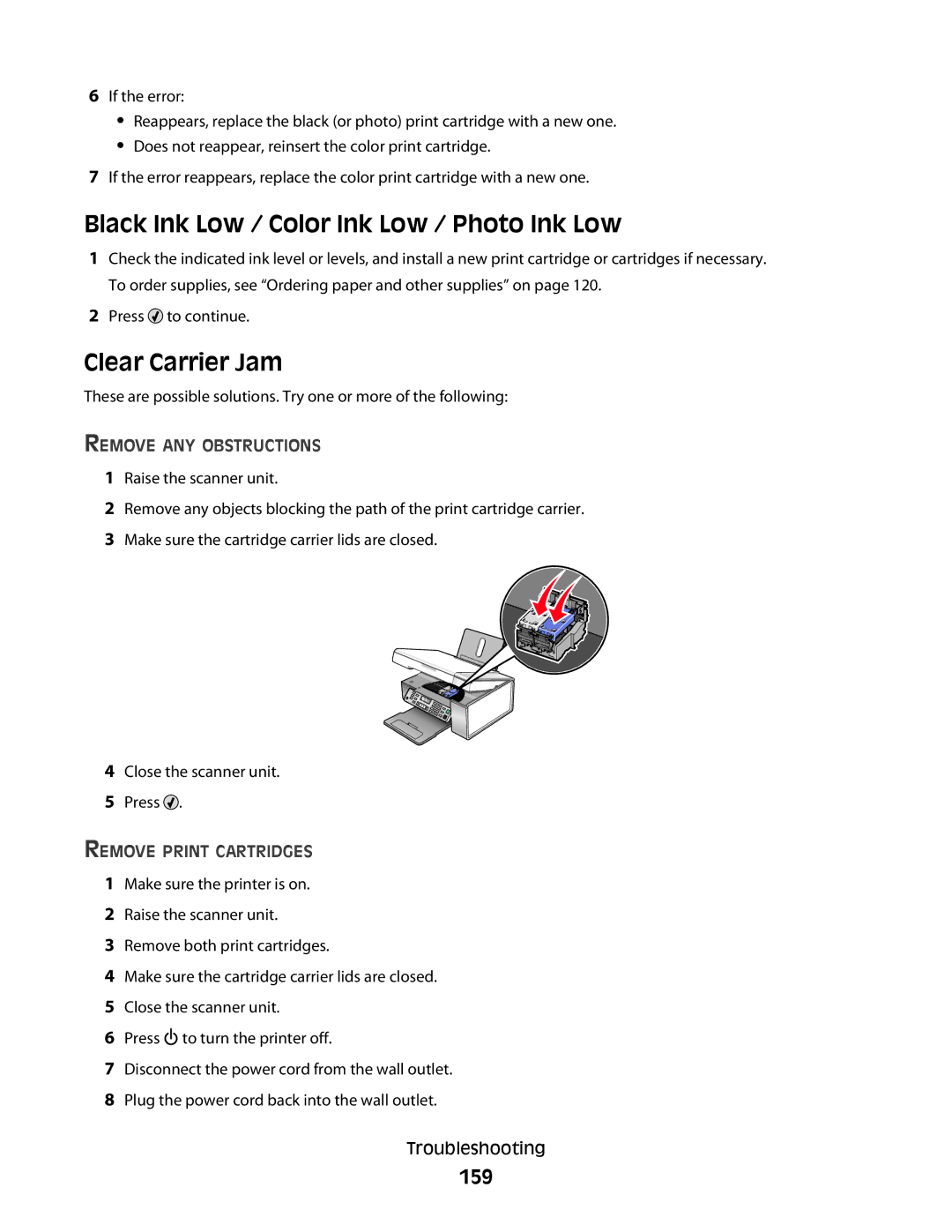6If the error:
•Reappears, replace the black (or photo) print cartridge with a new one.
•Does not reappear, reinsert the color print cartridge.
7If the error reappears, replace the color print cartridge with a new one.
Black Ink Low / Color Ink Low / Photo Ink Low
1Check the indicated ink level or levels, and install a new print cartridge or cartridges if necessary. To order supplies, see “Ordering paper and other supplies” on page 120.
2Press ![]() to continue.
to continue.
Clear Carrier Jam
These are possible solutions. Try one or more of the following:
REMOVE ANY OBSTRUCTIONS
1Raise the scanner unit.
2Remove any objects blocking the path of the print cartridge carrier.
3Make sure the cartridge carrier lids are closed.
4Close the scanner unit.
5Press ![]() .
.
REMOVE PRINT CARTRIDGES
1Make sure the printer is on.
2Raise the scanner unit.
3Remove both print cartridges.
4Make sure the cartridge carrier lids are closed.
5Close the scanner unit.
6Press ![]() to turn the printer off.
to turn the printer off.
7Disconnect the power cord from the wall outlet.
8Plug the power cord back into the wall outlet.
Troubleshooting