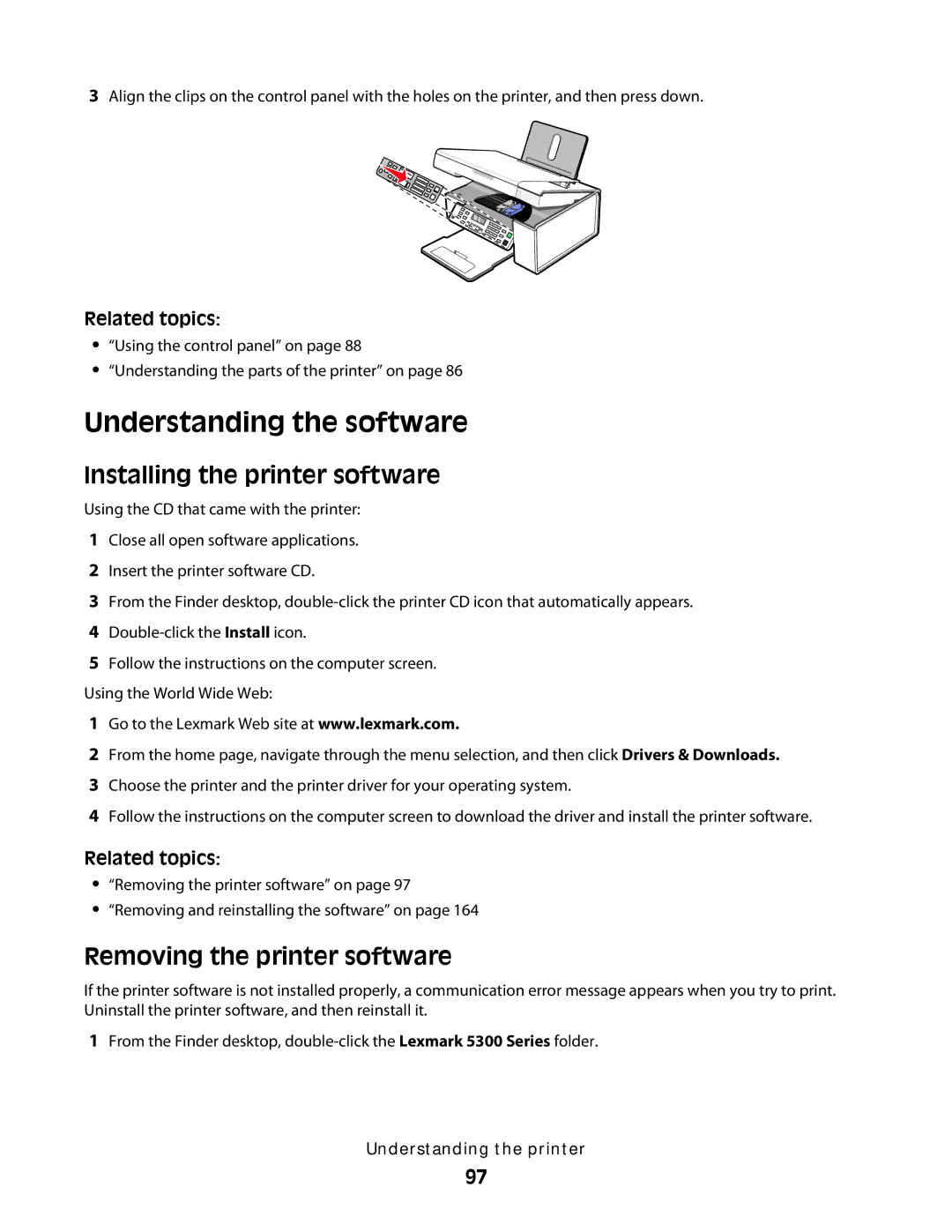3Align the clips on the control panel with the holes on the printer, and then press down.
Related topics:
•“Using the control panel” on page 88
•“Understanding the parts of the printer” on page 86
Understanding the software
Installing the printer software
Using the CD that came with the printer:
1Close all open software applications.
2Insert the printer software CD.
3From the Finder desktop,
4
5Follow the instructions on the computer screen. Using the World Wide Web:
1Go to the Lexmark Web site at www.lexmark.com.
2From the home page, navigate through the menu selection, and then click Drivers & Downloads.
3Choose the printer and the printer driver for your operating system.
4Follow the instructions on the computer screen to download the driver and install the printer software.
Related topics:
•“Removing the printer software” on page 97
•“Removing and reinstalling the software” on page 164
Removing the printer software
If the printer software is not installed properly, a communication error message appears when you try to print. Uninstall the printer software, and then reinstall it.
1From the Finder desktop,
Understanding the printer
97