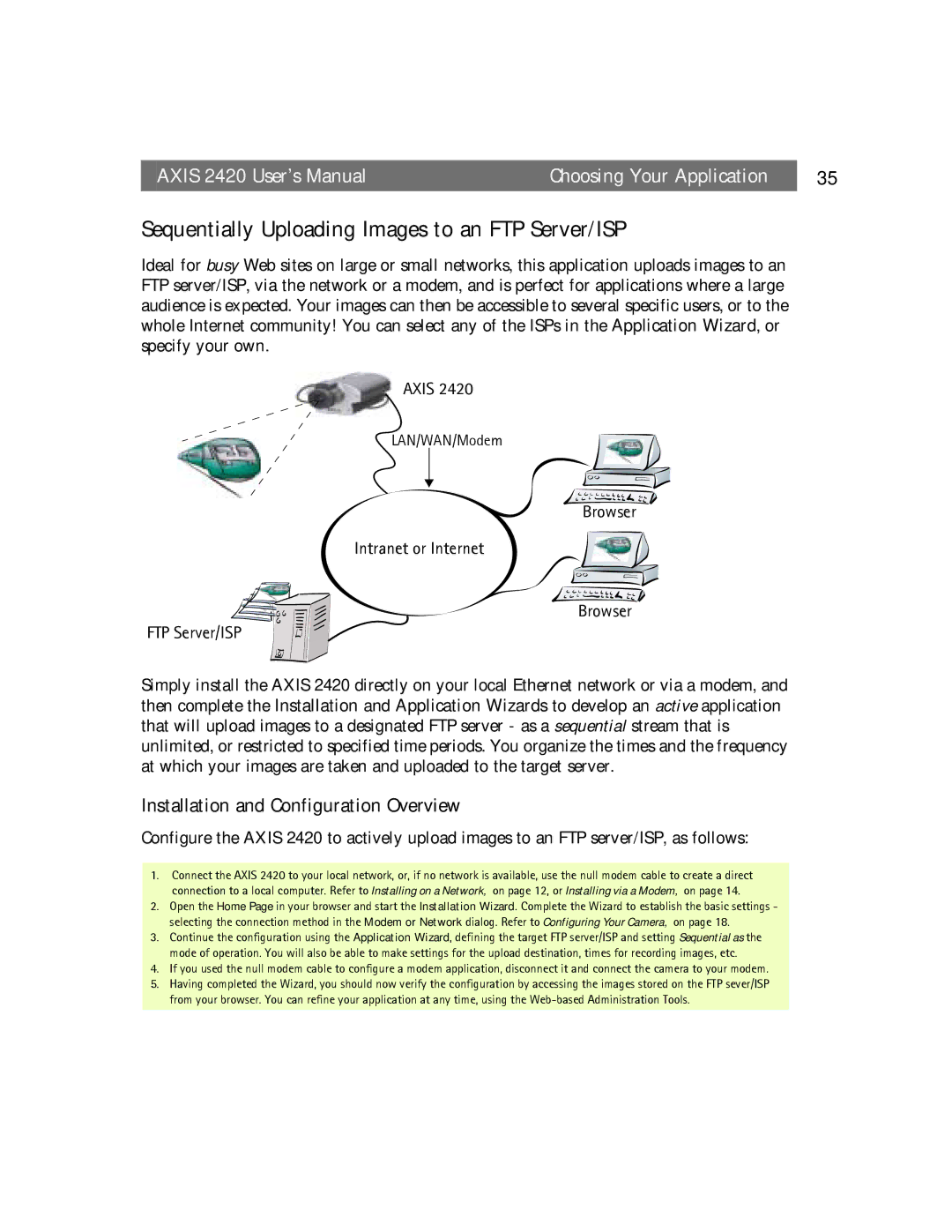AXIS 2420 User’s Manual | Choosing Your Application | 35 |
Sequentially Uploading Images to an FTP Server/ISP
Ideal for busy Web sites on large or small networks, this application uploads images to an FTP server/ISP, via the network or a modem, and is perfect for applications where a large audience is expected. Your images can then be accessible to several specific users, or to the whole Internet community! You can select any of the ISPs in the Application Wizard, or specify your own.
AXIS 2420
LAN/WAN/Modem
Browser
Intranet or Internet
Browser
FTP Server/ISP
Simply install the AXIS 2420 directly on your local Ethernet network or via a modem, and then complete the Installation and Application Wizards to develop an active application that will upload images to a designated FTP server - as a sequential stream that is unlimited, or restricted to specified time periods. You organize the times and the frequency at which your images are taken and uploaded to the target server.
Installation and Configuration Overview
Configure the AXIS 2420 to actively upload images to an FTP server/ISP, as follows:
1.Connect the AXIS 2420 to your local network, or, if no network is available, use the null modem cable to create a direct connection to a local computer. Refer to Installing on a Network, on page 12, or Installing via a Modem, on page 14.
2.Open the Home Page in your browser and start the Installation Wizard. Complete the Wizard to establish the basic settings - selecting the connection method in the Modem or Network dialog. Refer to Configuring Your Camera, on page 18.
3.Continue the configuration using the Application Wizard, defining the target FTP server/ISP and setting Sequential as the mode of operation. You will also be able to make settings for the upload destination, times for recording images, etc.
4.If you used the null modem cable to configure a modem application, disconnect it and connect the camera to your modem.
5.Having completed the Wizard, you should now verify the configuration by accessing the images stored on the FTP sever/ISP from your browser. You can refine your application at any time, using the