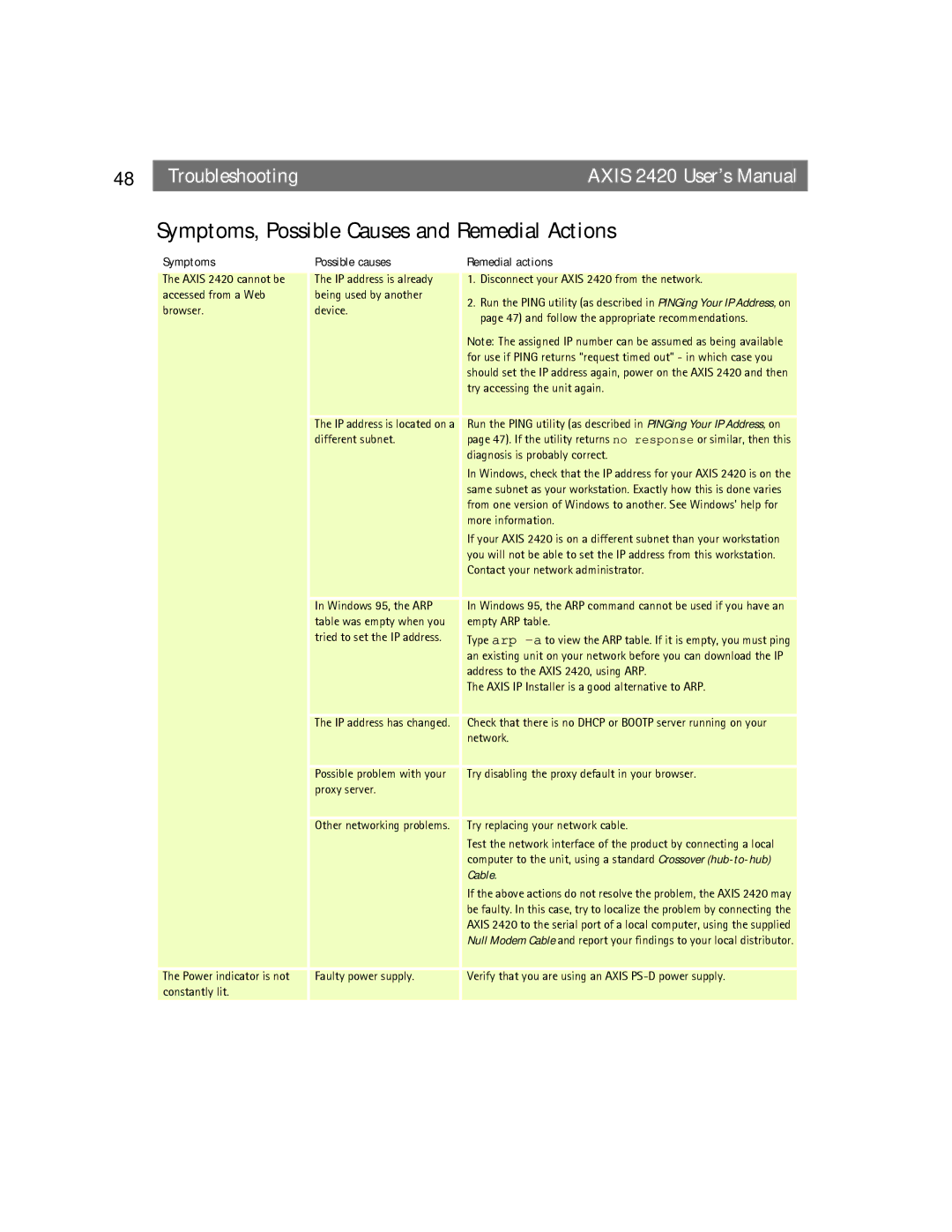48 |
| Troubleshooting | AXIS 2420 User’s Manual |
Symptoms, Possible Causes and Remedial Actions
Symptoms | Possible causes | Remedial actions | |
|
|
| |
The AXIS 2420 cannot be | The IP address is already | 1. Disconnect your AXIS 2420 from the network. | |
accessed from a Web | being used by another | 2. Run the PING utility (as described in PINGing Your IP Address, on | |
browser. | device. | ||
page 47) and follow the appropriate recommendations. | |||
|
| ||
|
| Note: The assigned IP number can be assumed as being available | |
|
| for use if PING returns “request timed out” - in which case you | |
|
| should set the IP address again, power on the AXIS 2420 and then | |
|
| try accessing the unit again. | |
|
|
| |
| The IP address is located on a | Run the PING utility (as described in PINGing Your IP Address, on | |
| different subnet. | page 47). If the utility returns no response or similar, then this | |
|
| diagnosis is probably correct. | |
|
| In Windows, check that the IP address for your AXIS 2420 is on the | |
|
| same subnet as your workstation. Exactly how this is done varies | |
|
| from one version of Windows to another. See Windows’ help for | |
|
| more information. | |
|
| If your AXIS 2420 is on a different subnet than your workstation | |
|
| you will not be able to set the IP address from this workstation. | |
|
| Contact your network administrator. | |
| In Windows 95, the ARP | In Windows 95, the ARP command cannot be used if you have an | |
| table was empty when you | empty ARP table. | |
| tried to set the IP address. | Type arp | |
|
| an existing unit on your network before you can download the IP | |
|
| address to the AXIS 2420, using ARP. | |
|
| The AXIS IP Installer is a good alternative to ARP. | |
| The IP address has changed. | Check that there is no DHCP or BOOTP server running on your | |
|
| network. | |
| Possible problem with your | Try disabling the proxy default in your browser. | |
| proxy server. |
| |
| Other networking problems. | Try replacing your network cable. | |
|
| Test the network interface of the product by connecting a local | |
|
| computer to the unit, using a standard Crossover | |
|
| Cable. | |
|
| If the above actions do not resolve the problem, the AXIS 2420 may | |
|
| be faulty. In this case, try to localize the problem by connecting the | |
|
| AXIS 2420 to the serial port of a local computer, using the supplied | |
|
| Null Modem Cable and report your findings to your local distributor. | |
The Power indicator is not | Faulty power supply. | Verify that you are using an AXIS | |
constantly lit. |
|
| |
|
|
|