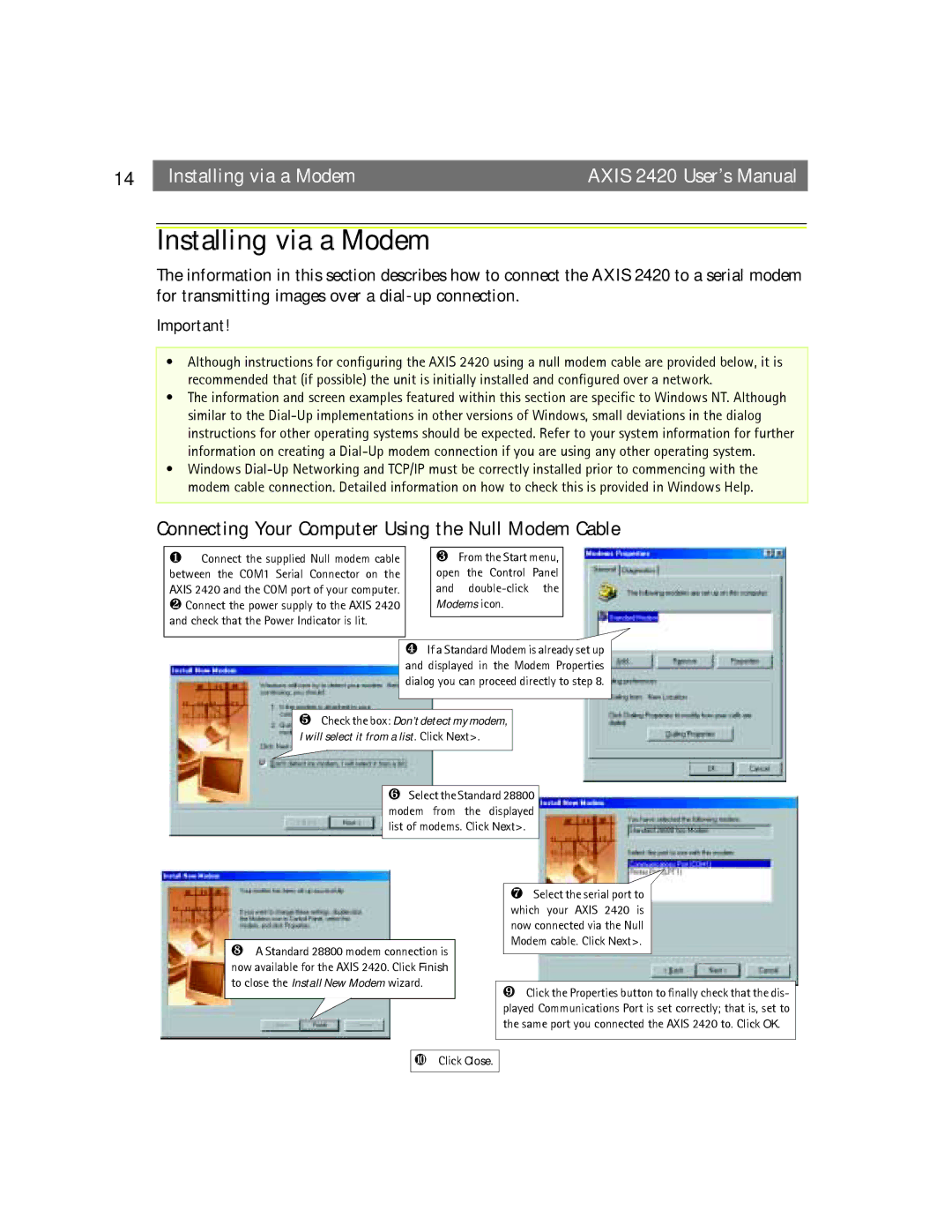14 |
| Installing via a Modem | AXIS 2420 User’s Manual |
Installing via a Modem
The information in this section describes how to connect the AXIS 2420 to a serial modem for transmitting images over a
Important!
•Although instructions for configuring the AXIS 2420 using a null modem cable are provided below, it is recommended that (if possible) the unit is initially installed and configured over a network.
•The information and screen examples featured within this section are specific to Windows NT. Although similar to the
•Windows
Connecting Your Computer Using the Null Modem Cable
❶Connect the supplied Null modem cable between the COM1 Serial Connector on the
AXIS 2420 and the COM port of your computer. ❷ Connect the power supply to the AXIS 2420 and check that the Power Indicator is lit.
❸From the Start menu, open the Control Panel and
❹If a Standard Modem is already set up and displayed in the Modem Properties dialog you can proceed directly to step 8.
❺Check the box: Don’t detect my modem, I will select it from a list. Click Next>.
❻Select the Standard 28800 modem from the displayed list of modems. Click Next>.
❽A Standard 28800 modem connection is now available for the AXIS 2420. Click Finish to close the Install New Modem wizard.
❼Select the serial port to which your AXIS 2420 is now connected via the Null Modem cable. Click Next>.
❾Click the Properties button to finally check that the dis- played Communications Port is set correctly; that is, set to the same port you connected the AXIS 2420 to. Click OK.