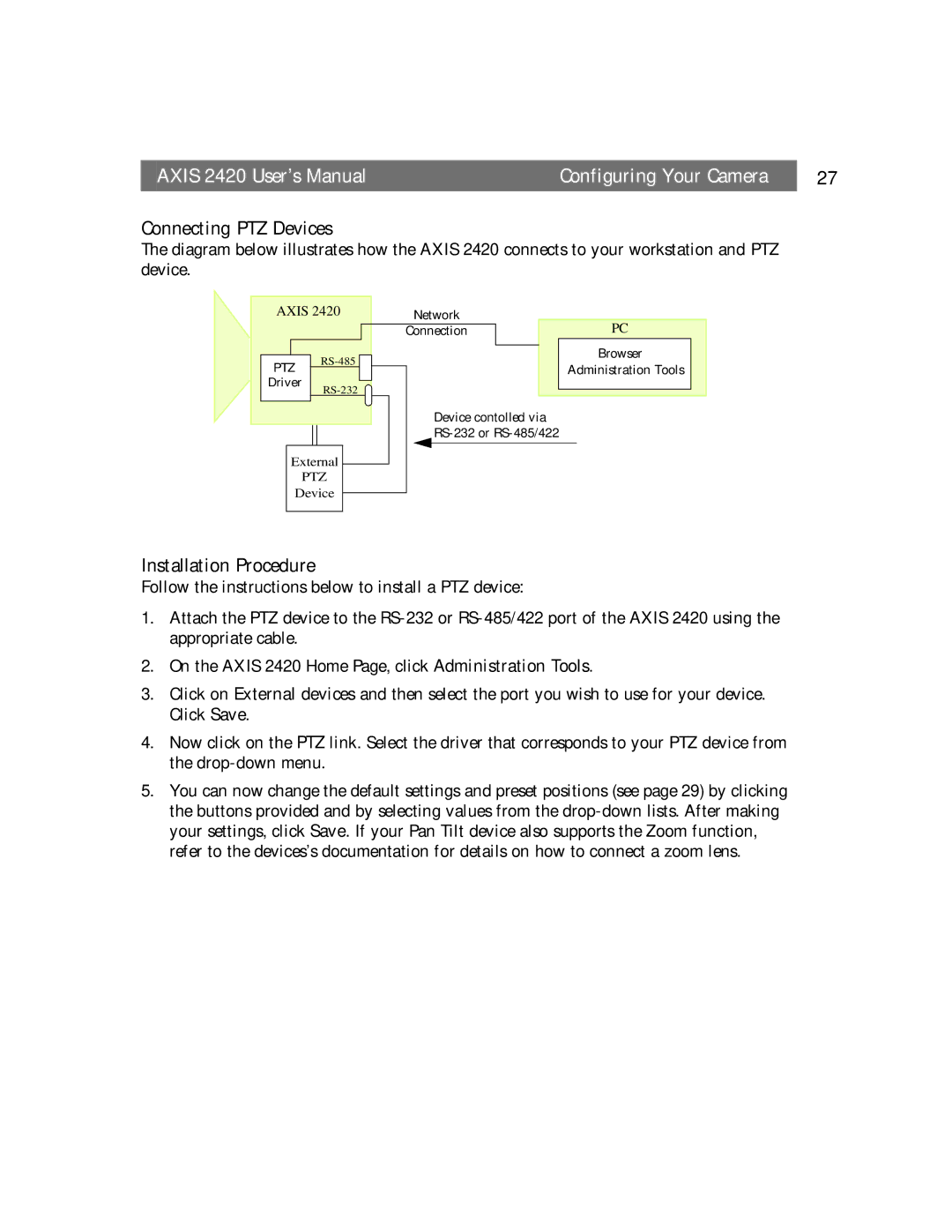AXIS 2420 User’s Manual | Configuring Your Camera | 27 |
Connecting PTZ Devices
The diagram below illustrates how the AXIS 2420 connects to your workstation and PTZ device.
AXIS 2420
PTZ
Driver
External
PTZ
Device
Network
ConnectionPC
Browser
Administration Tools
Device contolled via
Installation Procedure
Follow the instructions below to install a PTZ device:
1.Attach the PTZ device to the
2.On the AXIS 2420 Home Page, click Administration Tools.
3.Click on External devices and then select the port you wish to use for your device. Click Save.
4.Now click on the PTZ link. Select the driver that corresponds to your PTZ device from the
5.You can now change the default settings and preset positions (see page 29) by clicking the buttons provided and by selecting values from the