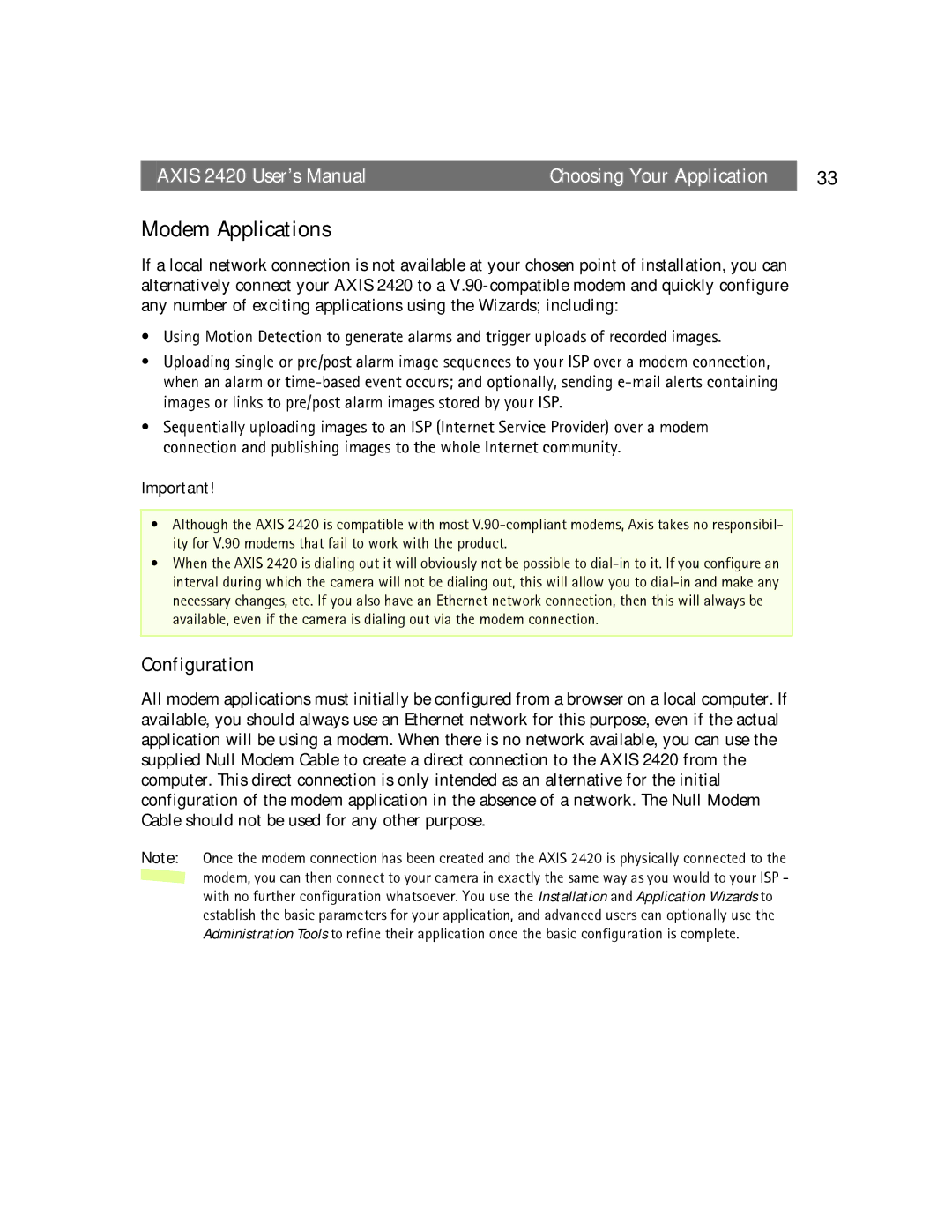AXIS 2420 User’s Manual | Choosing Your Application | 33 |
Modem Applications
If a local network connection is not available at your chosen point of installation, you can alternatively connect your AXIS 2420 to a
•Using Motion Detection to generate alarms and trigger uploads of recorded images.
•Uploading single or pre/post alarm image sequences to your ISP over a modem connection, when an alarm or
•Sequentially uploading images to an ISP (Internet Service Provider) over a modem connection and publishing images to the whole Internet community.
Important!
•Although the AXIS 2420 is compatible with most
•When the AXIS 2420 is dialing out it will obviously not be possible to
Configuration
All modem applications must initially be configured from a browser on a local computer. If available, you should always use an Ethernet network for this purpose, even if the actual application will be using a modem. When there is no network available, you can use the supplied Null Modem Cable to create a direct connection to the AXIS 2420 from the computer. This direct connection is only intended as an alternative for the initial configuration of the modem application in the absence of a network. The Null Modem Cable should not be used for any other purpose.
Note: Once the modem connection has been created and the AXIS 2420 is physically connected to the ![]() modem, you can then connect to your camera in exactly the same way as you would to your ISP - with no further configuration whatsoever. You use the Installation and Application Wizards to establish the basic parameters for your application, and advanced users can optionally use the Administration Tools to refine their application once the basic configuration is complete.
modem, you can then connect to your camera in exactly the same way as you would to your ISP - with no further configuration whatsoever. You use the Installation and Application Wizards to establish the basic parameters for your application, and advanced users can optionally use the Administration Tools to refine their application once the basic configuration is complete.