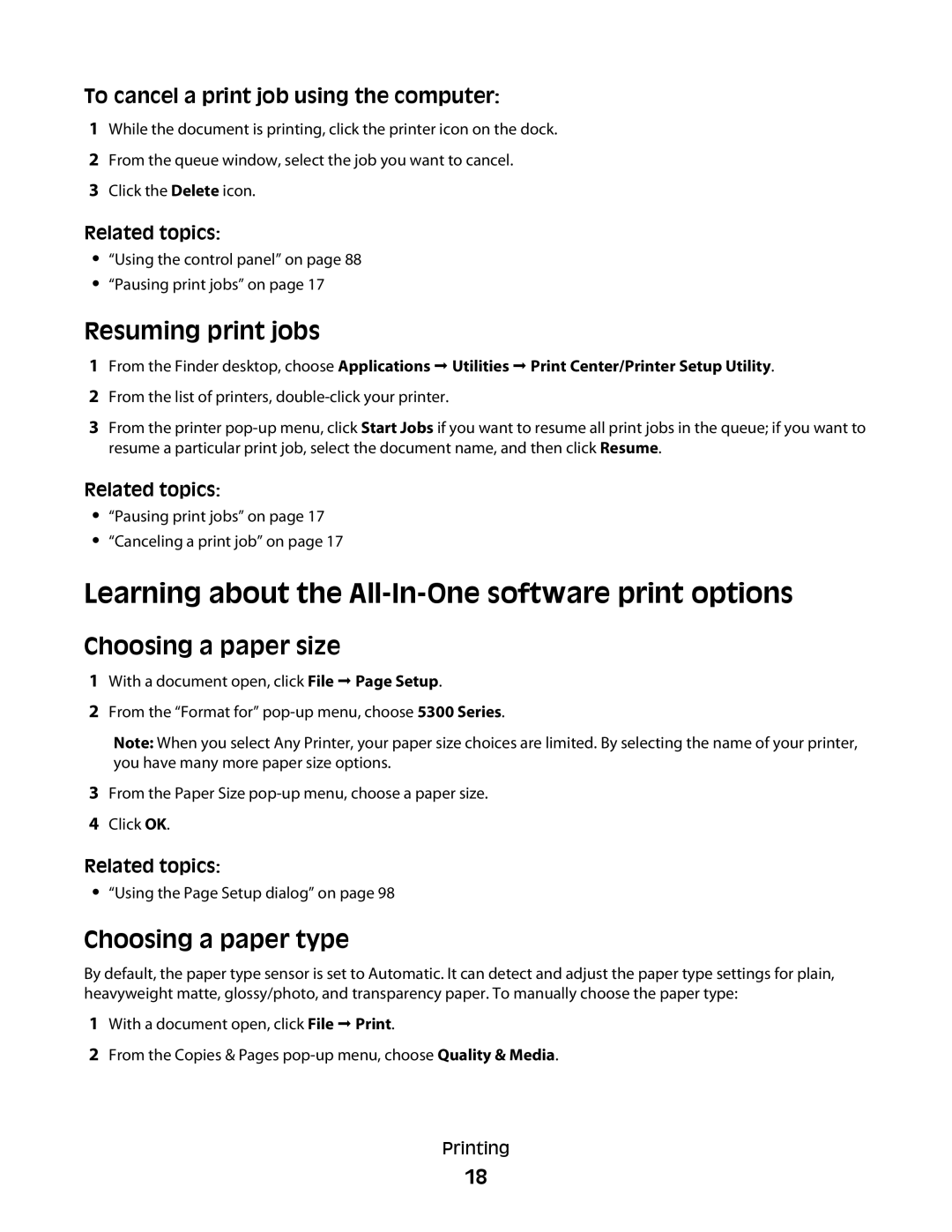To cancel a print job using the computer:
1While the document is printing, click the printer icon on the dock.
2From the queue window, select the job you want to cancel.
3Click the Delete icon.
Related topics:
•“Using the control panel” on page 88
•“Pausing print jobs” on page 17
Resuming print jobs
1From the Finder desktop, choose Applications Utilities Print Center/Printer Setup Utility.
2From the list of printers,
3From the printer
Related topics:
•“Pausing print jobs” on page 17
•“Canceling a print job” on page 17
Learning about the All-In-One software print options
Choosing a paper size
1With a document open, click File Page Setup.
2From the “Format for”
Note: When you select Any Printer, your paper size choices are limited. By selecting the name of your printer, you have many more paper size options.
3From the Paper Size
4Click OK.
Related topics:
•“Using the Page Setup dialog” on page 98
Choosing a paper type
By default, the paper type sensor is set to Automatic. It can detect and adjust the paper type settings for plain, heavyweight matte, glossy/photo, and transparency paper. To manually choose the paper type:
1With a document open, click File Print.
2From the Copies & Pages
Printing
18