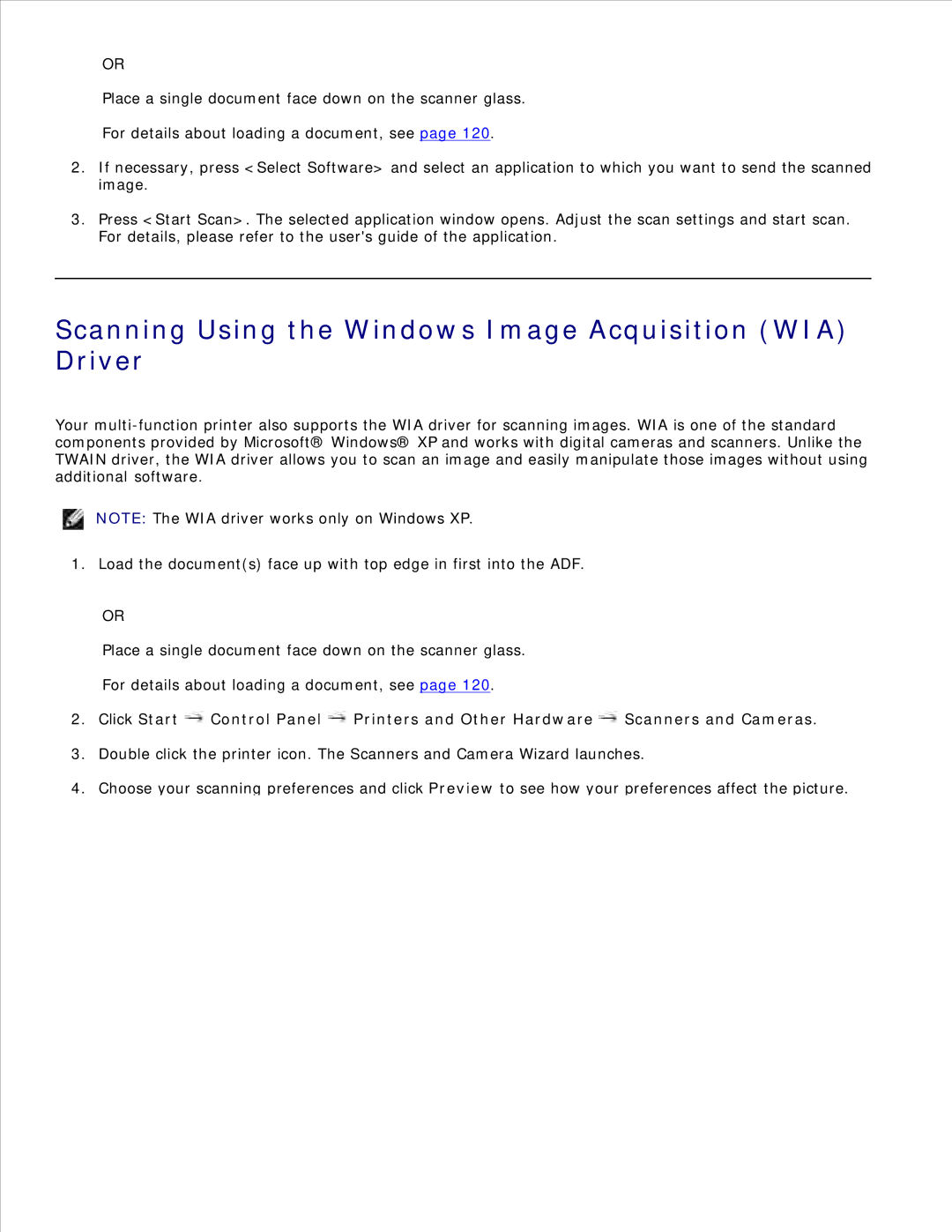OR
Place a single document face down on the scanner glass.
For details about loading a document, see page 120.
2.If necessary, press <Select Software> and select an application to which you want to send the scanned image.
3.Press <Start Scan>. The selected application window opens. Adjust the scan settings and start scan. For details, please refer to the user's guide of the application.
Scanning Using the Windows Image Acquisition (WIA)
Driver
Your
NOTE: The WIA driver works only on Windows XP.
1. Load the document(s) face up with top edge in first into the ADF.
OR
Place a single document face down on the scanner glass.
For details about loading a document, see page 120.
2.Click Start ![]() Control Panel
Control Panel ![]() Printers and Other Hardware
Printers and Other Hardware ![]() Scanners and Cameras.
Scanners and Cameras.
3.Double click the printer icon. The Scanners and Camera Wizard launches.
4.Choose your scanning preferences and click Preview to see how your preferences affect the picture.