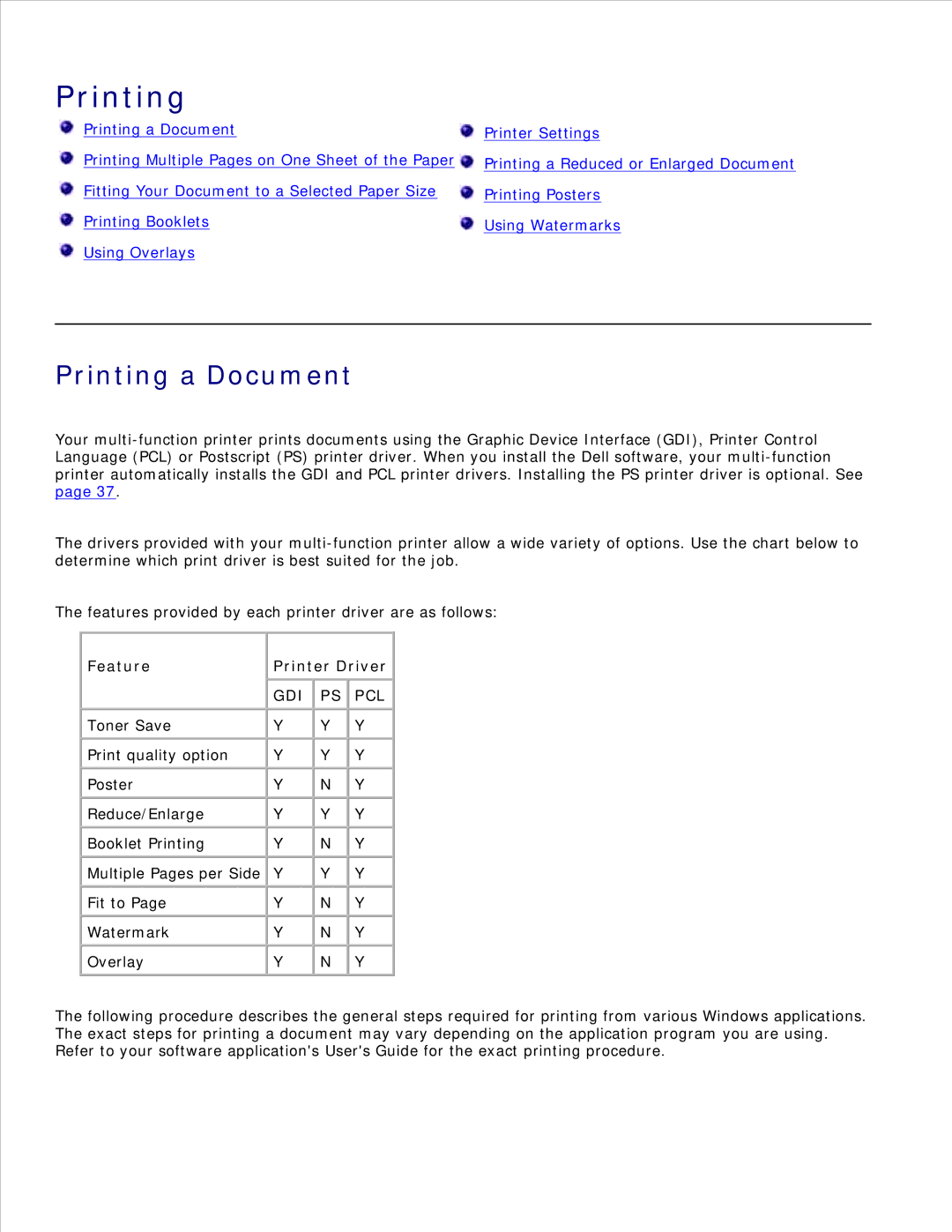Printing
Printing a Document | Printer Settings |
Printing Multiple Pages on One Sheet of the Paper | Printing a Reduced or Enlarged Document |
Fitting Your Document to a Selected Paper Size | Printing Posters |
Printing Booklets | Using Watermarks |
Using Overlays |
|
Printing a Document
Your
The drivers provided with your
The features provided by each printer driver are as follows:
Feature | Printer Driver | ||
|
|
|
|
| GDI | PS | PCL |
|
|
|
|
Toner Save | Y | Y | Y |
|
|
|
|
Print quality option | Y | Y | Y |
|
|
|
|
Poster | Y | N | Y |
|
|
|
|
Reduce/Enlarge | Y | Y | Y |
|
|
|
|
Booklet Printing | Y | N | Y |
|
|
|
|
Multiple Pages per Side | Y | Y | Y |
|
|
|
|
Fit to Page | Y | N | Y |
|
|
|
|
Watermark | Y | N | Y |
|
|
|
|
Overlay | Y | N | Y |
|
|
|
|
The following procedure describes the general steps required for printing from various Windows applications. The exact steps for printing a document may vary depending on the application program you are using. Refer to your software application's User's Guide for the exact printing procedure.