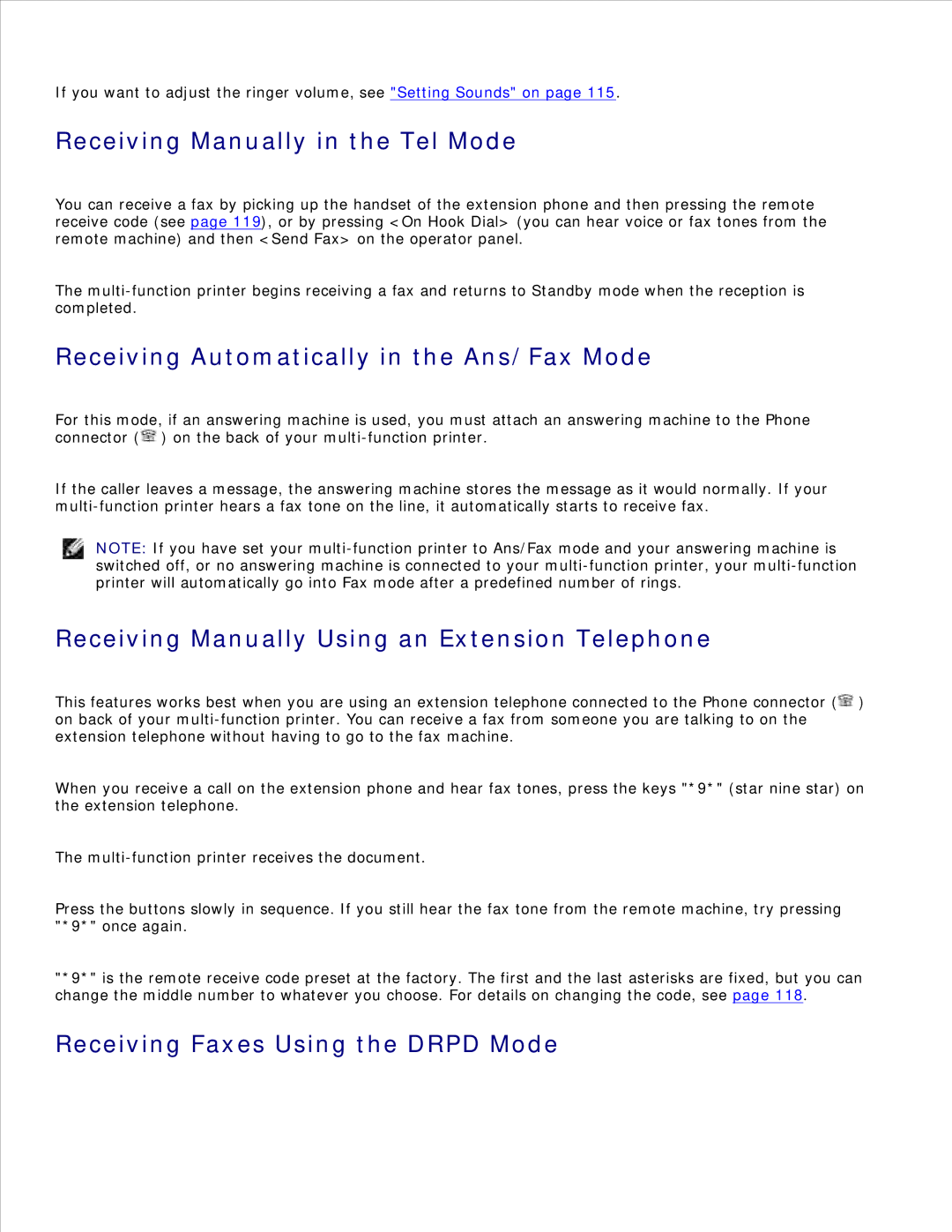If you want to adjust the ringer volume, see "Setting Sounds" on page 115.
Receiving Manually in the Tel Mode
You can receive a fax by picking up the handset of the extension phone and then pressing the remote receive code (see page 119), or by pressing <On Hook Dial> (you can hear voice or fax tones from the remote machine) and then <Send Fax> on the operator panel.
The
Receiving Automatically in the Ans/Fax Mode
For this mode, if an answering machine is used, you must attach an answering machine to the Phone connector (![]() ) on the back of your
) on the back of your
If the caller leaves a message, the answering machine stores the message as it would normally. If your
NOTE: If you have set your
Receiving Manually Using an Extension Telephone
This features works best when you are using an extension telephone connected to the Phone connector (![]() ) on back of your
) on back of your
When you receive a call on the extension phone and hear fax tones, press the keys "*9*" (star nine star) on the extension telephone.
The
Press the buttons slowly in sequence. If you still hear the fax tone from the remote machine, try pressing "*9*" once again.
"*9*" is the remote receive code preset at the factory. The first and the last asterisks are fixed, but you can change the middle number to whatever you choose. For details on changing the code, see page 118.