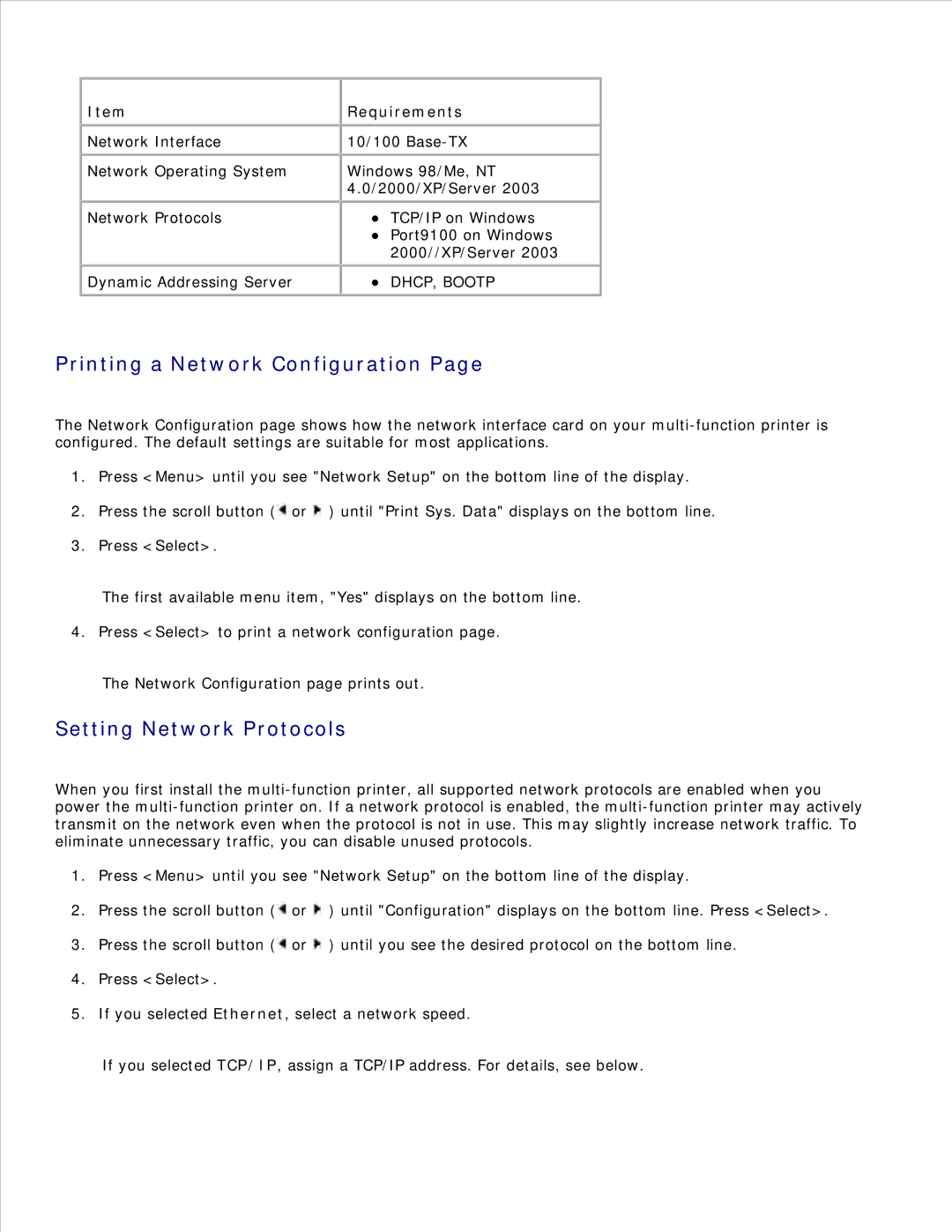Item
Network Interface
Network Operating System
Network Protocols
Dynamic Addressing Server
Requirements
10/100
Windows 98/Me, NT 4.0/2000/XP/Server 2003
TCP/IP on Windows Port9100 on Windows 2000//XP/Server 2003
DHCP, BOOTP
Printing a Network Configuration Page
The Network Configuration page shows how the network interface card on your
1.Press <Menu> until you see "Network Setup" on the bottom line of the display.
2.Press the scroll button (![]() or
or ![]() ) until "Print Sys. Data" displays on the bottom line.
) until "Print Sys. Data" displays on the bottom line.
3.Press <Select>.
The first available menu item, "Yes" displays on the bottom line.
4. Press <Select> to print a network configuration page.
The Network Configuration page prints out.
Setting Network Protocols
When you first install the
1.Press <Menu> until you see "Network Setup" on the bottom line of the display.
2.Press the scroll button (![]() or
or ![]() ) until "Configuration" displays on the bottom line. Press <Select>.
) until "Configuration" displays on the bottom line. Press <Select>.
3.Press the scroll button (![]() or
or ![]() ) until you see the desired protocol on the bottom line.
) until you see the desired protocol on the bottom line.
4.Press <Select>.
5.If you selected Ethernet, select a network speed.
If you selected TCP/IP, assign a TCP/IP address. For details, see below.