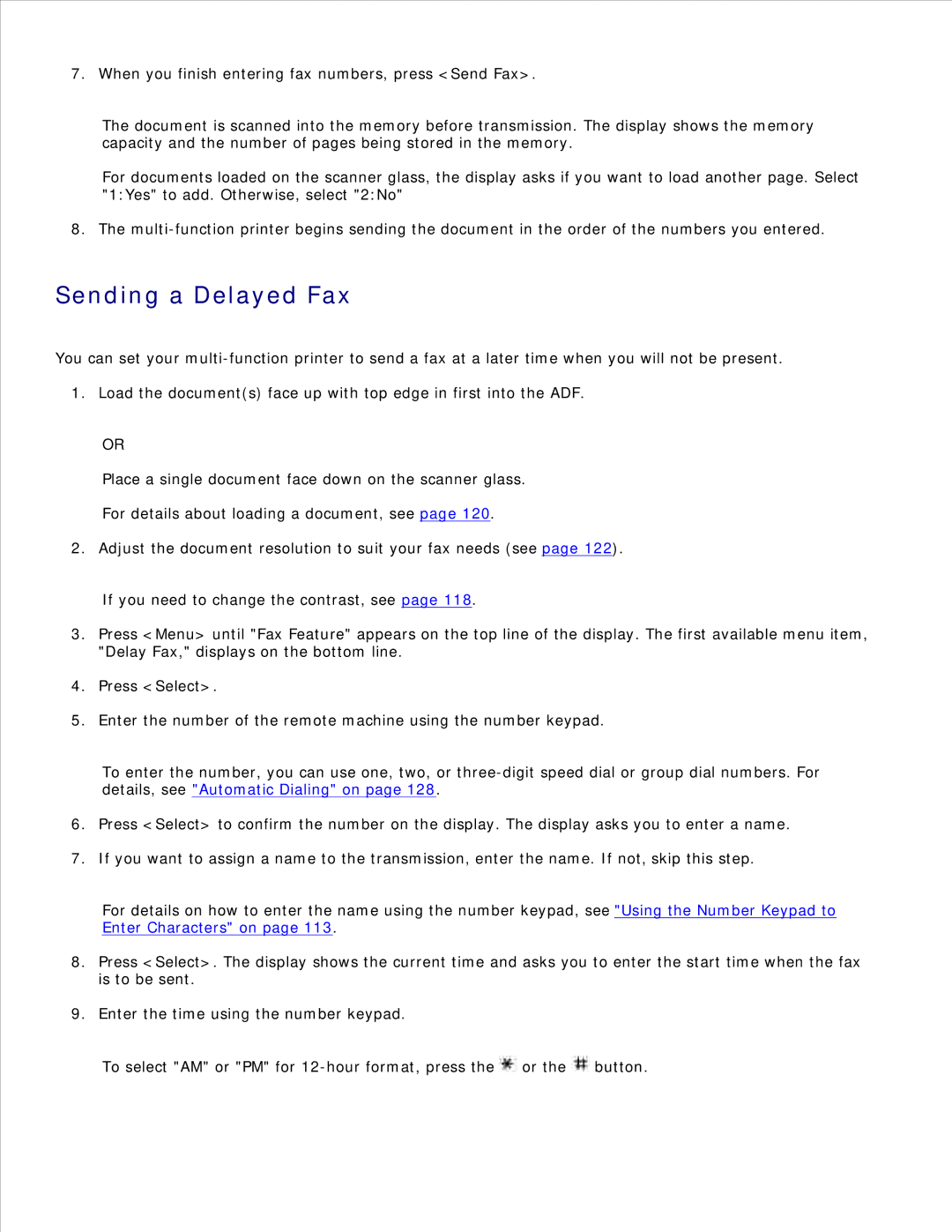7. When you finish entering fax numbers, press <Send Fax>.
The document is scanned into the memory before transmission. The display shows the memory capacity and the number of pages being stored in the memory.
For documents loaded on the scanner glass, the display asks if you want to load another page. Select "1:Yes" to add. Otherwise, select "2:No"
8. The
Sending a Delayed Fax
You can set your
1. Load the document(s) face up with top edge in first into the ADF.
OR
Place a single document face down on the scanner glass.
For details about loading a document, see page 120.
2. Adjust the document resolution to suit your fax needs (see page 122).
If you need to change the contrast, see page 118.
3.Press <Menu> until "Fax Feature" appears on the top line of the display. The first available menu item, "Delay Fax," displays on the bottom line.
4.Press <Select>.
5.Enter the number of the remote machine using the number keypad.
To enter the number, you can use one, two, or
6.Press <Select> to confirm the number on the display. The display asks you to enter a name.
7.If you want to assign a name to the transmission, enter the name. If not, skip this step.
For details on how to enter the name using the number keypad, see "Using the Number Keypad to Enter Characters" on page 113.
8.Press <Select>. The display shows the current time and asks you to enter the start time when the fax is to be sent.
9.Enter the time using the number keypad.
To select "AM" or "PM" for ![]() or the
or the ![]() button.
button.