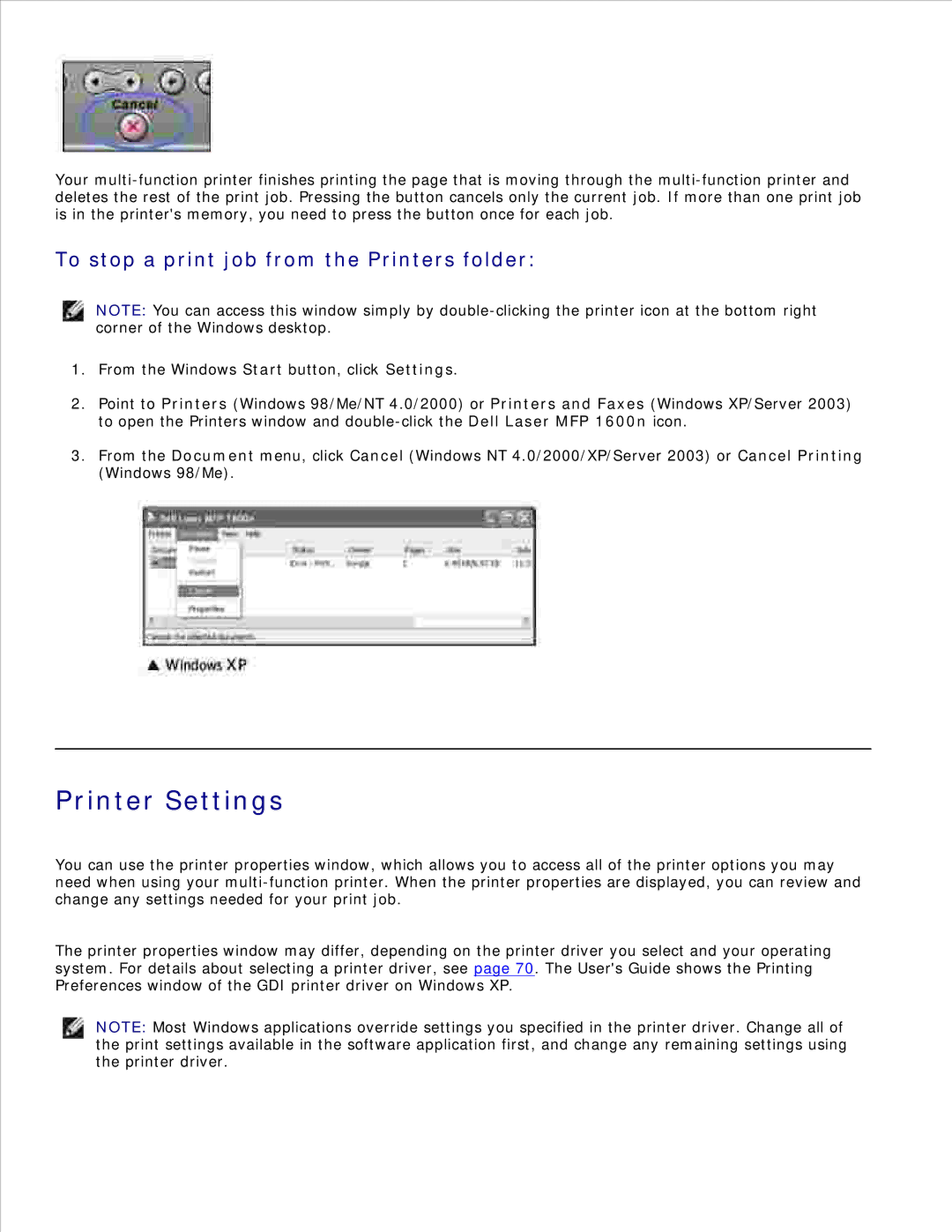Your
To stop a print job from the Printers folder:
NOTE: You can access this window simply by
1.From the Windows Start button, click Settings.
2.Point to Printers (Windows 98/Me/NT 4.0/2000) or Printers and Faxes (Windows XP/Server 2003) to open the Printers window and
3.From the Document menu, click Cancel (Windows NT 4.0/2000/XP/Server 2003) or Cancel Printing (Windows 98/Me).
Printer Settings
You can use the printer properties window, which allows you to access all of the printer options you may need when using your
The printer properties window may differ, depending on the printer driver you select and your operating system. For details about selecting a printer driver, see page 70. The User's Guide shows the Printing Preferences window of the GDI printer driver on Windows XP.
NOTE: Most Windows applications override settings you specified in the printer driver. Change all of the print settings available in the software application first, and change any remaining settings using the printer driver.