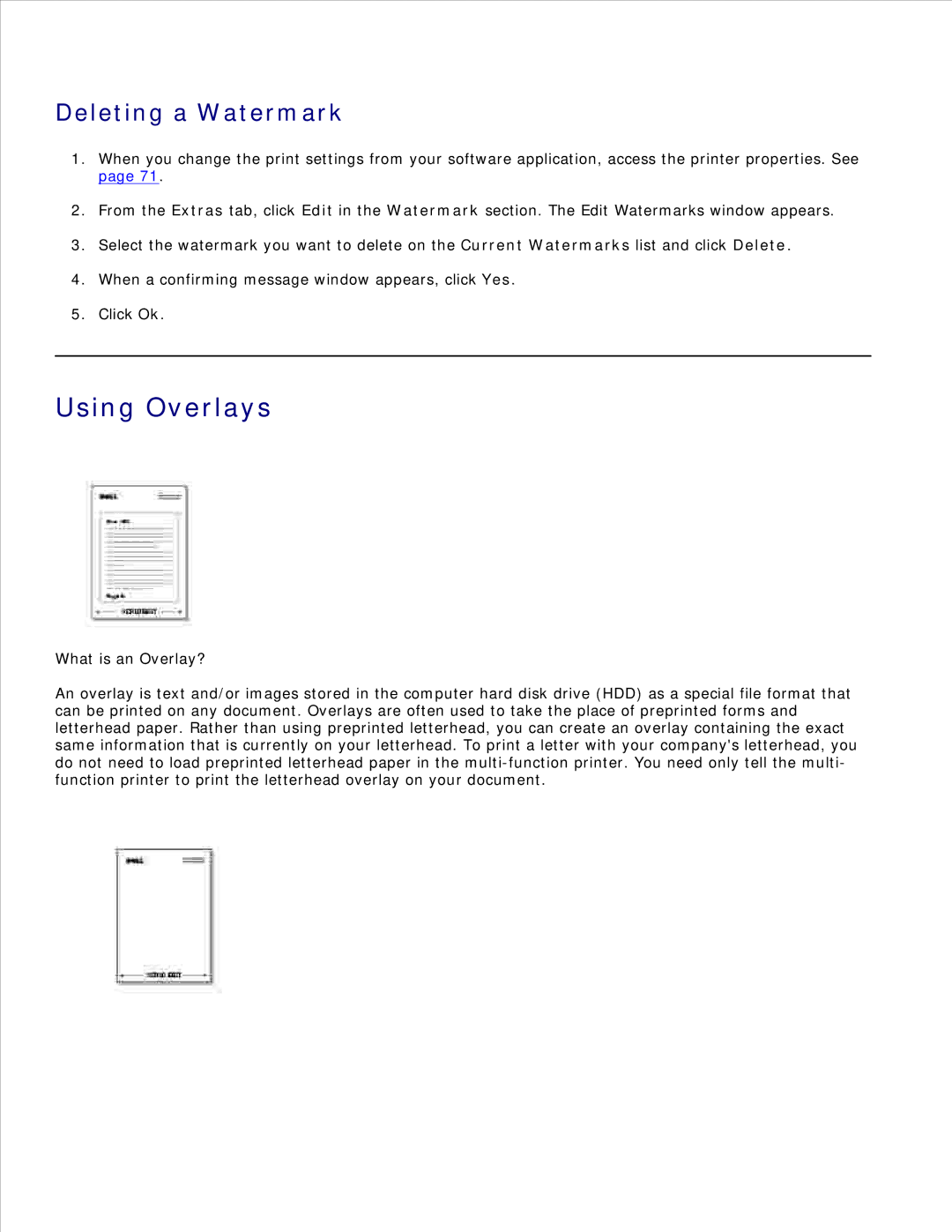Deleting a Watermark
1.When you change the print settings from your software application, access the printer properties. See page 71.
2.From the Extras tab, click Edit in the Watermark section. The Edit Watermarks window appears.
3.Select the watermark you want to delete on the Current Watermarks list and click Delete.
4.When a confirming message window appears, click Yes.
5.Click Ok.
Using Overlays
What is an Overlay?
An overlay is text and/or images stored in the computer hard disk drive (HDD) as a special file format that can be printed on any document. Overlays are often used to take the place of preprinted forms and letterhead paper. Rather than using preprinted letterhead, you can create an overlay containing the exact same information that is currently on your letterhead. To print a letter with your company's letterhead, you do not need to load preprinted letterhead paper in the