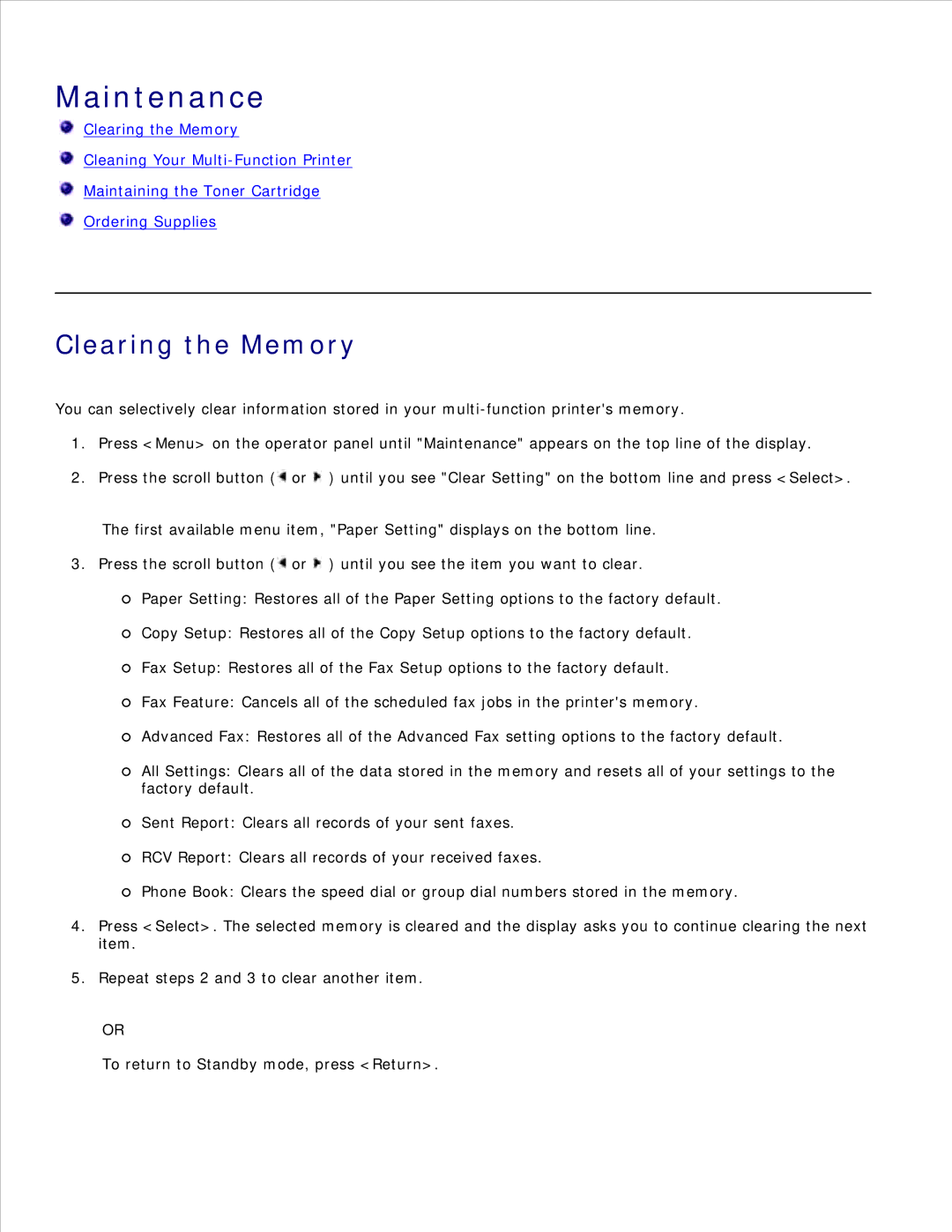Maintenance
Clearing the Memory
Cleaning Your
Maintaining the Toner Cartridge
Ordering Supplies
Clearing the Memory
You can selectively clear information stored in your
1.Press <Menu> on the operator panel until "Maintenance" appears on the top line of the display.
2.Press the scroll button (![]() or
or ![]() ) until you see "Clear Setting" on the bottom line and press <Select>.
) until you see "Clear Setting" on the bottom line and press <Select>.
The first available menu item, "Paper Setting" displays on the bottom line.
3. Press the scroll button (![]() or
or ![]() ) until you see the item you want to clear.
) until you see the item you want to clear.
Paper Setting: Restores all of the Paper Setting options to the factory default.
Copy Setup: Restores all of the Copy Setup options to the factory default.
Fax Setup: Restores all of the Fax Setup options to the factory default.
Fax Feature: Cancels all of the scheduled fax jobs in the printer's memory.
Advanced Fax: Restores all of the Advanced Fax setting options to the factory default.
All Settings: Clears all of the data stored in the memory and resets all of your settings to the factory default.
Sent Report: Clears all records of your sent faxes.
RCV Report: Clears all records of your received faxes.
Phone Book: Clears the speed dial or group dial numbers stored in the memory.
4.Press <Select>. The selected memory is cleared and the display asks you to continue clearing the next item.
5.Repeat steps 2 and 3 to clear another item.
OR
To return to Standby mode, press <Return>.