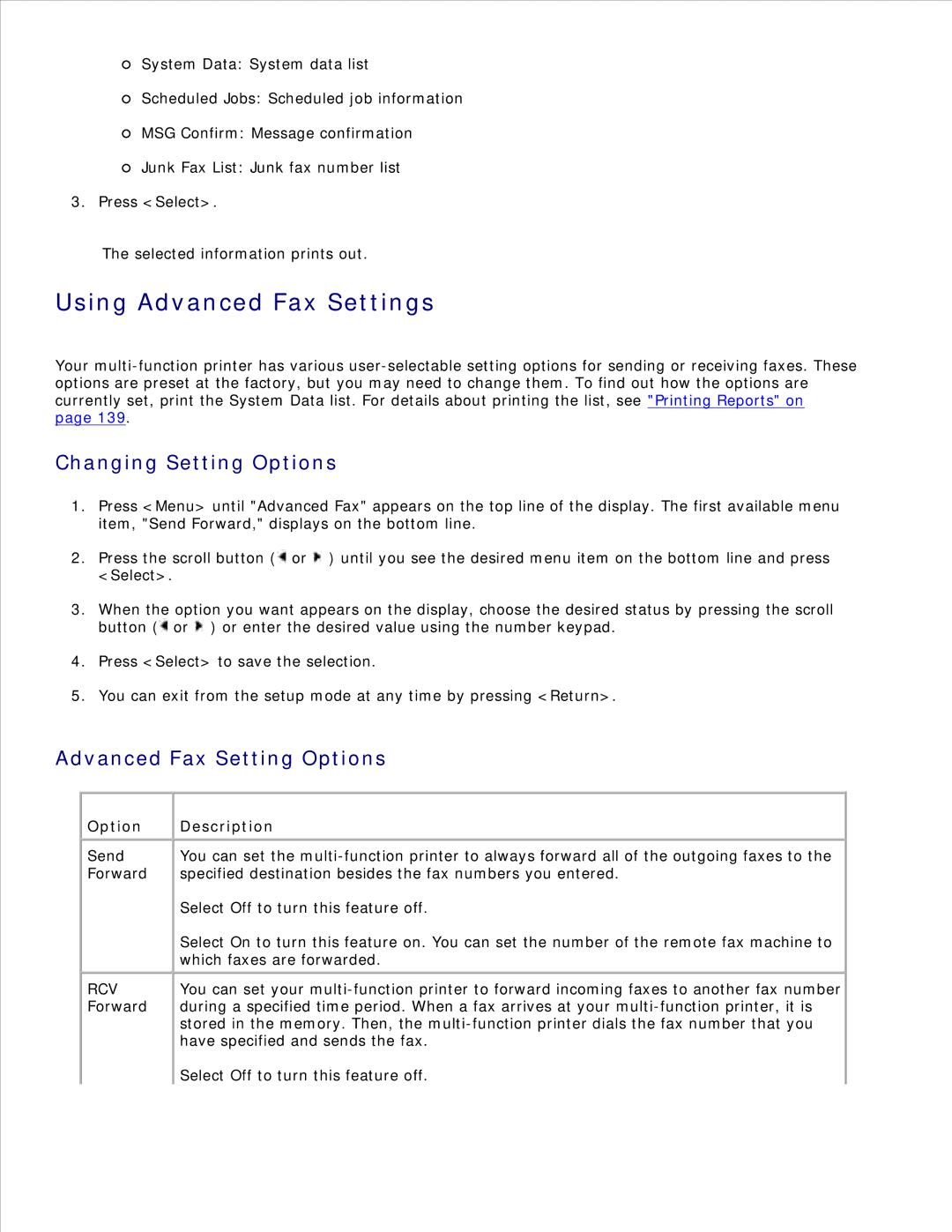System Data: System data list
Scheduled Jobs: Scheduled job information
MSG Confirm: Message confirmation
Junk Fax List: Junk fax number list
3. Press <Select>.
The selected information prints out.
Using Advanced Fax Settings
Your
Changing Setting Options
1.Press <Menu> until "Advanced Fax" appears on the top line of the display. The first available menu item, "Send Forward," displays on the bottom line.
2.Press the scroll button (![]() or
or ![]() ) until you see the desired menu item on the bottom line and press <Select>.
) until you see the desired menu item on the bottom line and press <Select>.
3.When the option you want appears on the display, choose the desired status by pressing the scroll button (![]() or
or ![]() ) or enter the desired value using the number keypad.
) or enter the desired value using the number keypad.
4.Press <Select> to save the selection.
5.You can exit from the setup mode at any time by pressing <Return>.
Advanced Fax Setting Options
Option
Send Forward
RCV Forward
Description
You can set the
Select Off to turn this feature off.
Select On to turn this feature on. You can set the number of the remote fax machine to which faxes are forwarded.
You can set your
Select Off to turn this feature off.