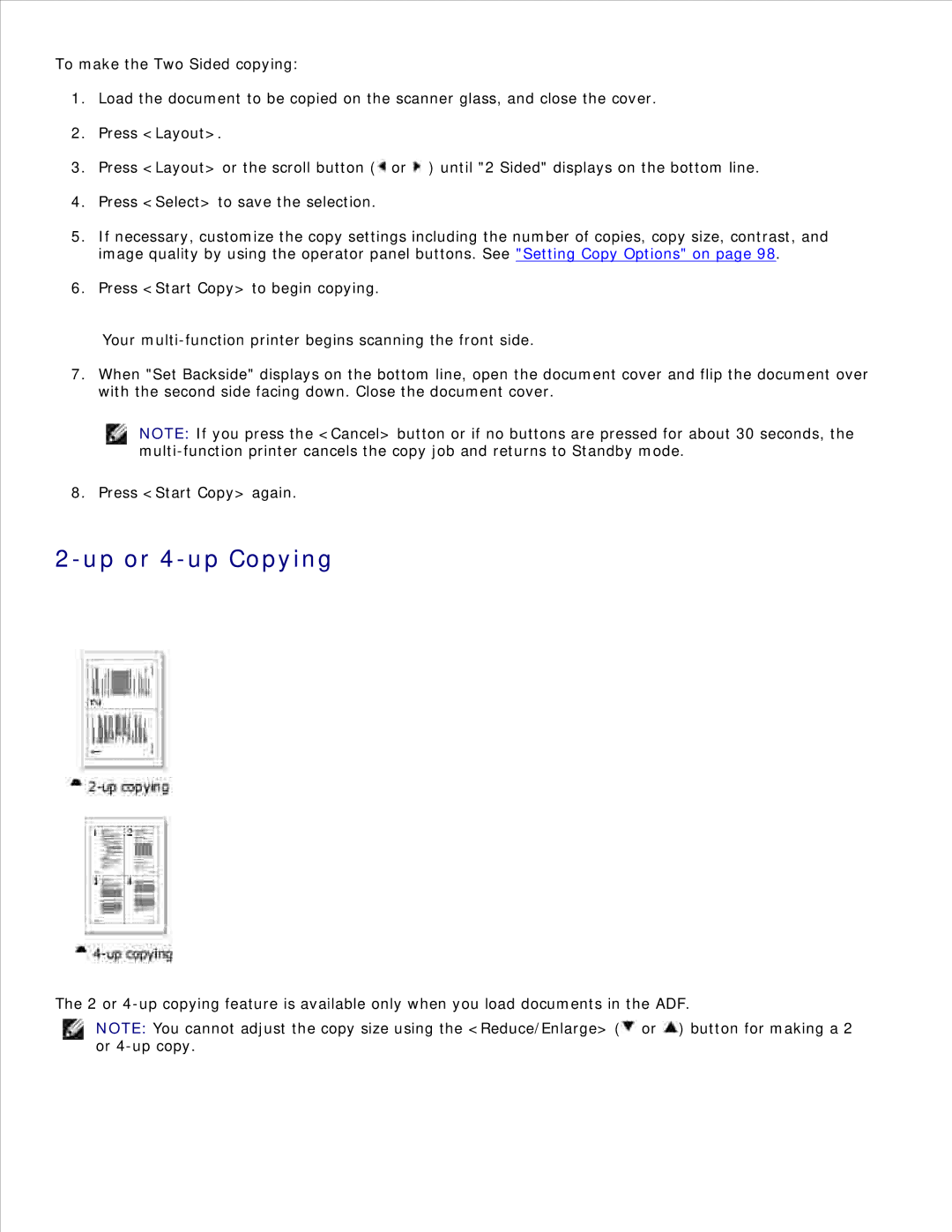To make the Two Sided copying:
1.Load the document to be copied on the scanner glass, and close the cover.
2.Press <Layout>.
3.Press <Layout> or the scroll button (![]() or
or ![]() ) until "2 Sided" displays on the bottom line.
) until "2 Sided" displays on the bottom line.
4.Press <Select> to save the selection.
5.If necessary, customize the copy settings including the number of copies, copy size, contrast, and image quality by using the operator panel buttons. See "Setting Copy Options" on page 98.
6.Press <Start Copy> to begin copying.
Your
7.When "Set Backside" displays on the bottom line, open the document cover and flip the document over with the second side facing down. Close the document cover.
NOTE: If you press the <Cancel> button or if no buttons are pressed for about 30 seconds, the
8. Press <Start Copy> again.
2-up or 4-up Copying
The 2 or
NOTE: You cannot adjust the copy size using the <Reduce/Enlarge> (![]() or
or ![]() ) button for making a 2 or
) button for making a 2 or