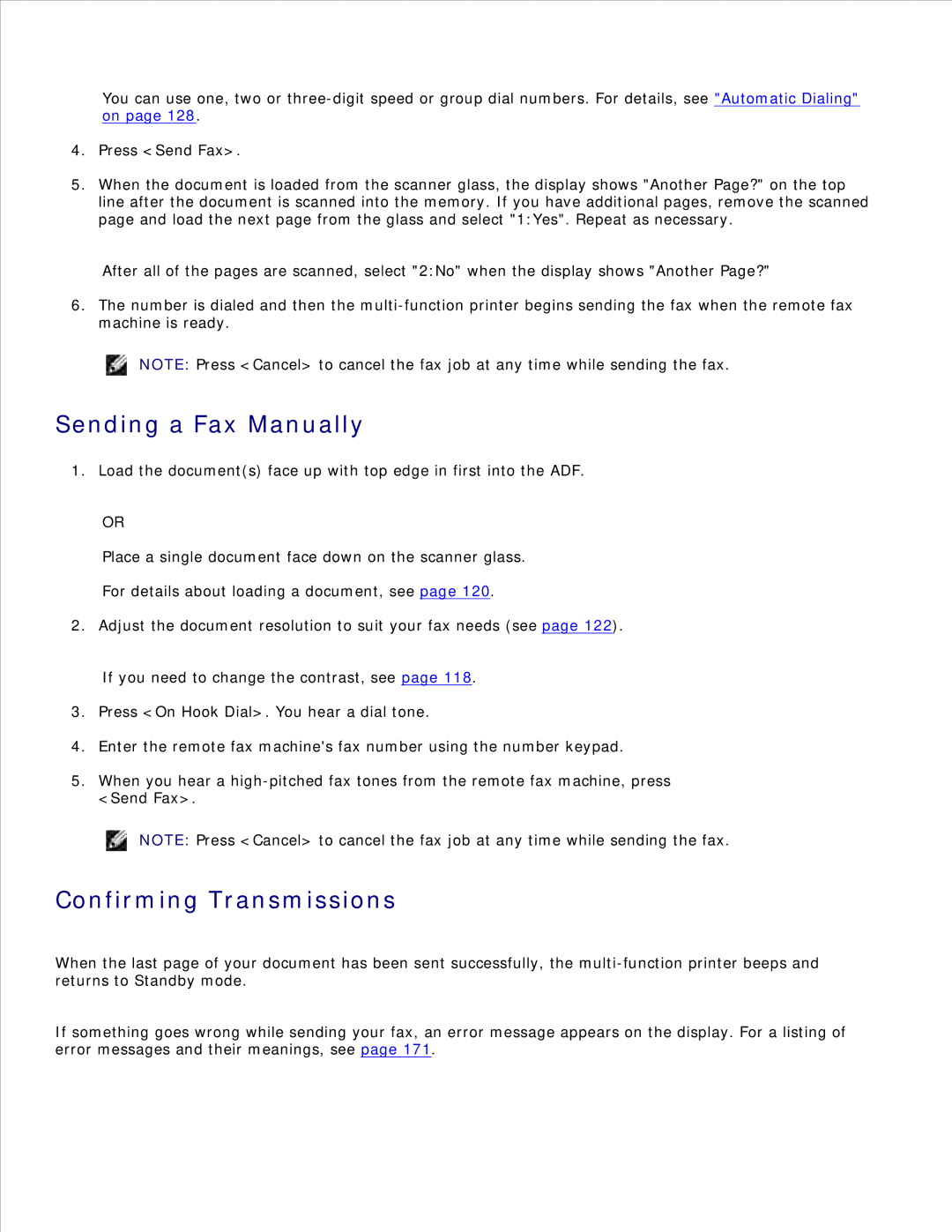You can use one, two or
4.Press <Send Fax>.
5.When the document is loaded from the scanner glass, the display shows "Another Page?" on the top line after the document is scanned into the memory. If you have additional pages, remove the scanned page and load the next page from the glass and select "1:Yes". Repeat as necessary.
After all of the pages are scanned, select "2:No" when the display shows "Another Page?"
6.The number is dialed and then the
NOTE: Press <Cancel> to cancel the fax job at any time while sending the fax.
Sending a Fax Manually
1. Load the document(s) face up with top edge in first into the ADF.
OR
Place a single document face down on the scanner glass.
For details about loading a document, see page 120.
2. Adjust the document resolution to suit your fax needs (see page 122).
If you need to change the contrast, see page 118.
3.Press <On Hook Dial>. You hear a dial tone.
4.Enter the remote fax machine's fax number using the number keypad.
5.When you hear a
NOTE: Press <Cancel> to cancel the fax job at any time while sending the fax.
Confirming Transmissions
When the last page of your document has been sent successfully, the
If something goes wrong while sending your fax, an error message appears on the display. For a listing of error messages and their meanings, see page 171.