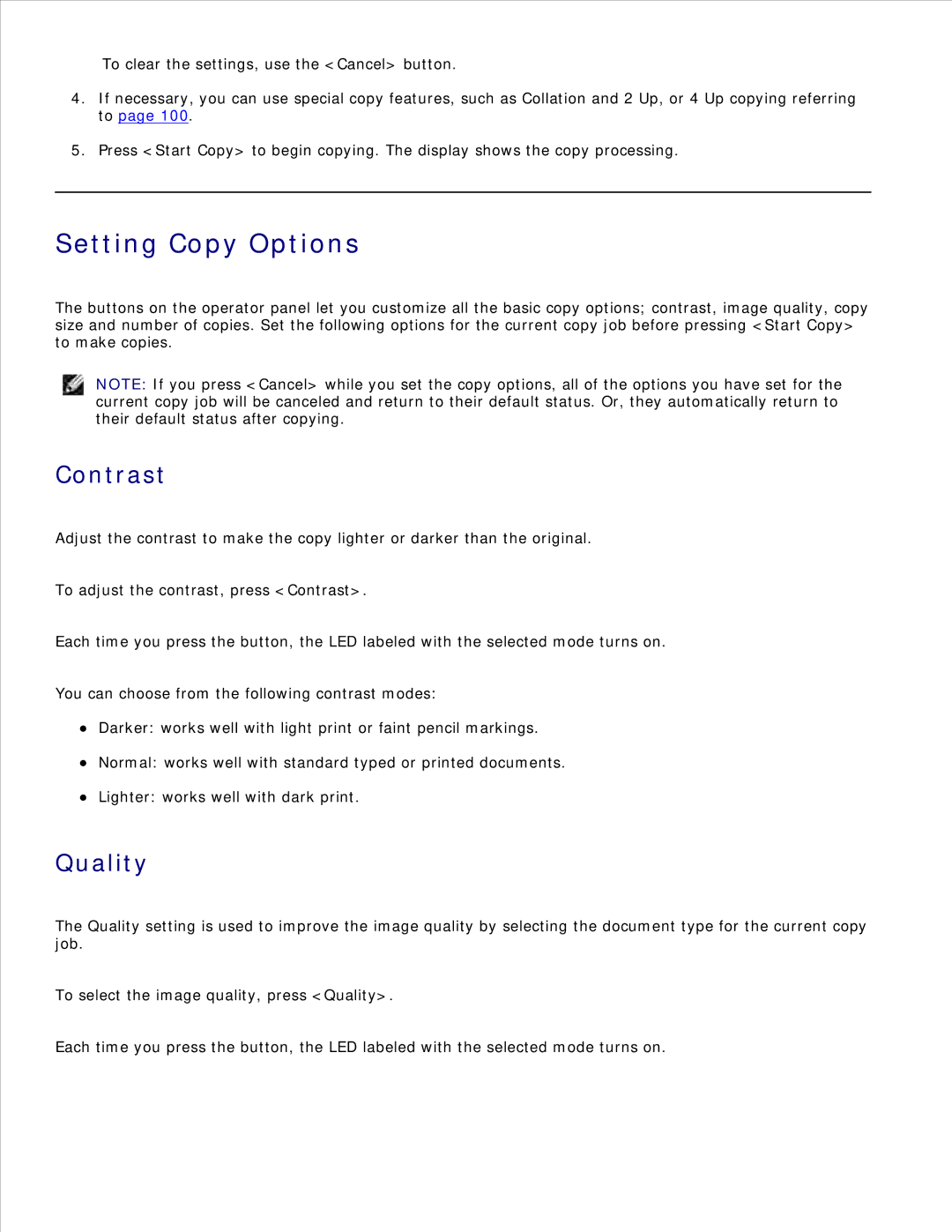To clear the settings, use the <Cancel> button.
4.If necessary, you can use special copy features, such as Collation and 2 Up, or 4 Up copying referring to page 100.
5.Press <Start Copy> to begin copying. The display shows the copy processing.
Setting Copy Options
The buttons on the operator panel let you customize all the basic copy options; contrast, image quality, copy size and number of copies. Set the following options for the current copy job before pressing <Start Copy> to make copies.
NOTE: If you press <Cancel> while you set the copy options, all of the options you have set for the current copy job will be canceled and return to their default status. Or, they automatically return to their default status after copying.
Contrast
Adjust the contrast to make the copy lighter or darker than the original.
To adjust the contrast, press <Contrast>.
Each time you press the button, the LED labeled with the selected mode turns on.
You can choose from the following contrast modes:
Darker: works well with light print or faint pencil markings.
Normal: works well with standard typed or printed documents.
Lighter: works well with dark print.
Quality
The Quality setting is used to improve the image quality by selecting the document type for the current copy job.
To select the image quality, press <Quality>.
Each time you press the button, the LED labeled with the selected mode turns on.