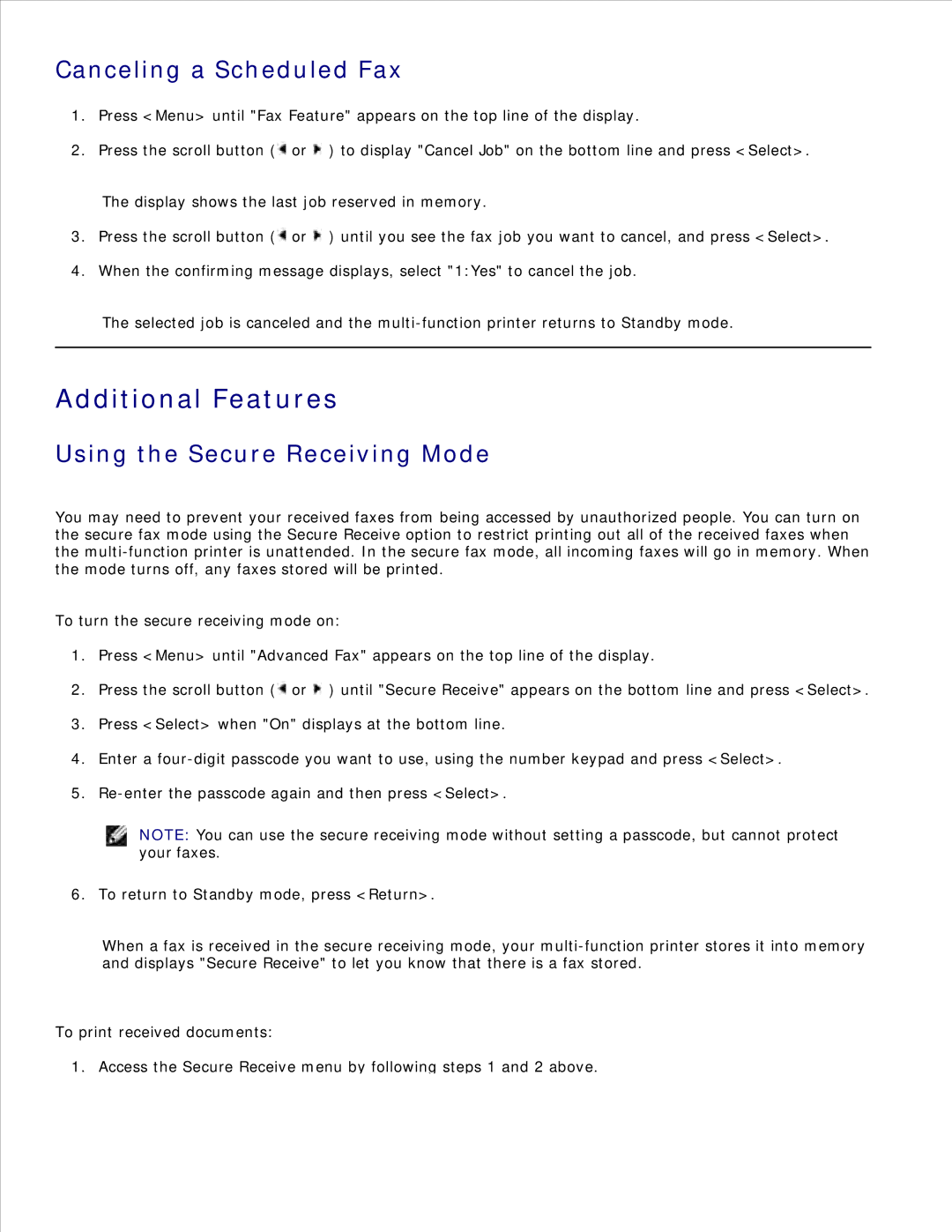Canceling a Scheduled Fax
1.Press <Menu> until "Fax Feature" appears on the top line of the display.
2.Press the scroll button (![]() or
or ![]() ) to display "Cancel Job" on the bottom line and press <Select>.
) to display "Cancel Job" on the bottom line and press <Select>.
The display shows the last job reserved in memory.
3.Press the scroll button (![]() or
or ![]() ) until you see the fax job you want to cancel, and press <Select>.
) until you see the fax job you want to cancel, and press <Select>.
4.When the confirming message displays, select "1:Yes" to cancel the job.
The selected job is canceled and the
Additional Features
Using the Secure Receiving Mode
You may need to prevent your received faxes from being accessed by unauthorized people. You can turn on the secure fax mode using the Secure Receive option to restrict printing out all of the received faxes when the
To turn the secure receiving mode on:
1.Press <Menu> until "Advanced Fax" appears on the top line of the display.
2.Press the scroll button (![]() or
or ![]() ) until "Secure Receive" appears on the bottom line and press <Select>.
) until "Secure Receive" appears on the bottom line and press <Select>.
3.Press <Select> when "On" displays at the bottom line.
4.Enter a
5.
NOTE: You can use the secure receiving mode without setting a passcode, but cannot protect your faxes.
6. To return to Standby mode, press <Return>.
When a fax is received in the secure receiving mode, your
To print received documents:
1. Access the Secure Receive menu by following steps 1 and 2 above.