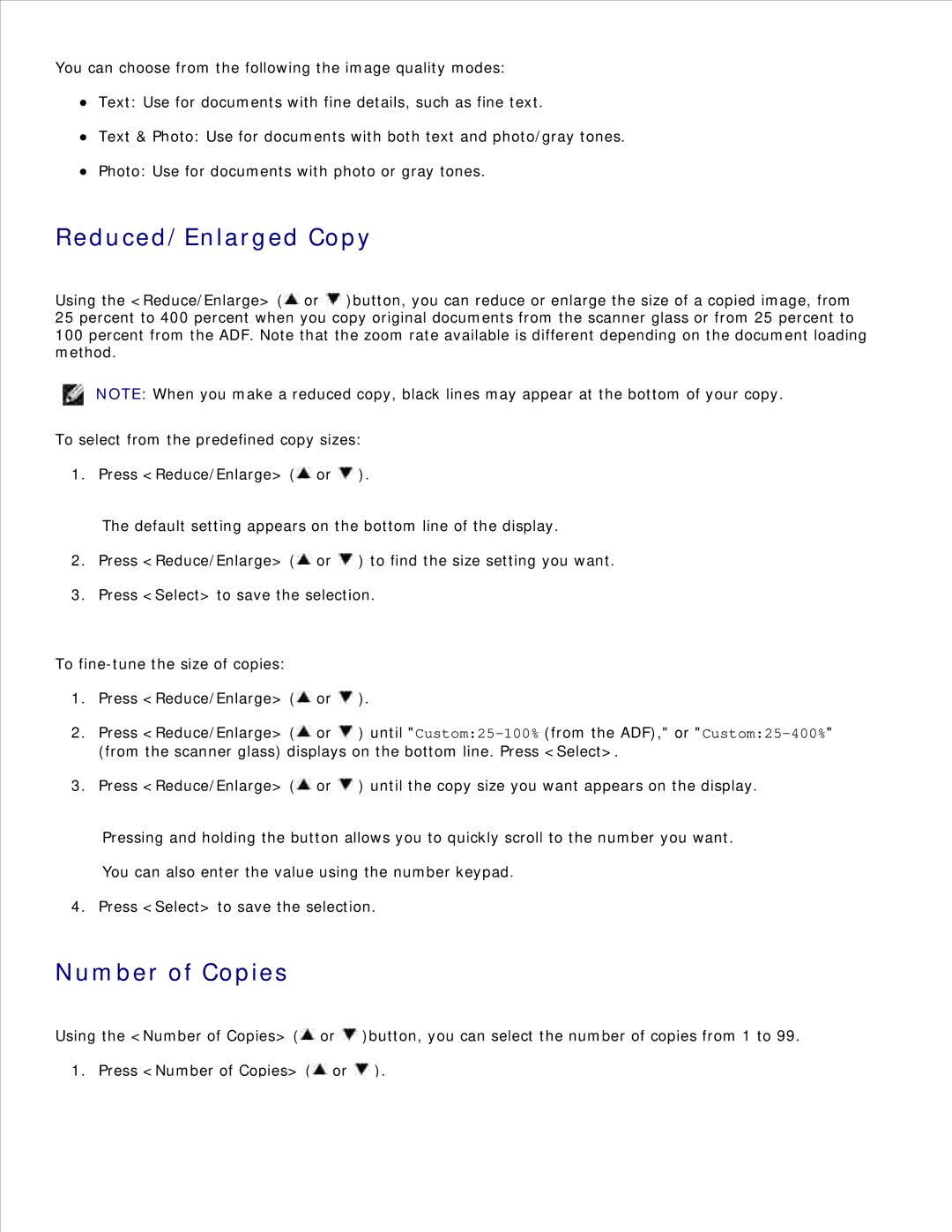You can choose from the following the image quality modes:
Text: Use for documents with fine details, such as fine text.
Text & Photo: Use for documents with both text and photo/gray tones.
Photo: Use for documents with photo or gray tones.
Reduced/Enlarged Copy
Using the <Reduce/Enlarge> (![]() or
or ![]() )button, you can reduce or enlarge the size of a copied image, from 25 percent to 400 percent when you copy original documents from the scanner glass or from 25 percent to 100 percent from the ADF. Note that the zoom rate available is different depending on the document loading method.
)button, you can reduce or enlarge the size of a copied image, from 25 percent to 400 percent when you copy original documents from the scanner glass or from 25 percent to 100 percent from the ADF. Note that the zoom rate available is different depending on the document loading method.
NOTE: When you make a reduced copy, black lines may appear at the bottom of your copy.
To select from the predefined copy sizes:
1. Press <Reduce/Enlarge> (![]() or
or ![]() ).
).
The default setting appears on the bottom line of the display.
2.Press <Reduce/Enlarge> (![]() or
or ![]() ) to find the size setting you want.
) to find the size setting you want.
3.Press <Select> to save the selection.
To
1.Press <Reduce/Enlarge> (![]() or
or ![]() ).
).
2.Press <Reduce/Enlarge> (![]() or
or ![]() ) until
) until
3.Press <Reduce/Enlarge> (![]() or
or ![]() ) until the copy size you want appears on the display.
) until the copy size you want appears on the display.
Pressing and holding the button allows you to quickly scroll to the number you want.
You can also enter the value using the number keypad.
4. Press <Select> to save the selection.
Number of Copies
Using the <Number of Copies> (![]() or
or ![]() )button, you can select the number of copies from 1 to 99.
)button, you can select the number of copies from 1 to 99.
1. Press <Number of Copies> (![]() or
or ![]() ).
).