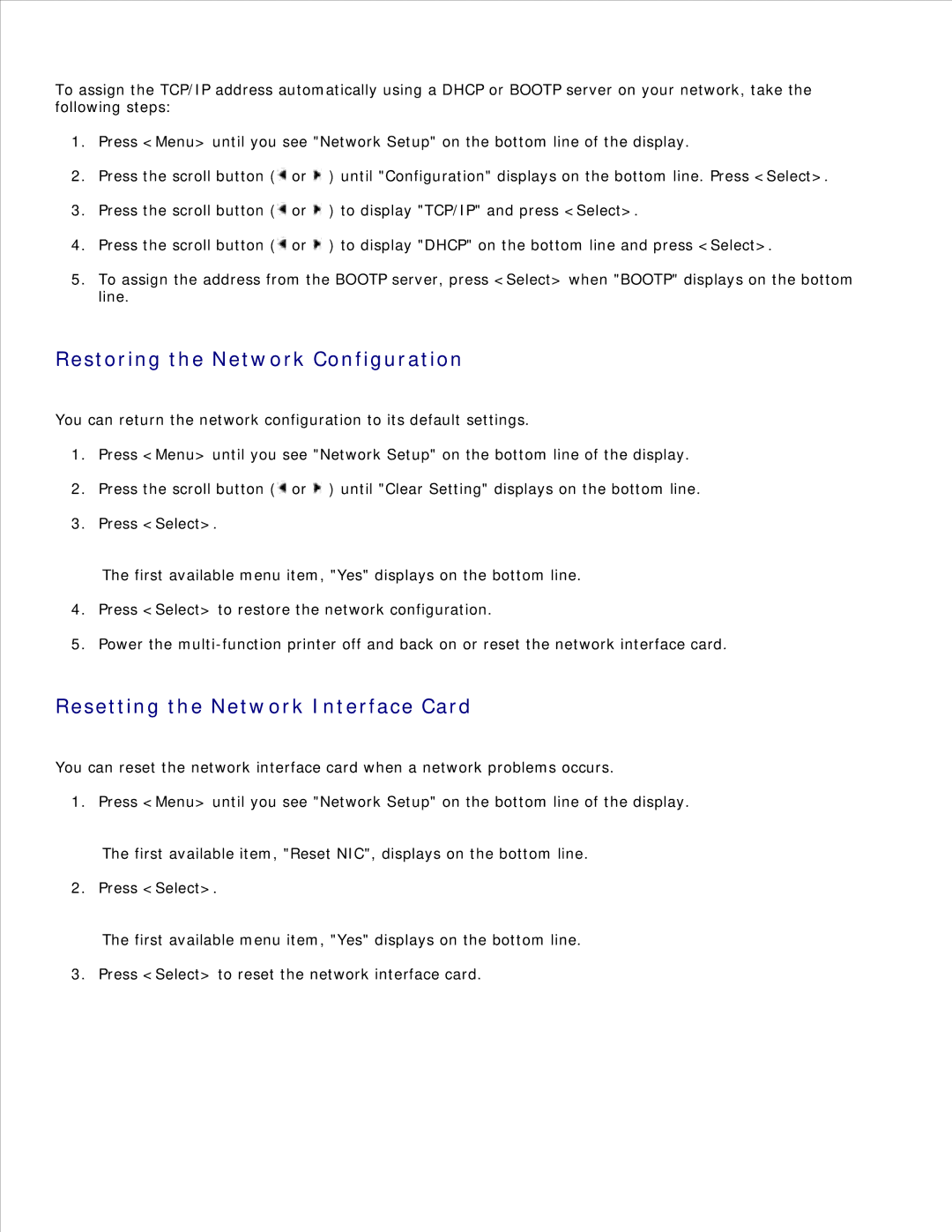To assign the TCP/IP address automatically using a DHCP or BOOTP server on your network, take the following steps:
1.Press <Menu> until you see "Network Setup" on the bottom line of the display.
2.Press the scroll button (![]() or
or ![]() ) until "Configuration" displays on the bottom line. Press <Select>.
) until "Configuration" displays on the bottom line. Press <Select>.
3.Press the scroll button (![]() or
or ![]() ) to display "TCP/IP" and press <Select>.
) to display "TCP/IP" and press <Select>.
4.Press the scroll button (![]() or
or ![]() ) to display "DHCP" on the bottom line and press <Select>.
) to display "DHCP" on the bottom line and press <Select>.
5.To assign the address from the BOOTP server, press <Select> when "BOOTP" displays on the bottom line.
Restoring the Network Configuration
You can return the network configuration to its default settings.
1.Press <Menu> until you see "Network Setup" on the bottom line of the display.
2.Press the scroll button (![]() or
or ![]() ) until "Clear Setting" displays on the bottom line.
) until "Clear Setting" displays on the bottom line.
3.Press <Select>.
The first available menu item, "Yes" displays on the bottom line.
4.Press <Select> to restore the network configuration.
5.Power the
Resetting the Network Interface Card
You can reset the network interface card when a network problems occurs.
1. Press <Menu> until you see "Network Setup" on the bottom line of the display.
The first available item, "Reset NIC", displays on the bottom line.
2. Press <Select>.
The first available menu item, "Yes" displays on the bottom line.
3. Press <Select> to reset the network interface card.