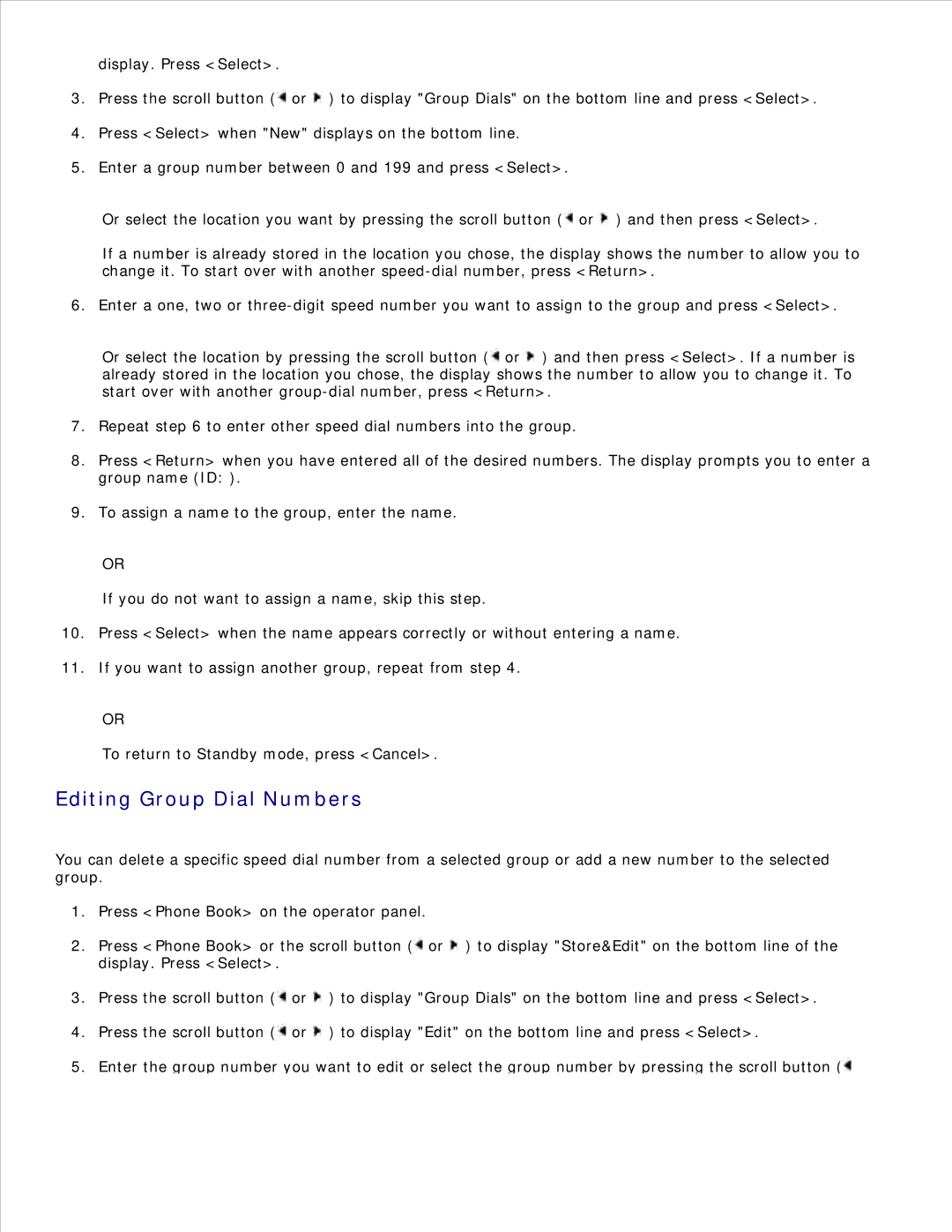display. Press <Select>.
3.Press the scroll button (![]() or
or ![]() ) to display "Group Dials" on the bottom line and press <Select>.
) to display "Group Dials" on the bottom line and press <Select>.
4.Press <Select> when "New" displays on the bottom line.
5.Enter a group number between 0 and 199 and press <Select>.
Or select the location you want by pressing the scroll button (![]() or
or ![]() ) and then press <Select>.
) and then press <Select>.
If a number is already stored in the location you chose, the display shows the number to allow you to change it. To start over with another
6. Enter a one, two or
Or select the location by pressing the scroll button (![]() or
or ![]() ) and then press <Select>. If a number is already stored in the location you chose, the display shows the number to allow you to change it. To start over with another
) and then press <Select>. If a number is already stored in the location you chose, the display shows the number to allow you to change it. To start over with another
7.Repeat step 6 to enter other speed dial numbers into the group.
8.Press <Return> when you have entered all of the desired numbers. The display prompts you to enter a group name (ID: ).
9.To assign a name to the group, enter the name.
OR
If you do not want to assign a name, skip this step.
10.Press <Select> when the name appears correctly or without entering a name.
11.If you want to assign another group, repeat from step 4.
OR
To return to Standby mode, press <Cancel>.
Editing Group Dial Numbers
You can delete a specific speed dial number from a selected group or add a new number to the selected group.
1.Press <Phone Book> on the operator panel.
2.Press <Phone Book> or the scroll button (![]() or
or ![]() ) to display "Store&Edit" on the bottom line of the display. Press <Select>.
) to display "Store&Edit" on the bottom line of the display. Press <Select>.
3.Press the scroll button (![]() or
or ![]() ) to display "Group Dials" on the bottom line and press <Select>.
) to display "Group Dials" on the bottom line and press <Select>.
4.Press the scroll button (![]() or
or ![]() ) to display "Edit" on the bottom line and press <Select>.
) to display "Edit" on the bottom line and press <Select>.
5.Enter the group number you want to edit or select the group number by pressing the scroll button (![]()