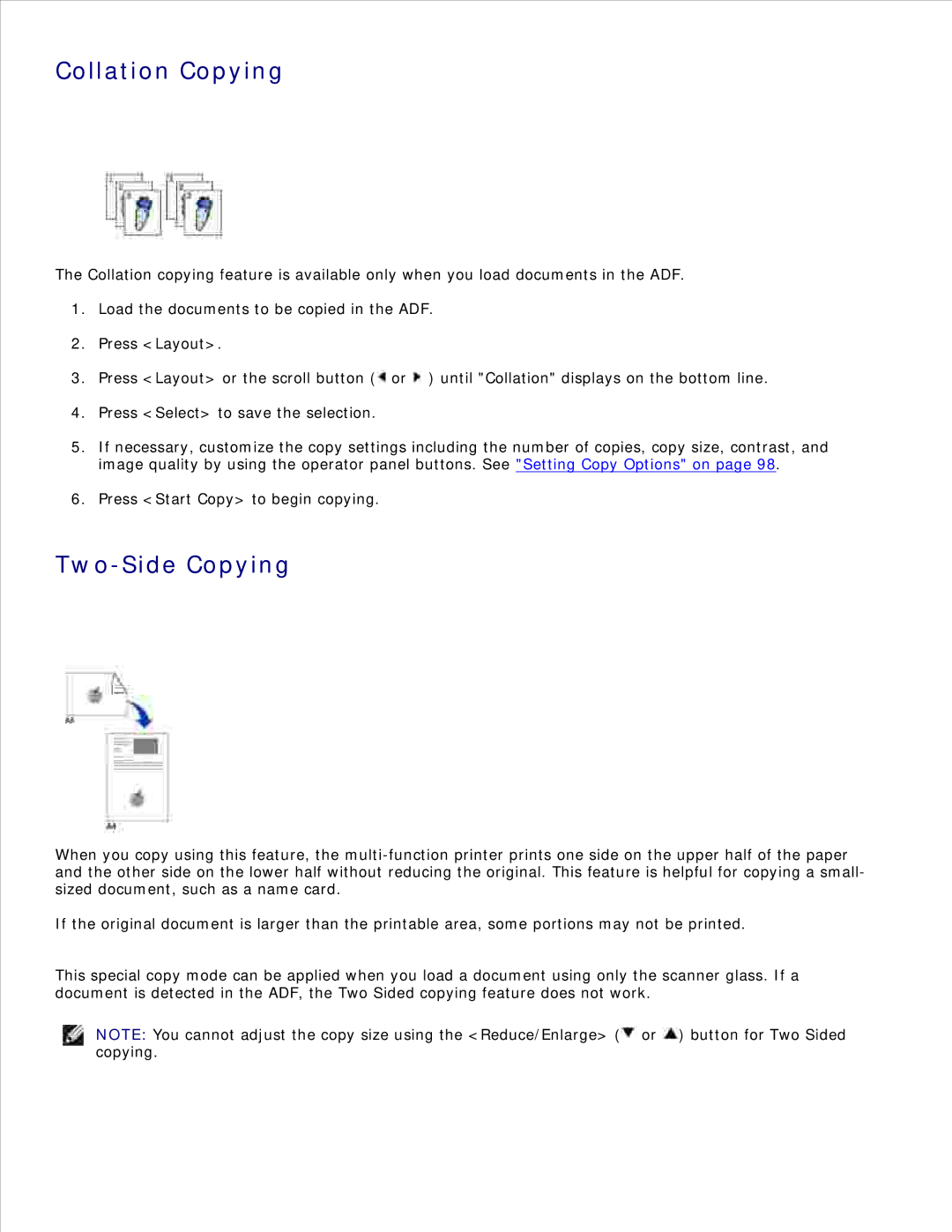Collation Copying
The Collation copying feature is available only when you load documents in the ADF.
1.Load the documents to be copied in the ADF.
2.Press <Layout>.
3.Press <Layout> or the scroll button (![]() or
or ![]() ) until "Collation" displays on the bottom line.
) until "Collation" displays on the bottom line.
4.Press <Select> to save the selection.
5.If necessary, customize the copy settings including the number of copies, copy size, contrast, and image quality by using the operator panel buttons. See "Setting Copy Options" on page 98.
6.Press <Start Copy> to begin copying.
Two-Side Copying
When you copy using this feature, the
If the original document is larger than the printable area, some portions may not be printed.
This special copy mode can be applied when you load a document using only the scanner glass. If a document is detected in the ADF, the Two Sided copying feature does not work.
NOTE: You cannot adjust the copy size using the <Reduce/Enlarge> (![]() or
or ![]() ) button for Two Sided
) button for Two Sided
copying.