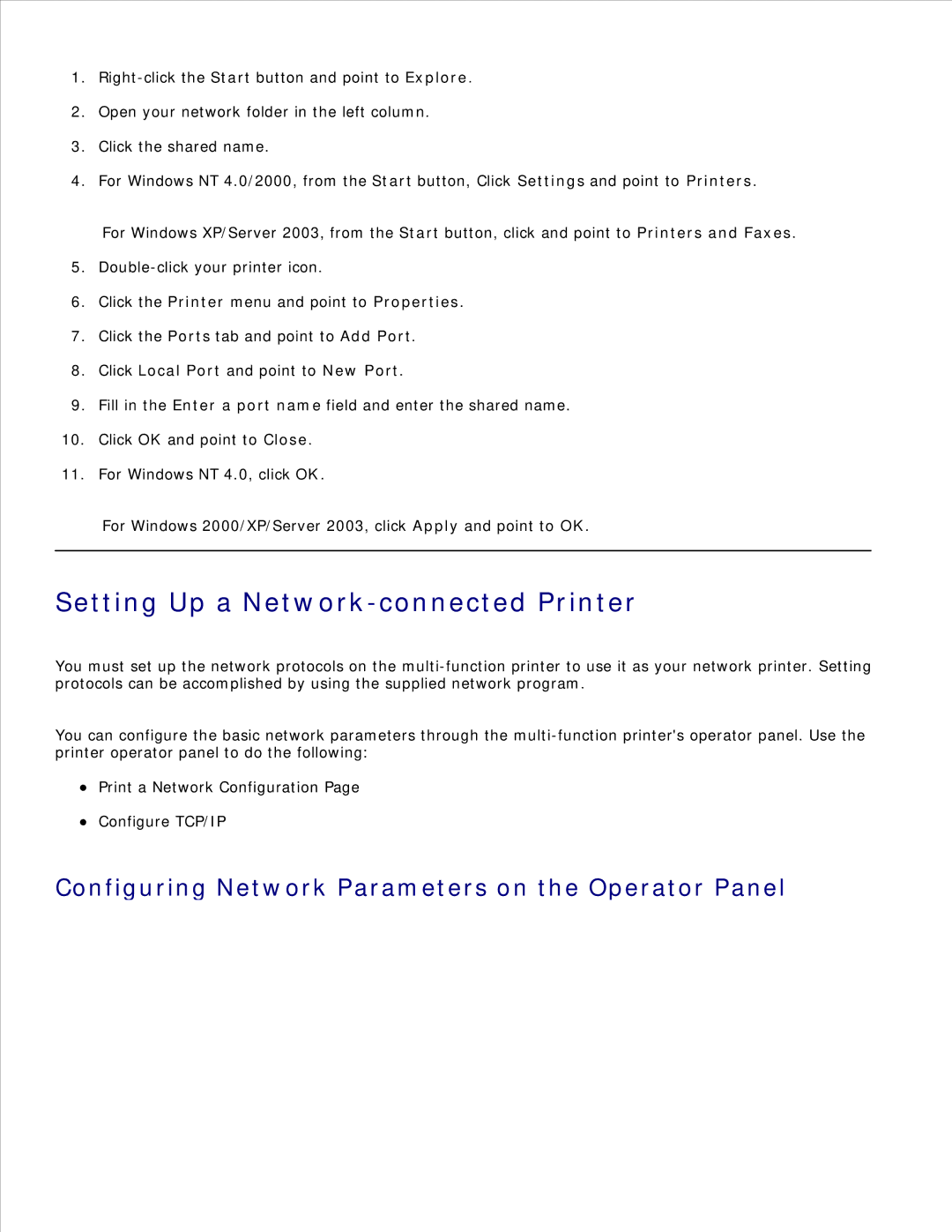1.
2.Open your network folder in the left column.
3.Click the shared name.
4.For Windows NT 4.0/2000, from the Start button, Click Settings and point to Printers.
For Windows XP/Server 2003, from the Start button, click and point to Printers and Faxes.
5.
6.Click the Printer menu and point to Properties.
7.Click the Ports tab and point to Add Port.
8.Click Local Port and point to New Port.
9.Fill in the Enter a port name field and enter the shared name.
10.Click OK and point to Close.
11.For Windows NT 4.0, click OK.
For Windows 2000/XP/Server 2003, click Apply and point to OK.
Setting Up a Network-connected Printer
You must set up the network protocols on the
You can configure the basic network parameters through the
Print a Network Configuration Page
Configure TCP/IP