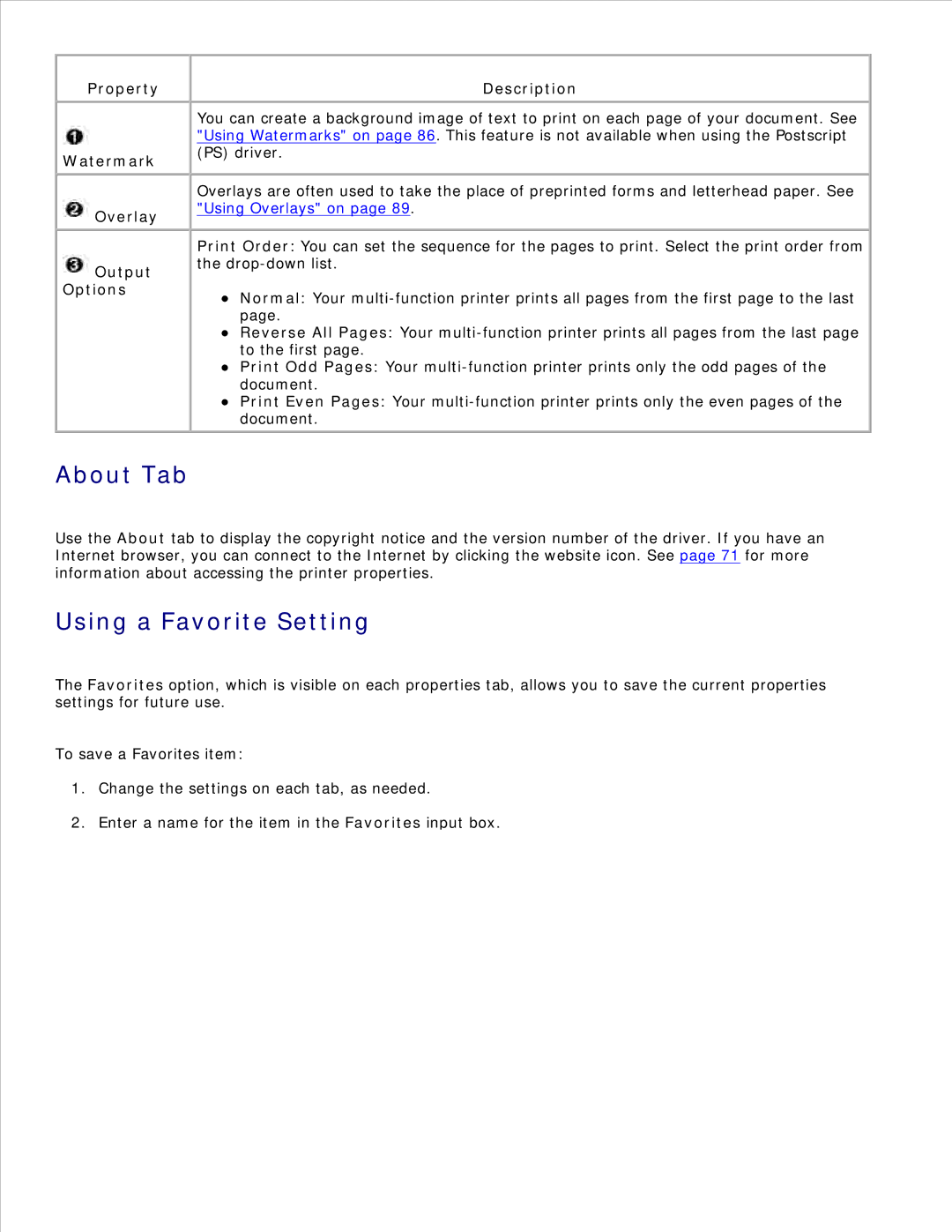Property
Watermark
 Overlay
Overlay
 Output Options
Output Options
Description
You can create a background image of text to print on each page of your document. See "Using Watermarks" on page 86. This feature is not available when using the Postscript (PS) driver.
Overlays are often used to take the place of preprinted forms and letterhead paper. See "Using Overlays" on page 89.
Print Order: You can set the sequence for the pages to print. Select the print order from the
Normal: Your
page.
Reverse All Pages: Your
to the first page.
Print Odd Pages: Your
document.
Print Even Pages: Your
About Tab
Use the About tab to display the copyright notice and the version number of the driver. If you have an Internet browser, you can connect to the Internet by clicking the website icon. See page 71 for more information about accessing the printer properties.
Using a Favorite Setting
The Favorites option, which is visible on each properties tab, allows you to save the current properties settings for future use.
To save a Favorites item:
1.Change the settings on each tab, as needed.
2.Enter a name for the item in the Favorites input box.