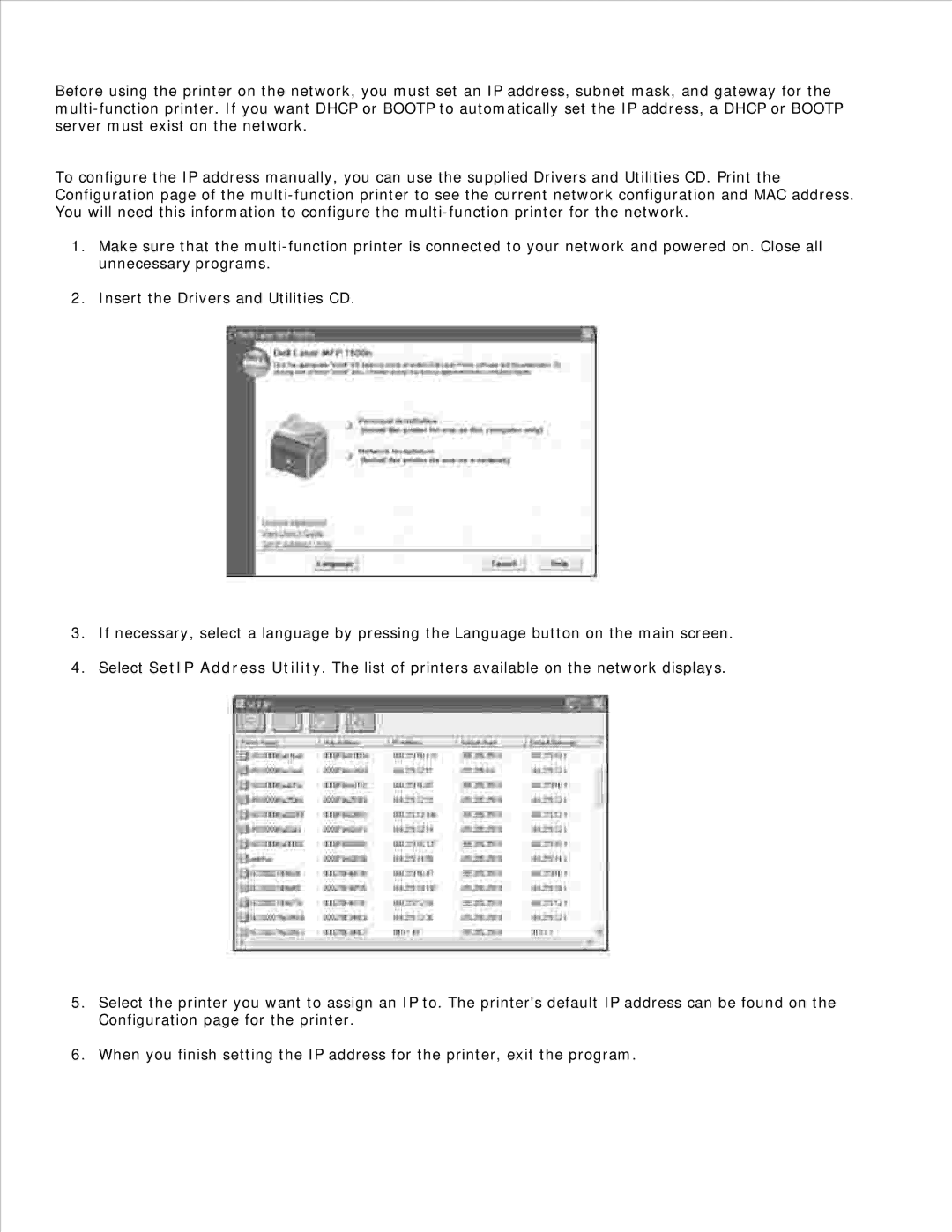Before using the printer on the network, you must set an IP address, subnet mask, and gateway for the
To configure the IP address manually, you can use the supplied Drivers and Utilities CD. Print the Configuration page of the
1.Make sure that the
2.Insert the Drivers and Utilities CD.
3.If necessary, select a language by pressing the Language button on the main screen.
4.Select SetIP Address Utility. The list of printers available on the network displays.
5.Select the printer you want to assign an IP to. The printer's default IP address can be found on the Configuration page for the printer.
6. When you finish setting the IP address for the printer, exit the program.