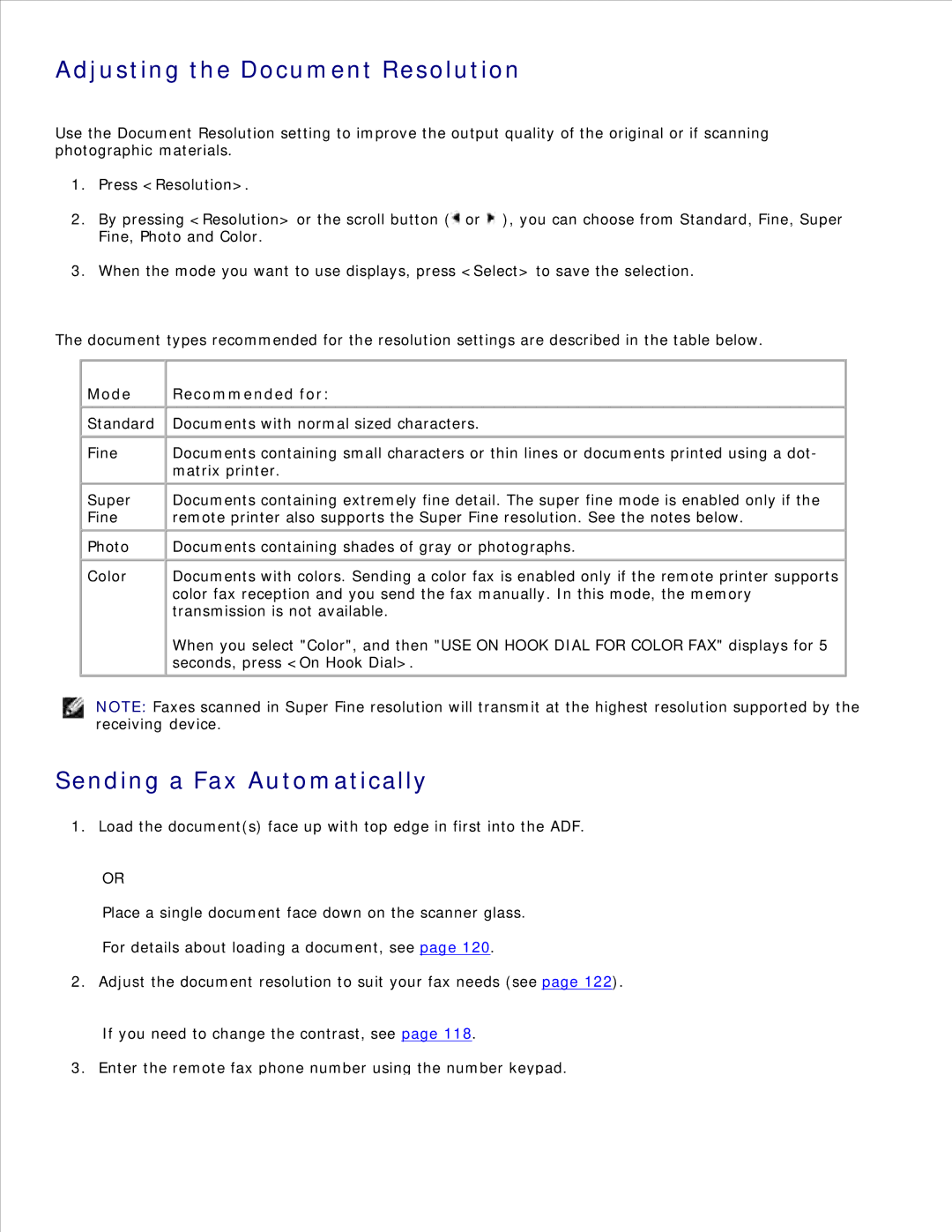Adjusting the Document Resolution
Use the Document Resolution setting to improve the output quality of the original or if scanning photographic materials.
1.Press <Resolution>.
2.By pressing <Resolution> or the scroll button (![]() or
or ![]() ), you can choose from Standard, Fine, Super Fine, Photo and Color.
), you can choose from Standard, Fine, Super Fine, Photo and Color.
3.When the mode you want to use displays, press <Select> to save the selection.
The document types recommended for the resolution settings are described in the table below.
Mode
Recommended for:
Standard
Fine
Super
Fine
Photo
Color
Documents with normal sized characters.
Documents containing small characters or thin lines or documents printed using a dot- matrix printer.
Documents containing extremely fine detail. The super fine mode is enabled only if the remote printer also supports the Super Fine resolution. See the notes below.
Documents containing shades of gray or photographs.
Documents with colors. Sending a color fax is enabled only if the remote printer supports color fax reception and you send the fax manually. In this mode, the memory transmission is not available.
When you select "Color", and then "USE ON HOOK DIAL FOR COLOR FAX" displays for 5 seconds, press <On Hook Dial>.
NOTE: Faxes scanned in Super Fine resolution will transmit at the highest resolution supported by the receiving device.
Sending a Fax Automatically
1. Load the document(s) face up with top edge in first into the ADF.
OR
Place a single document face down on the scanner glass.
For details about loading a document, see page 120.
2.Adjust the document resolution to suit your fax needs (see page 122).
If you need to change the contrast, see page 118.
3. Enter the remote fax phone number using the number keypad.