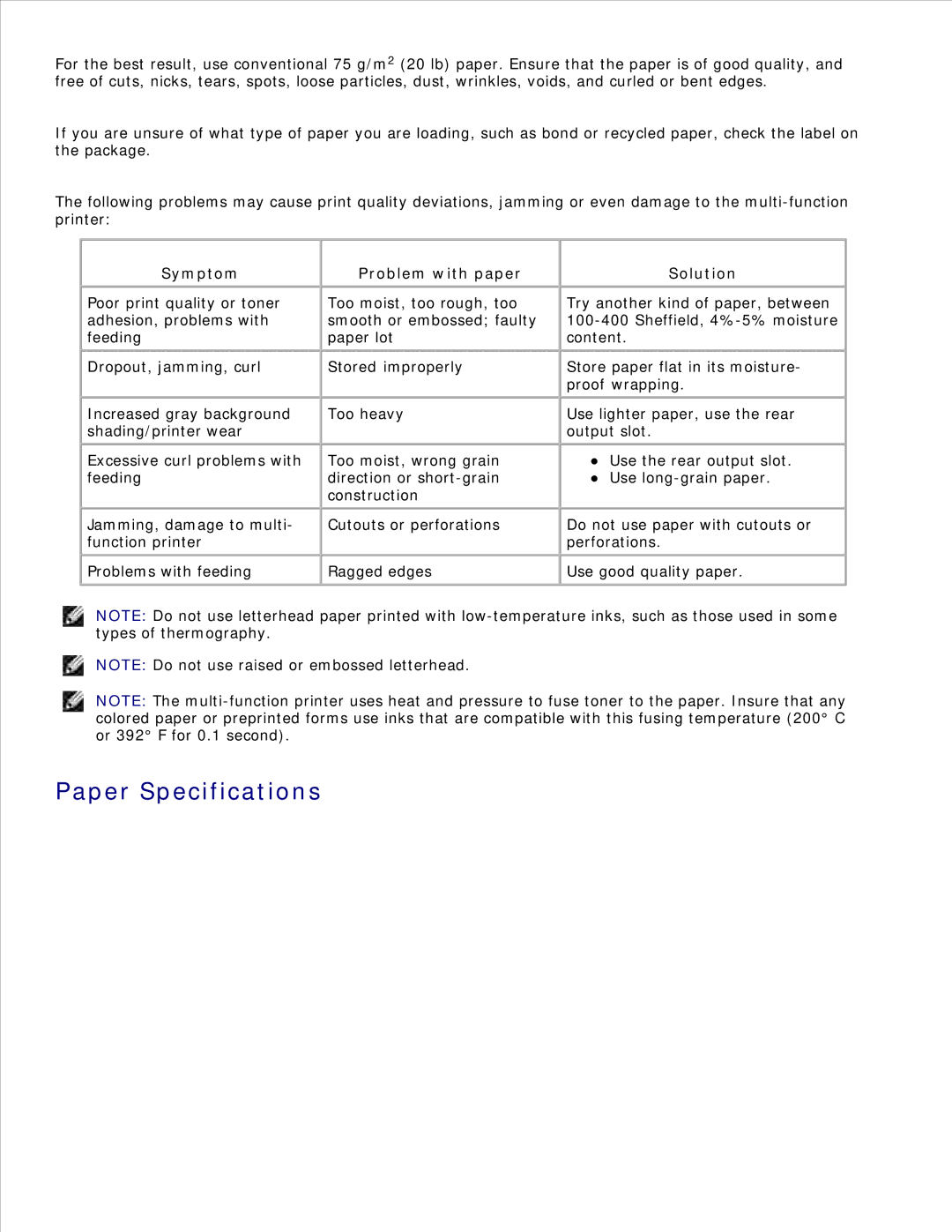For the best result, use conventional 75 g/m2 (20 lb) paper. Ensure that the paper is of good quality, and free of cuts, nicks, tears, spots, loose particles, dust, wrinkles, voids, and curled or bent edges.
If you are unsure of what type of paper you are loading, such as bond or recycled paper, check the label on the package.
The following problems may cause print quality deviations, jamming or even damage to the
Symptom
Poor print quality or toner adhesion, problems with feeding
Dropout, jamming, curl
Increased gray background shading/printer wear
Excessive curl problems with feeding
Jamming, damage to multi- function printer
Problems with feeding
Problem with paper
Too moist, too rough, too smooth or embossed; faulty paper lot
Stored improperly
Too heavy
Too moist, wrong grain direction or
Cutouts or perforations
Ragged edges
Solution
Try another kind of paper, between
Store paper flat in its moisture- proof wrapping.
Use lighter paper, use the rear output slot.
Use the rear output slot.
Use
Do not use paper with cutouts or perforations.
Use good quality paper.
NOTE: Do not use letterhead paper printed with
NOTE: Do not use raised or embossed letterhead.
NOTE: The