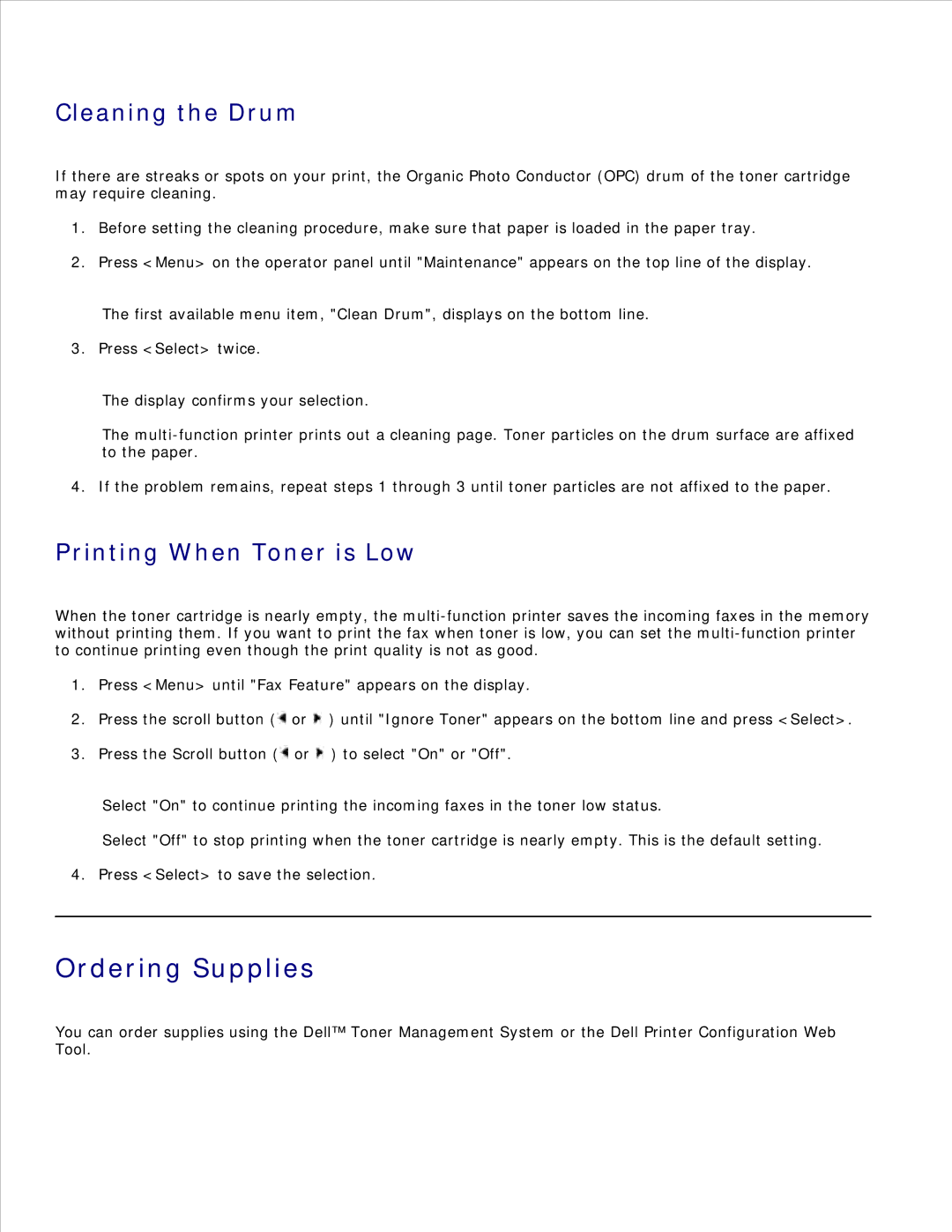Cleaning the Drum
If there are streaks or spots on your print, the Organic Photo Conductor (OPC) drum of the toner cartridge may require cleaning.
1.Before setting the cleaning procedure, make sure that paper is loaded in the paper tray.
2.Press <Menu> on the operator panel until "Maintenance" appears on the top line of the display.
The first available menu item, "Clean Drum", displays on the bottom line.
3. Press <Select> twice.
The display confirms your selection.
The
4. If the problem remains, repeat steps 1 through 3 until toner particles are not affixed to the paper.
Printing When Toner is Low
When the toner cartridge is nearly empty, the
1.Press <Menu> until "Fax Feature" appears on the display.
2.Press the scroll button (![]() or
or ![]() ) until "Ignore Toner" appears on the bottom line and press <Select>.
) until "Ignore Toner" appears on the bottom line and press <Select>.
3.Press the Scroll button (![]() or
or ![]() ) to select "On" or "Off".
) to select "On" or "Off".
Select "On" to continue printing the incoming faxes in the toner low status.
Select "Off" to stop printing when the toner cartridge is nearly empty. This is the default setting.
4. Press <Select> to save the selection.
Ordering Supplies
You can order supplies using the Dell™ Toner Management System or the Dell Printer Configuration Web Tool.