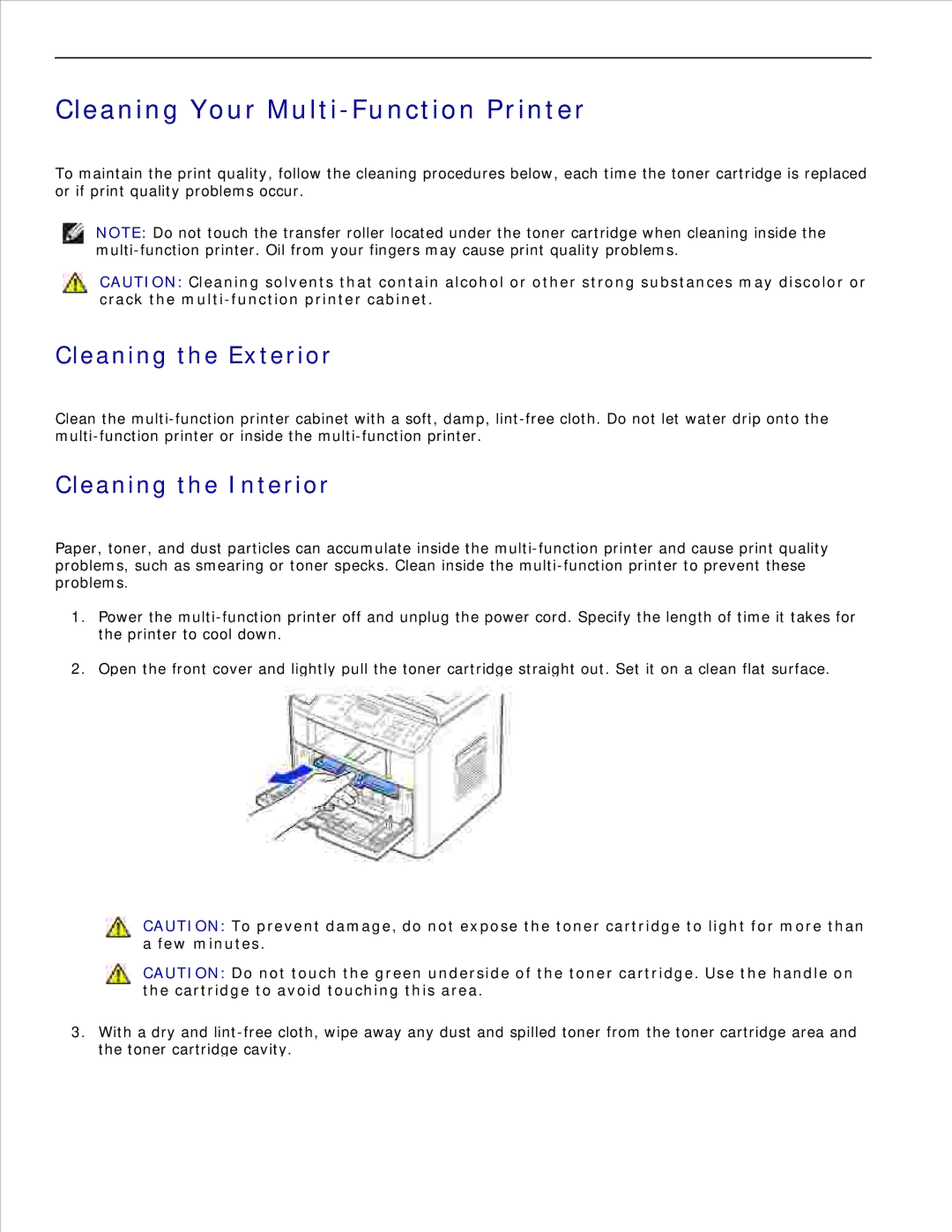Cleaning Your Multi-Function Printer
To maintain the print quality, follow the cleaning procedures below, each time the toner cartridge is replaced or if print quality problems occur.
NOTE: Do not touch the transfer roller located under the toner cartridge when cleaning inside the
CAUTION: Cleaning solvents that contain alcohol or other strong substances may discolor or
crack the multi-function printer cabinet.
Cleaning the Exterior
Clean the
Cleaning the Interior
Paper, toner, and dust particles can accumulate inside the
1.Power the
2.Open the front cover and lightly pull the toner cartridge straight out. Set it on a clean flat surface.
CAUTION: To prevent damage, do not expose the toner cartridge to light for more than a few minutes.
CAUTION: Do not touch the green underside of the toner cartridge. Use the handle on the cartridge to avoid touching this area.
3.With a dry and