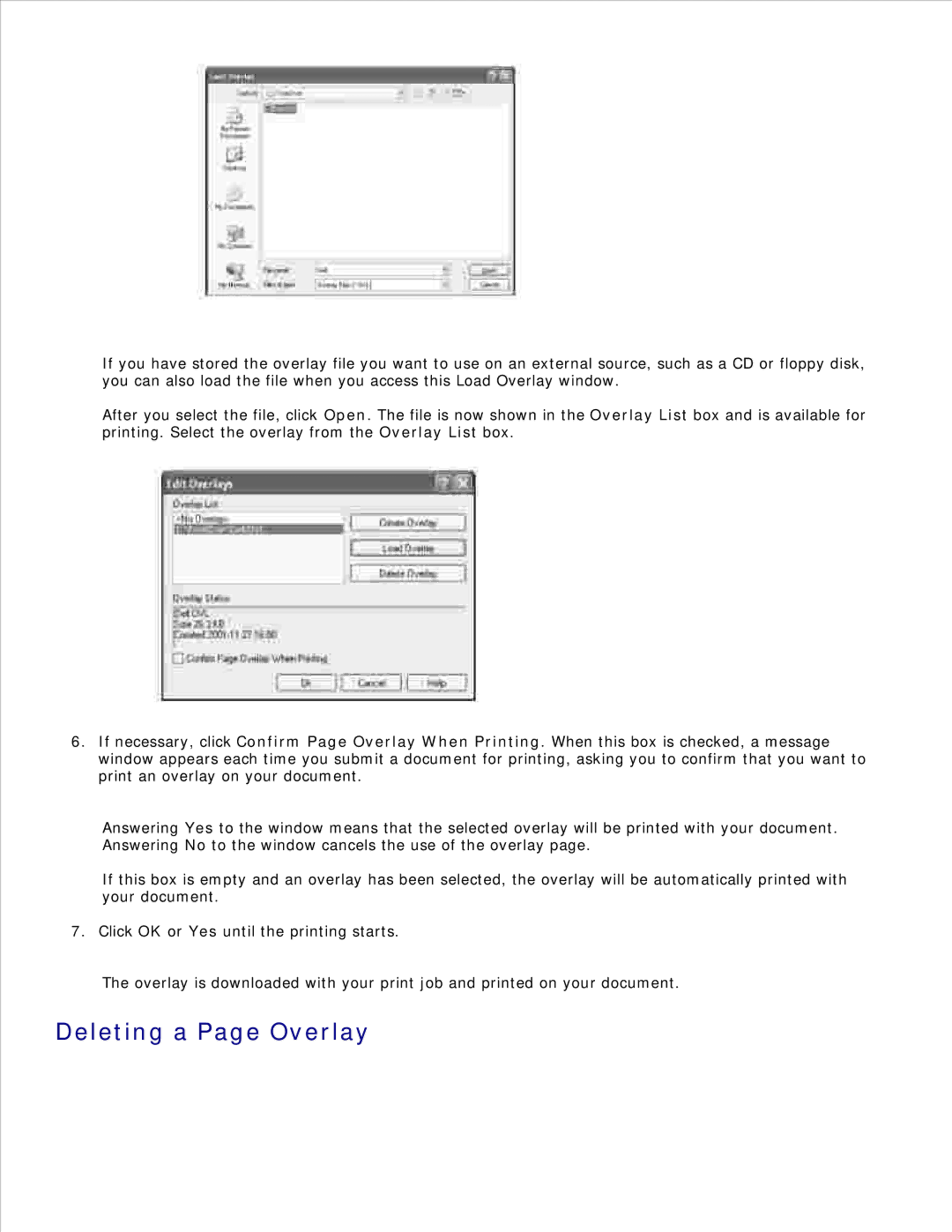If you have stored the overlay file you want to use on an external source, such as a CD or floppy disk, you can also load the file when you access this Load Overlay window.
After you select the file, click Open. The file is now shown in the Overlay List box and is available for printing. Select the overlay from the Overlay List box.
6.If necessary, click Confirm Page Overlay When Printing. When this box is checked, a message window appears each time you submit a document for printing, asking you to confirm that you want to print an overlay on your document.
Answering Yes to the window means that the selected overlay will be printed with your document. Answering No to the window cancels the use of the overlay page.
If this box is empty and an overlay has been selected, the overlay will be automatically printed with your document.
7. Click OK or Yes until the printing starts.
The overlay is downloaded with your print job and printed on your document.