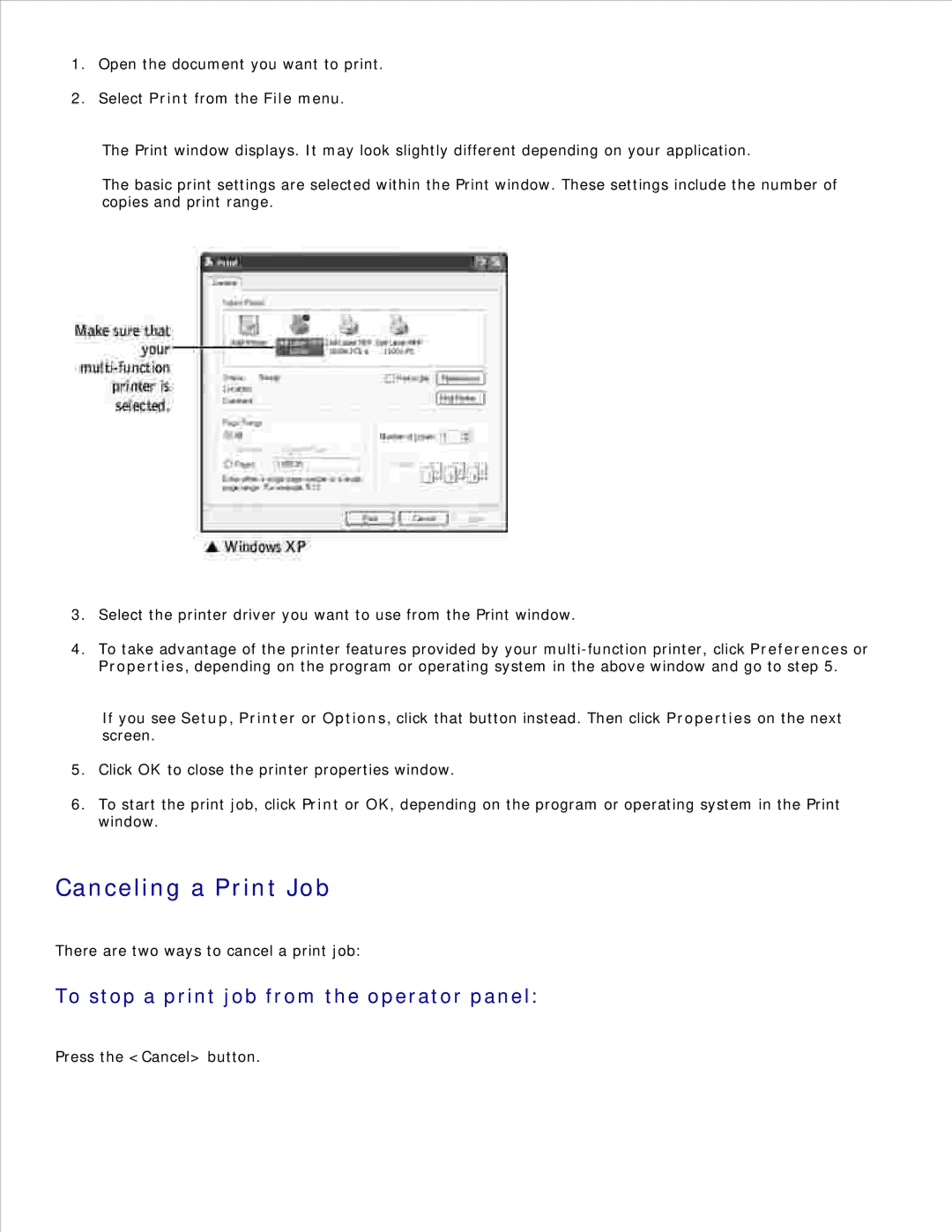1.Open the document you want to print.
2.Select Print from the File menu.
The Print window displays. It may look slightly different depending on your application.
The basic print settings are selected within the Print window. These settings include the number of copies and print range.
3.Select the printer driver you want to use from the Print window.
4.To take advantage of the printer features provided by your
If you see Setup, Printer or Options, click that button instead. Then click Properties on the next screen.
5.Click OK to close the printer properties window.
6.To start the print job, click Print or OK, depending on the program or operating system in the Print window.
Canceling a Print Job
There are two ways to cancel a print job:
To stop a print job from the operator panel:
Press the <Cancel> button.