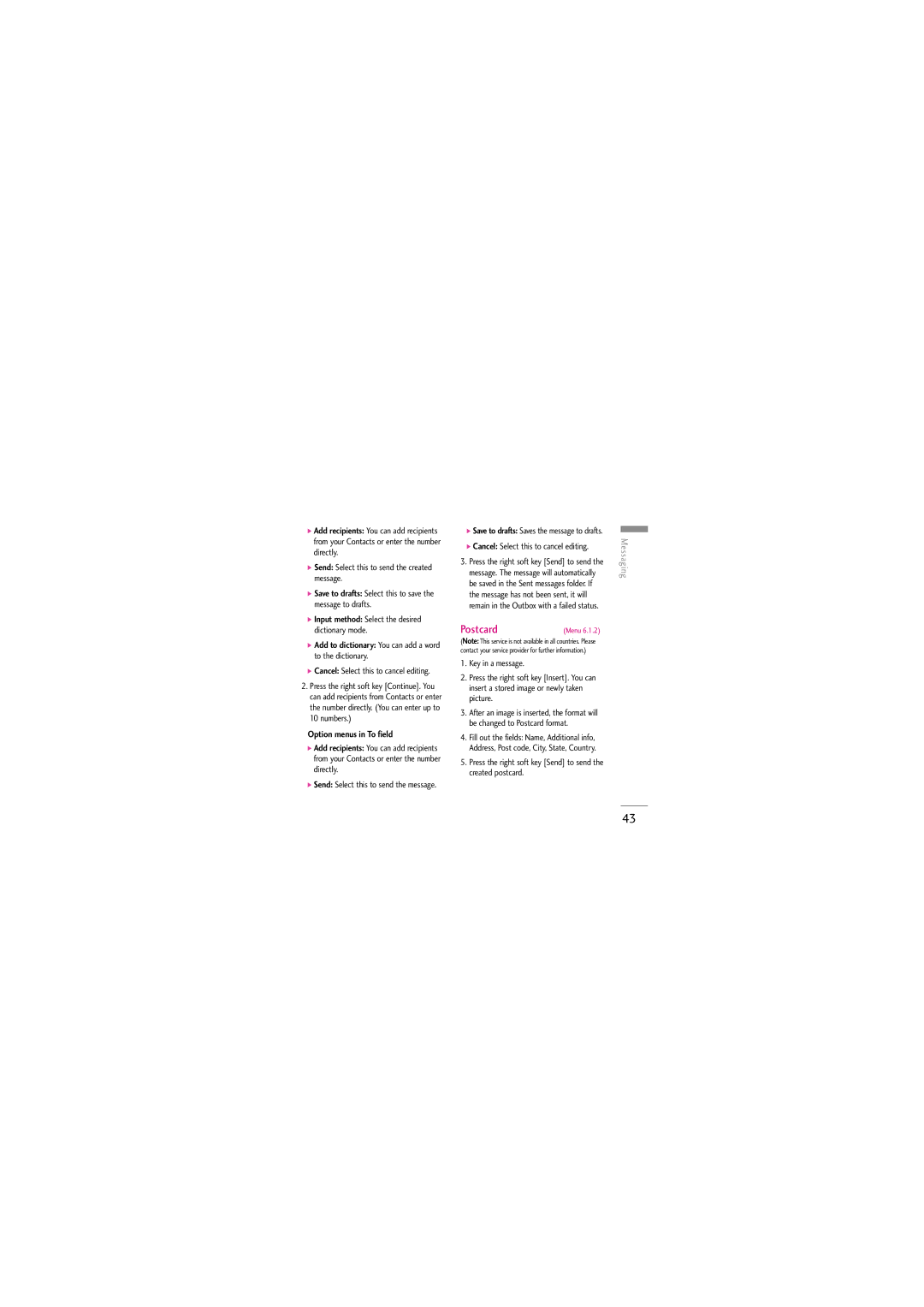]Add recipients: You can add recipients from your Contacts or enter the number directly.
]Send: Select this to send the created message.
]Save to drafts: Select this to save the message to drafts.
]Input method: Select the desired dictionary mode.
]Add to dictionary: You can add a word to the dictionary.
]Cancel: Select this to cancel editing.
2.Press the right soft key [Continue]. You can add recipients from Contacts or enter the number directly. (You can enter up to 10 numbers.)
Option menus in To field
]Add recipients: You can add recipients from your Contacts or enter the number directly.
]Send: Select this to send the message.
]Save to drafts: Saves the message to drafts.
]Cancel: Select this to cancel editing.
3.Press the right soft key [Send] to send the message. The message will automatically be saved in the Sent messages folder. If the message has not been sent, it will remain in the Outbox with a failed status.
Postcard | (Menu 6.1.2) |
(Note: This service is not available in all countries. Please contact your service provider for further information.)
1.Key in a message.
2.Press the right soft key [Insert]. You can insert a stored image or newly taken picture.
3.After an image is inserted, the format will be changed to Postcard format.
4.Fill out the fields: Name, Additional info, Address, Post code, City, State, Country.
5.Press the right soft key [Send] to send the created postcard.
Messaging
43