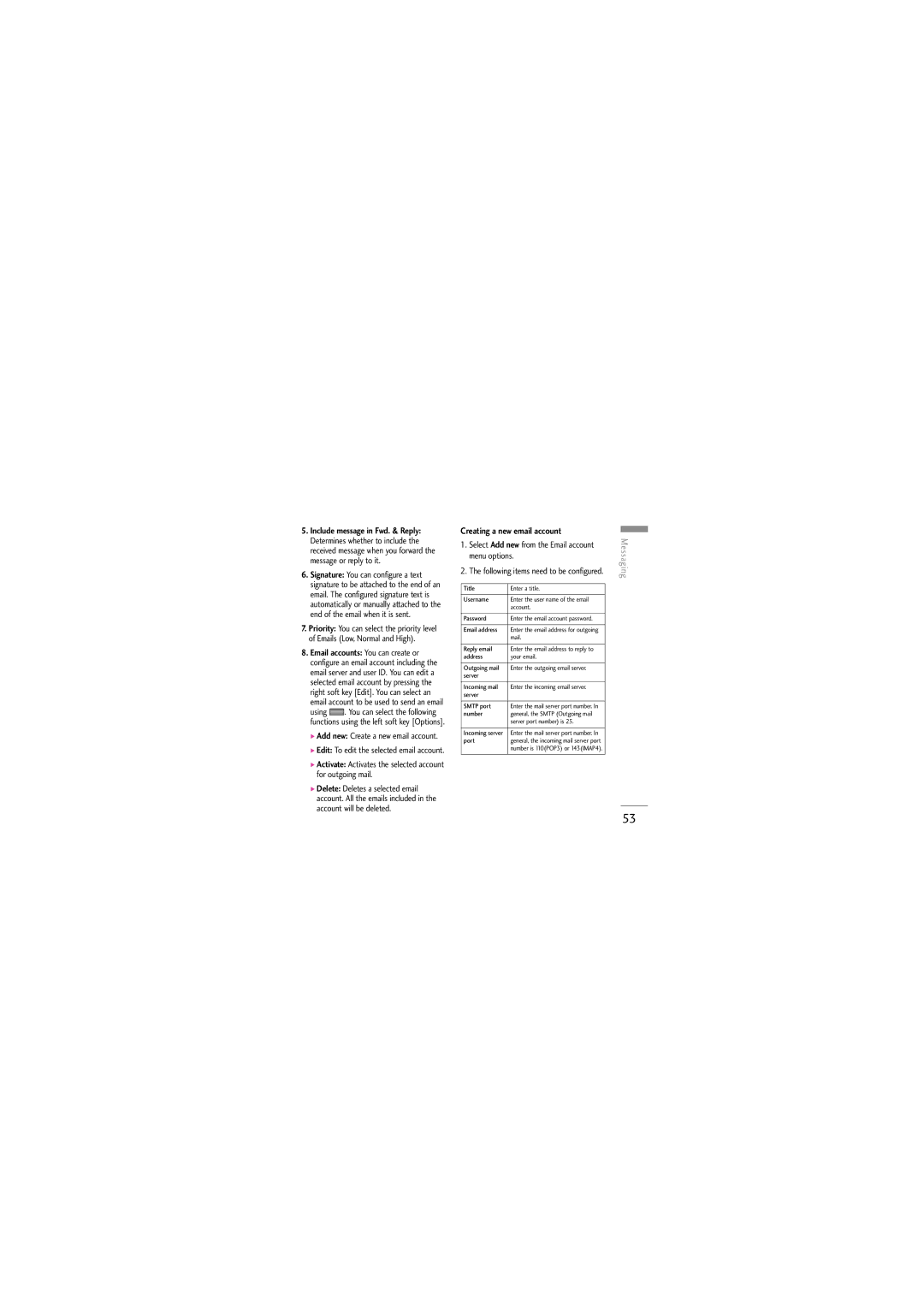5.Include message in Fwd. & Reply: Determines whether to include the received message when you forward the message or reply to it.
6.Signature: You can configure a text signature to be attached to the end of an email. The configured signature text is automatically or manually attached to the end of the email when it is sent.
7.Priority: You can select the priority level of Emails (Low, Normal and High).
8.Email accounts: You can create or configure an email account including the email server and user ID. You can edit a selected email account by pressing the right soft key [Edit]. You can select an email account to be used to send an email
using ![]() . You can select the following functions using the left soft key [Options].
. You can select the following functions using the left soft key [Options].
] Add new: Create a new email account.
] Edit: To edit the selected email account.
] Activate: Activates the selected account for outgoing mail.
] Delete: Deletes a selected email account. All the emails included in the account will be deleted.
Creating a new email account
1.Select Add new from the Email account menu options.
2.The following items need to be configured.
Title | Enter a title. |
|
|
Username | Enter the user name of the email |
| account. |
|
|
Password | Enter the email account password. |
|
|
Email address | Enter the email address for outgoing |
| mail. |
|
|
Reply email | Enter the email address to reply to |
address | your email. |
|
|
Outgoing mail | Enter the outgoing email server. |
server |
|
|
|
Incoming mail | Enter the incoming email server. |
server |
|
|
|
SMTP port | Enter the mail server port number. In |
number | general, the SMTP (Outgoing mail |
| server port number) is 25. |
|
|
Incoming server | Enter the mail server port number. In |
port | general, the incoming mail server port |
| number is 110(POP3) or 143(IMAP4). |
|
|
Messaging
53