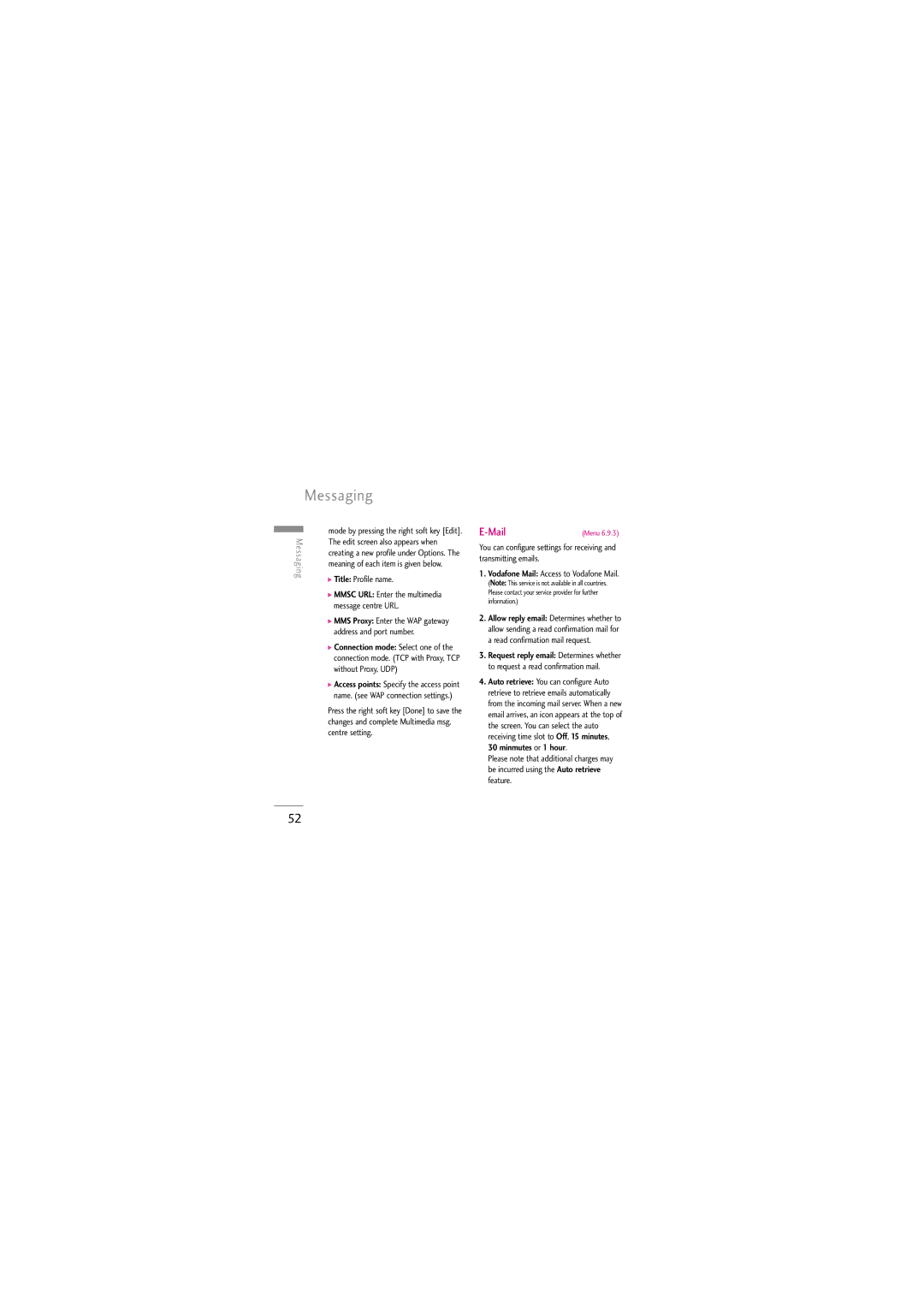Messaging
| mode by pressing the right soft key [Edit]. | |
Messaging | ||
The edit screen also appears when | ||
creating a new profile under Options. The | ||
| ||
| meaning of each item is given below. | |
| ] Title: Profile name. | |
| ] MMSC URL: Enter the multimedia | |
| message centre URL. | |
| ] MMS Proxy: Enter the WAP gateway | |
| address and port number. | |
| ] Connection mode: Select one of the | |
| connection mode. (TCP with Proxy, TCP | |
| without Proxy, UDP) | |
| ] Access points: Specify the access point | |
| name. (see WAP connection settings.) | |
| Press the right soft key [Done] to save the | |
| changes and complete Multimedia msg. | |
| centre setting. |
| (Menu 6.9.3) |
You can configure settings for receiving and transmitting emails.
1.Vodafone Mail: Access to Vodafone Mail.
(Note: This service is not available in all countries. Please contact your service provider for further information.)
2.Allow reply email: Determines whether to allow sending a read confirmation mail for a read confirmation mail request.
3.Request reply email: Determines whether to request a read confirmation mail.
4.Auto retrieve: You can configure Auto retrieve to retrieve emails automatically from the incoming mail server. When a new email arrives, an icon appears at the top of the screen. You can select the auto receiving time slot to Off, 15 minutes, 30 minmutes or 1 hour.
Please note that additional charges may be incurred using the Auto retrieve feature.
52