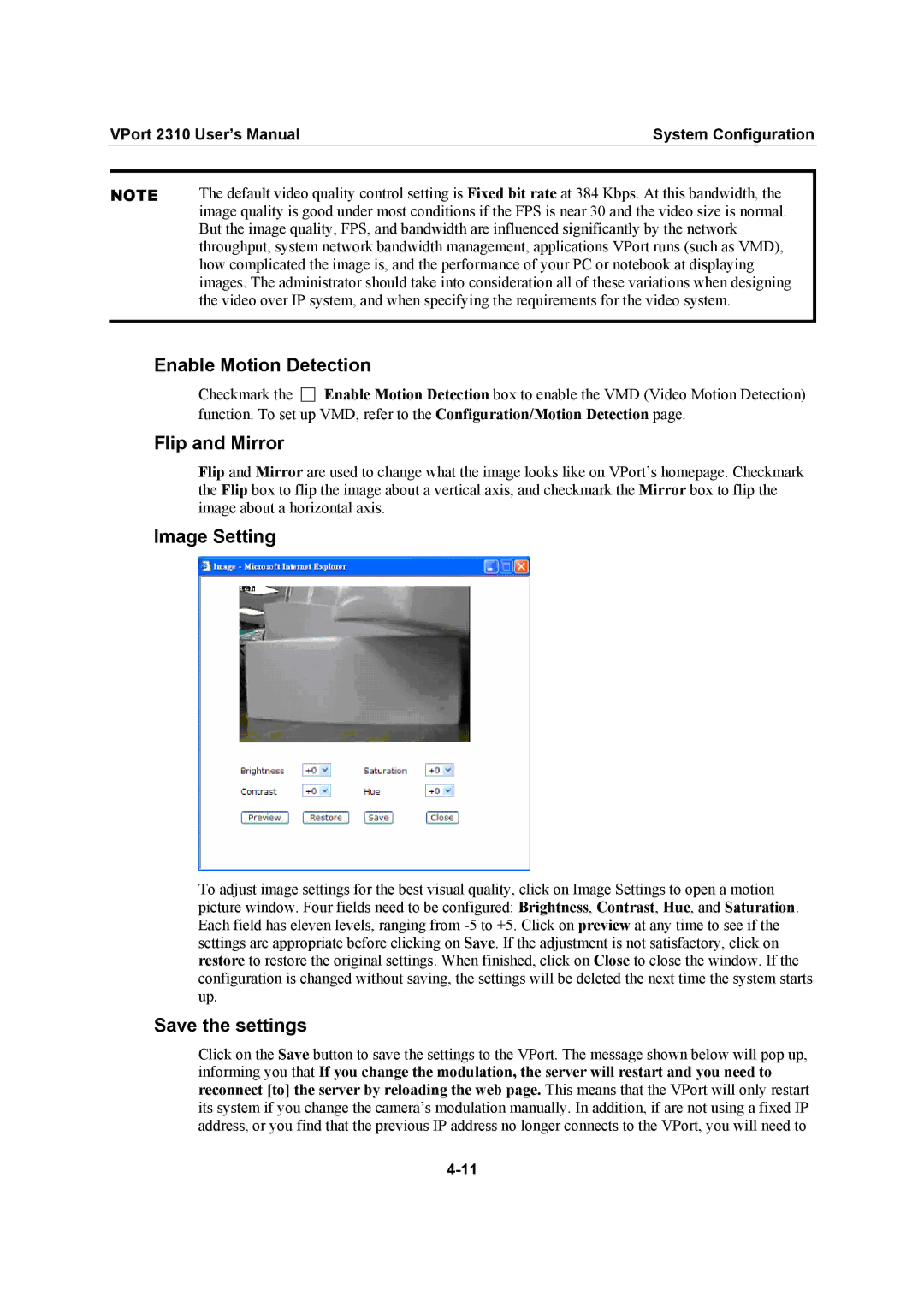| VPort 2310 User’s Manual | System Configuration | |
|
|
| |
| NOTE | The default video quality control setting is Fixed bit rate at 384 Kbps. At this bandwidth, the | |
image quality is good under most conditions if the FPS is near 30 and the video size is normal. But the image quality, FPS, and bandwidth are influenced significantly by the network throughput, system network bandwidth management, applications VPort runs (such as VMD), how complicated the image is, and the performance of your PC or notebook at displaying images. The administrator should take into consideration all of these variations when designing the video over IP system, and when specifying the requirements for the video system.
Enable Motion Detection
Checkmark the □ Enable Motion Detection box to enable the VMD (Video Motion Detection) function. To set up VMD, refer to the Configuration/Motion Detection page.
Flip and Mirror
Flip and Mirror are used to change what the image looks like on VPort’s homepage. Checkmark the Flip box to flip the image about a vertical axis, and checkmark the Mirror box to flip the image about a horizontal axis.
Image Setting
To adjust image settings for the best visual quality, click on Image Settings to open a motion picture window. Four fields need to be configured: Brightness, Contrast, Hue, and Saturation. Each field has eleven levels, ranging from
Save the settings
Click on the Save button to save the settings to the VPort. The message shown below will pop up, informing you that If you change the modulation, the server will restart and you need to reconnect [to] the server by reloading the web page. This means that the VPort will only restart its system if you change the camera’s modulation manually. In addition, if are not using a fixed IP address, or you find that the previous IP address no longer connects to the VPort, you will need to