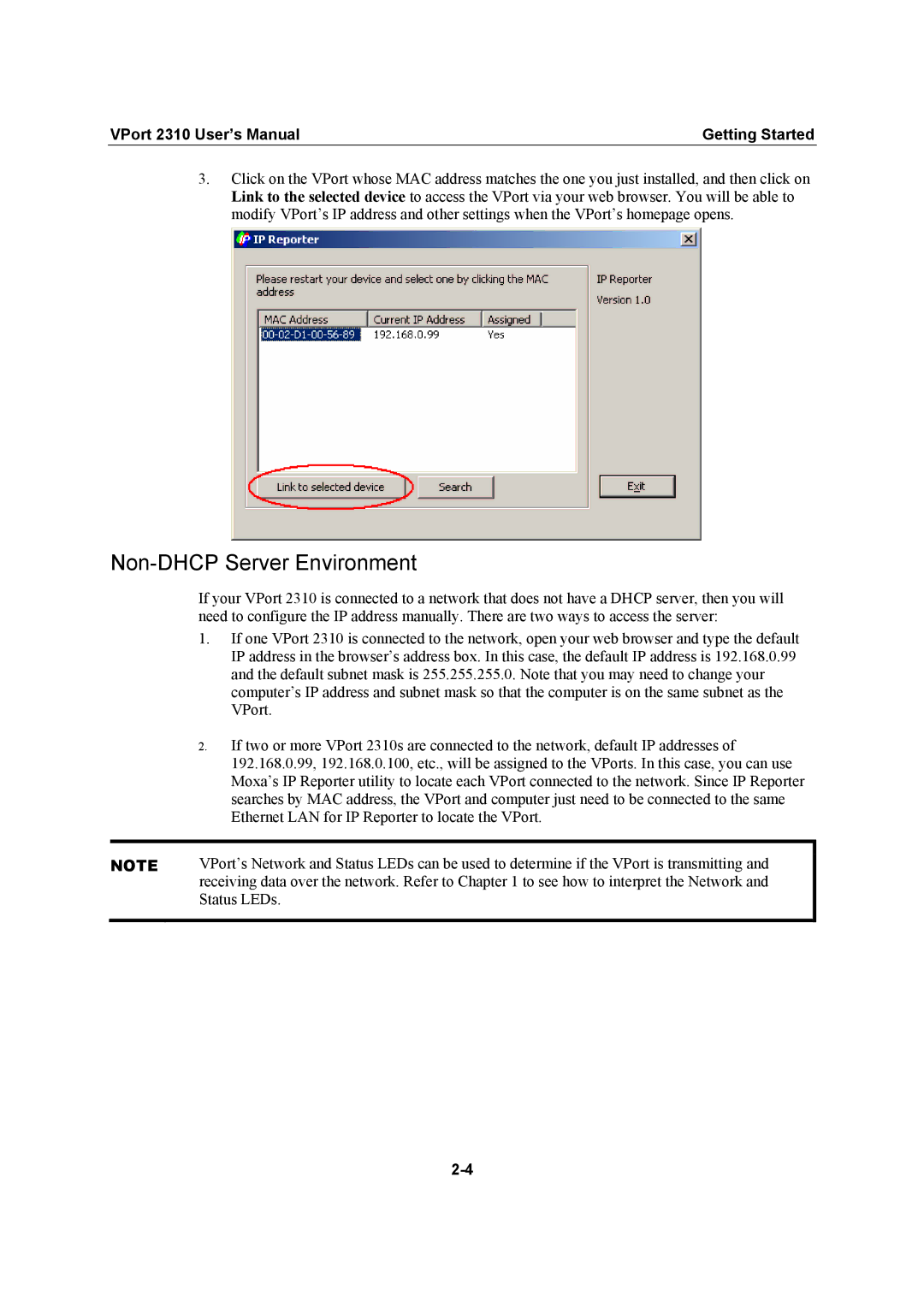VPort 2310 User’s Manual | Getting Started |
3.Click on the VPort whose MAC address matches the one you just installed, and then click on Link to the selected device to access the VPort via your web browser. You will be able to modify VPort’s IP address and other settings when the VPort’s homepage opens.
Non-DHCP Server Environment
If your VPort 2310 is connected to a network that does not have a DHCP server, then you will need to configure the IP address manually. There are two ways to access the server:
1.If one VPort 2310 is connected to the network, open your web browser and type the default IP address in the browser’s address box. In this case, the default IP address is 192.168.0.99 and the default subnet mask is 255.255.255.0. Note that you may need to change your computer’s IP address and subnet mask so that the computer is on the same subnet as the VPort.
2.If two or more VPort 2310s are connected to the network, default IP addresses of 192.168.0.99, 192.168.0.100, etc., will be assigned to the VPorts. In this case, you can use Moxa’s IP Reporter utility to locate each VPort connected to the network. Since IP Reporter searches by MAC address, the VPort and computer just need to be connected to the same Ethernet LAN for IP Reporter to locate the VPort.
NOTE | VPort’s Network and Status LEDs can be used to determine if the VPort is transmitting and |
| receiving data over the network. Refer to Chapter 1 to see how to interpret the Network and |
| Status LEDs. |
|
|