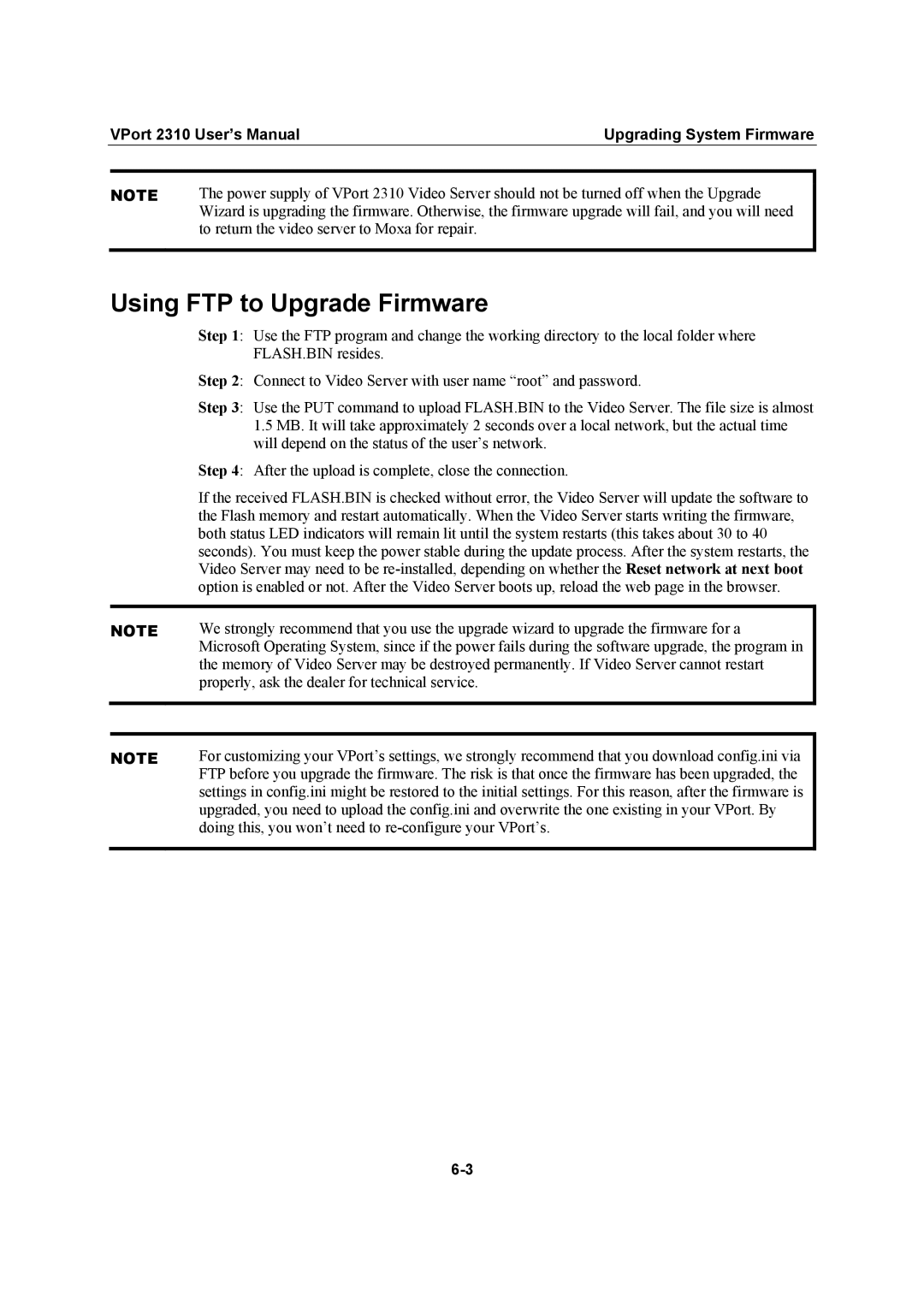| VPort 2310 User’s Manual | Upgrading System Firmware | |
|
|
| |
| NOTE | The power supply of VPort 2310 Video Server should not be turned off when the Upgrade | |
|
| Wizard is upgrading the firmware. Otherwise, the firmware upgrade will fail, and you will need | |
to return the video server to Moxa for repair.
Using FTP to Upgrade Firmware
Step 1: Use the FTP program and change the working directory to the local folder where FLASH.BIN resides.
Step 2: Connect to Video Server with user name “root” and password.
Step 3: Use the PUT command to upload FLASH.BIN to the Video Server. The file size is almost
1.5MB. It will take approximately 2 seconds over a local network, but the actual time will depend on the status of the user’s network.
| Step 4: After the upload is complete, close the connection. |
| If the received FLASH.BIN is checked without error, the Video Server will update the software to |
| the Flash memory and restart automatically. When the Video Server starts writing the firmware, |
| both status LED indicators will remain lit until the system restarts (this takes about 30 to 40 |
| seconds). You must keep the power stable during the update process. After the system restarts, the |
| Video Server may need to be |
| option is enabled or not. After the Video Server boots up, reload the web page in the browser. |
|
|
NOTE | We strongly recommend that you use the upgrade wizard to upgrade the firmware for a |
| Microsoft Operating System, since if the power fails during the software upgrade, the program in |
| the memory of Video Server may be destroyed permanently. If Video Server cannot restart |
| properly, ask the dealer for technical service. |
|
|
|
|
NOTE | For customizing your VPort’s settings, we strongly recommend that you download config.ini via |
| FTP before you upgrade the firmware. The risk is that once the firmware has been upgraded, the |
| settings in config.ini might be restored to the initial settings. For this reason, after the firmware is |
| upgraded, you need to upload the config.ini and overwrite the one existing in your VPort. By |
| doing this, you won’t need to |
|
|