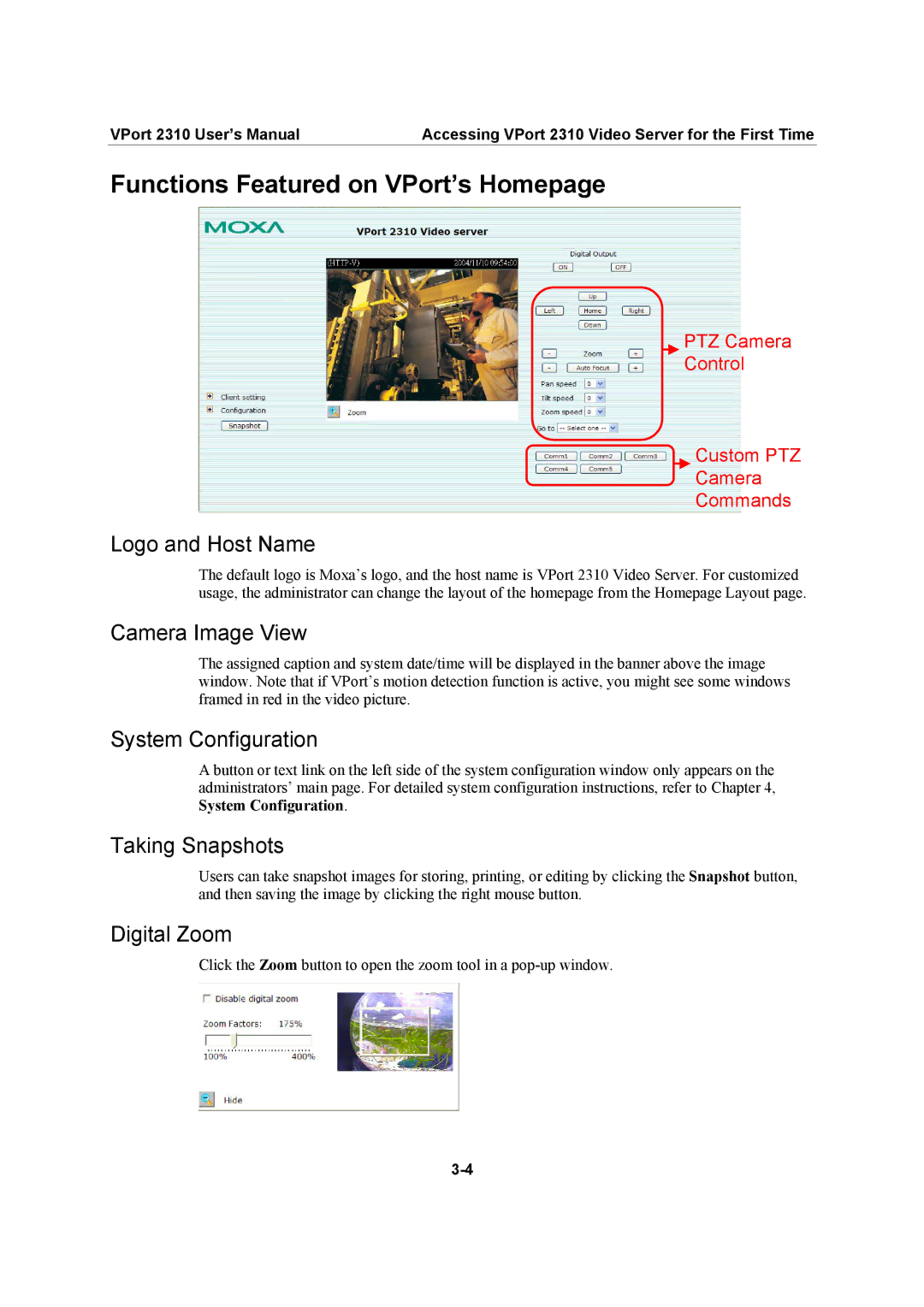VPort 2310 User’s Manual | Accessing VPort 2310 Video Server for the First Time |
Functions Featured on VPort’s Homepage
PTZ Camera
Control
Custom PTZ
Camera
Commands
Logo and Host Name
The default logo is Moxa’s logo, and the host name is VPort 2310 Video Server. For customized usage, the administrator can change the layout of the homepage from the Homepage Layout page.
Camera Image View
The assigned caption and system date/time will be displayed in the banner above the image window. Note that if VPort’s motion detection function is active, you might see some windows framed in red in the video picture.
System Configuration
A button or text link on the left side of the system configuration window only appears on the administrators’ main page. For detailed system configuration instructions, refer to Chapter 4, System Configuration.
Taking Snapshots
Users can take snapshot images for storing, printing, or editing by clicking the Snapshot button, and then saving the image by clicking the right mouse button.
Digital Zoom
Click the Zoom button to open the zoom tool in a