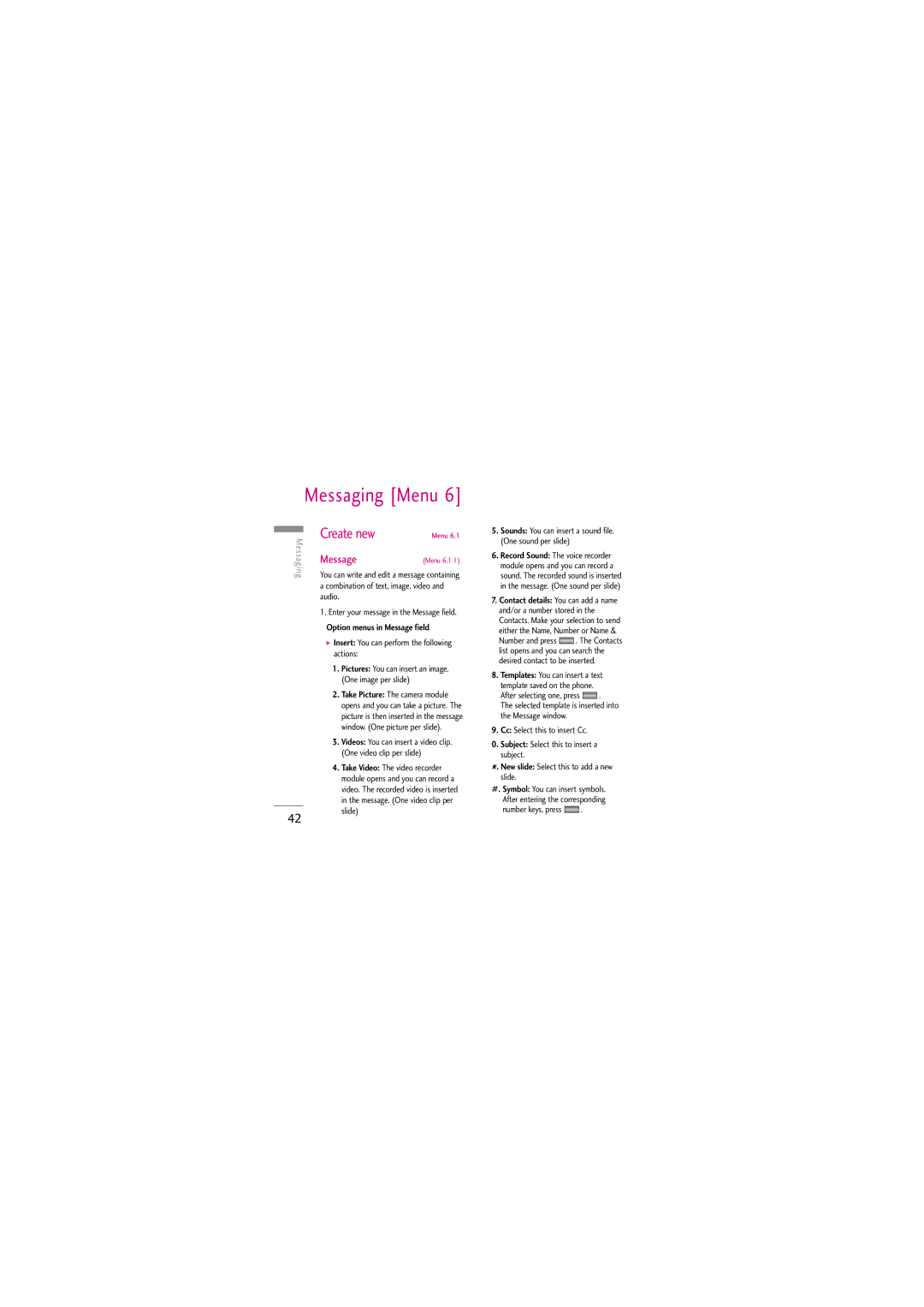Messaging [Menu 6]
Messaging | Create new | Menu 6.1 |
You can write and edit a message containing | ||
| Message | (Menu 6.1.1) |
a combination of text, image, video and audio.
1. Enter your message in the Message field.
Option menus in Message field
] Insert: You can perform the following actions:
1. Pictures: You can insert an image. (One image per slide)
2. Take Picture: The camera module opens and you can take a picture. The picture is then inserted in the message window. (One picture per slide).
3. Videos: You can insert a video clip. (One video clip per slide)
4. Take Video: The video recorder module opens and you can record a video. The recorded video is inserted in the message. (One video clip per
5.Sounds: You can insert a sound file. (One sound per slide)
6.Record Sound: The voice recorder module opens and you can record a sound. The recorded sound is inserted in the message. (One sound per slide)
7.Contact details: You can add a name and/or a number stored in the Contacts. Make your selection to send either the Name, Number or Name &
Number and press ![]() . The Contacts list opens and you can search the desired contact to be inserted.
. The Contacts list opens and you can search the desired contact to be inserted.
8.Templates: You can insert a text template saved on the phone.
After selecting one, press ![]() .
.
The selected template is inserted into the Message window.
9.Cc: Select this to insert Cc.
0.Subject: Select this to insert a subject.
![]() . New slide: Select this to add a new slide.
. New slide: Select this to add a new slide.
#. Symbol: You can insert symbols. |
After entering the corresponding |
42
slide)
number keys, press | . |