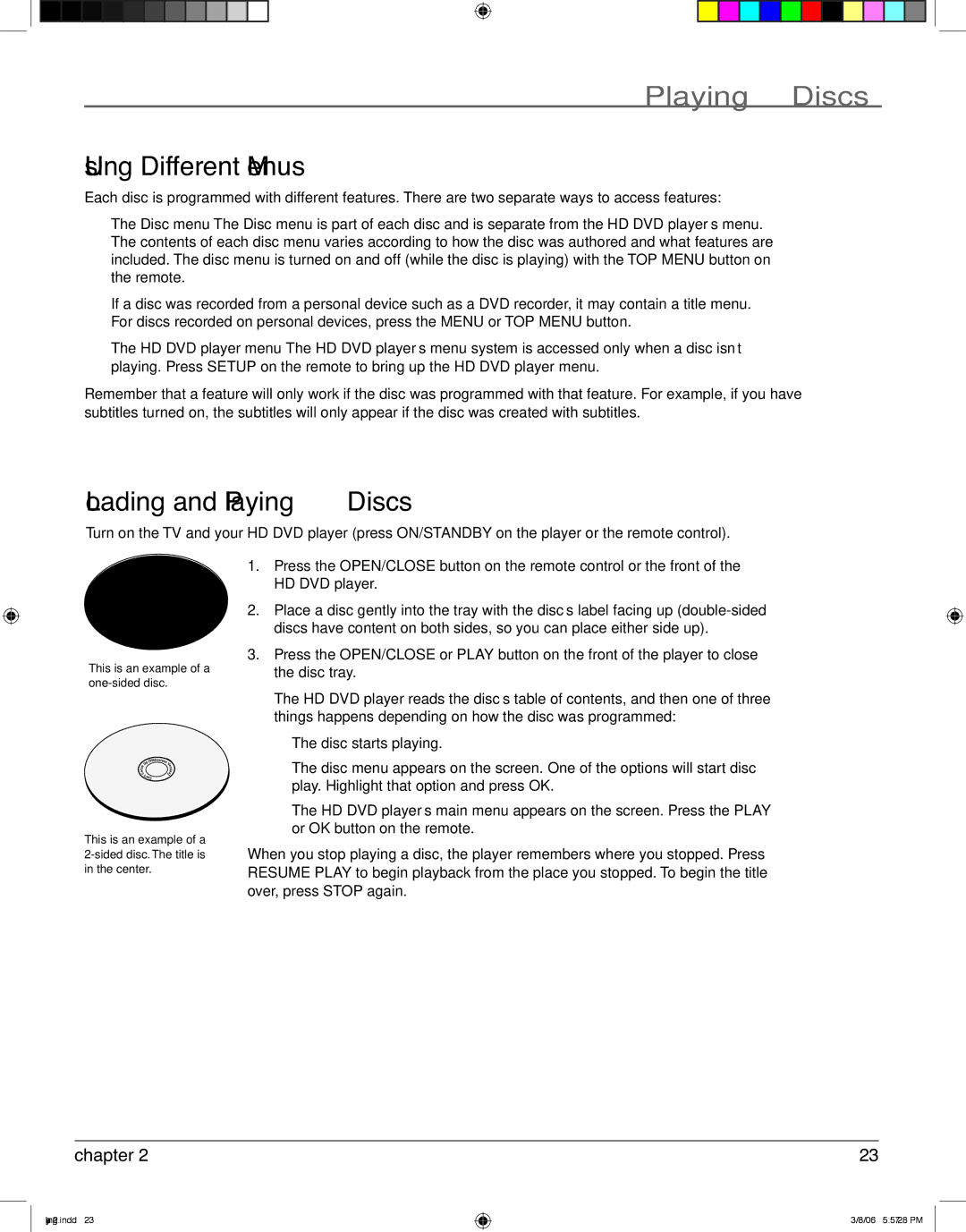Playing Discs
Using Different Menus
Each disc is programmed with different features. There are two separate ways to access features:
•The Disc menu – The Disc menu is part of each disc and is separate from the HD DVD player’s menu. The contents of each disc menu varies according to how the disc was authored and what features are included. The disc menu is turned on and off (while the disc is playing) with the TOP MENU button on the remote.
If a disc was recorded from a personal device such as a DVD recorder, it may contain a title menu. For discs recorded on personal devices, press the MENU or TOP MENU button.
•The HD DVD player menu – The HD DVD player’s menu system is accessed only when a disc isn’t playing. Press SETUP on the remote to bring up the HD DVD player menu.
Remember that a feature will only work if the disc was programmed with that feature. For example, if you have subtitles turned on, the subtitles will only appear if the disc was created with subtitles.
Loading and Playing Discs
Turn on the TV and your HD DVD player (press ON/STANDBY on the player or the remote control).
This is an example of a
1.Press the OPEN/CLOSE button on the remote control or the front of the HD DVD player.
2.Place a disc gently into the tray with the disc’s label facing up
3.Press the OPEN/CLOSE or PLAY button on the front of the player to close the disc tray.
This is an example of a
The HD DVD player reads the disc’s table of contents, and then one of three things happens depending on how the disc was programmed:
•The disc starts playing.
•The disc menu appears on the screen. One of the options will start disc play. Highlight that option and press OK.
•The HD DVD player’s main menu appears on the screen. Press the PLAY or OK button on the remote.
When you stop playing a disc, the player remembers where you stopped. Press RESUME PLAY to begin playback from the place you stopped. To begin the title over, press STOP again.
chapter 2
playing2.indd 23
23
3/8/06 5:57:28 PM