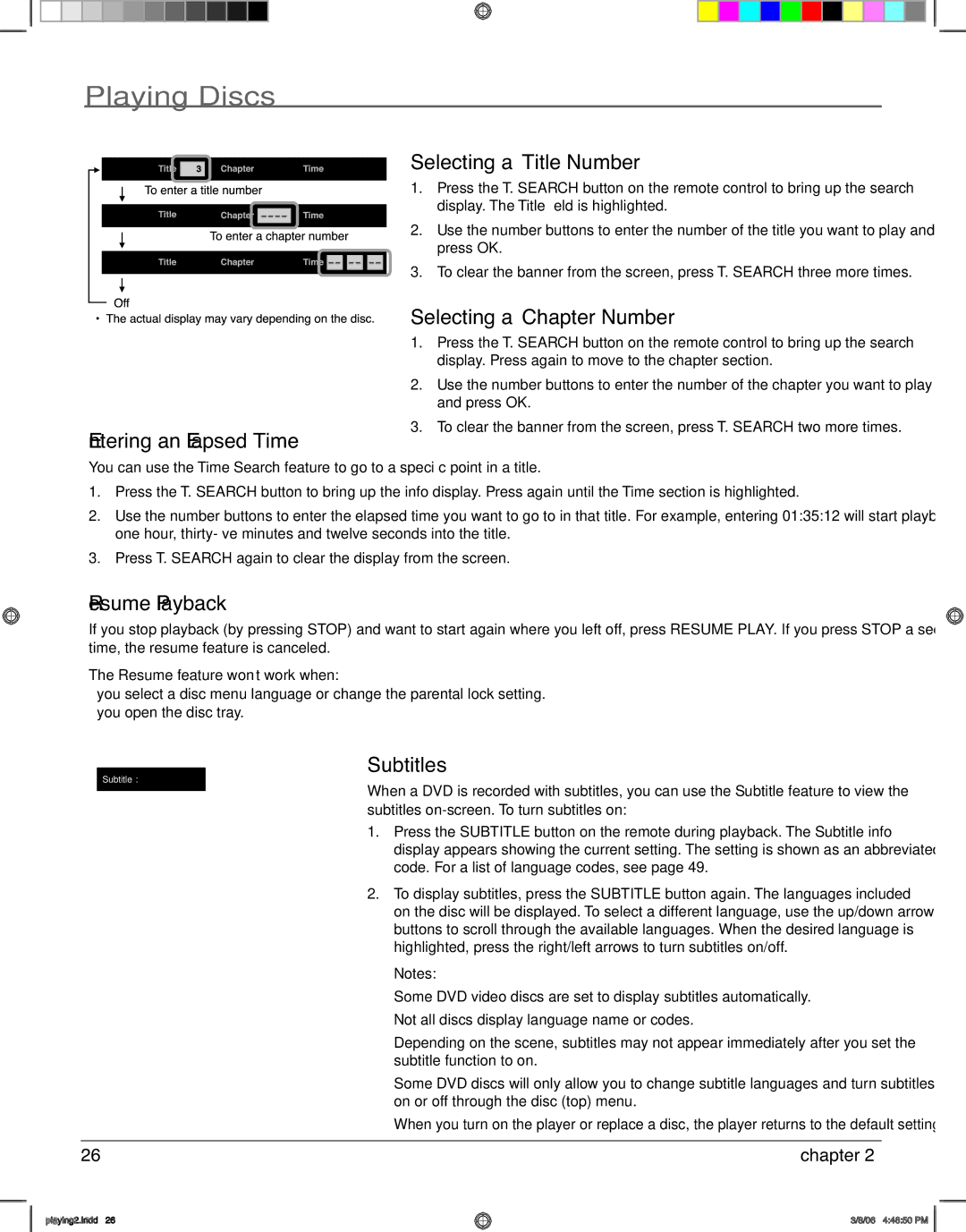Playing Discs
Selecting a Title Number
1. Press the T. SEARCH button on the remote control to bring up the search display. The Title field is highlighted.
2.Use the number buttons to enter the number of the title you want to play and
press OK.
3.To clear the banner from the screen, press T. SEARCH three more times.
Selecting a Chapter Number
Entering an Elapsed Time
1.Press the T. SEARCH button on the remote control to bring up the search display. Press again to move to the chapter section.
2.Use the number buttons to enter the number of the chapter you want to play and press OK.
3.To clear the banner from the screen, press T. SEARCH two more times.
You can use the Time Search feature to go to a specific point in a title.
1.Press the T. SEARCH button to bring up the info display. Press again until the Time section is highlighted.
2.Use the number buttons to enter the elapsed time you want to go to in that title. For example, entering 01:35:12 will start playback one hour,
3.Press T. SEARCH again to clear the display from the screen.
Resume Playback
If you stop playback (by pressing STOP) and want to start again where you left off, press RESUME PLAY. If you press STOP a second time, the resume feature is canceled.
The Resume feature won’t work when:
−you select a disc menu language or change the parental lock setting.
−you open the disc tray.
Subtitle: ENG 1
Subtitles
When a DVD is recorded with subtitles, you can use the Subtitle feature to view the subtitles
1.Press the SUBTITLE button on the remote during playback. The Subtitle info display appears showing the current setting. The setting is shown as an abbreviated code. For a list of language codes, see page 49.
2.To display subtitles, press the SUBTITLE button again. The languages included on the disc will be displayed. To select a different language, use the up/down arrow buttons to scroll through the available languages. When the desired language is highlighted, press the right/left arrows to turn subtitles on/off.
Notes:
Some DVD video discs are set to display subtitles automatically. Not all discs display language name or codes.
Depending on the scene, subtitles may not appear immediately after you set the subtitle function to on.
Some DVD discs will only allow you to change subtitle languages and turn subtitles on or off through the disc (top) menu.
When you turn on the player or replace a disc, the player returns to the default setting.
26 | chapter 2 |
playing2.indd 26
3/8/06 4:46:50 PM