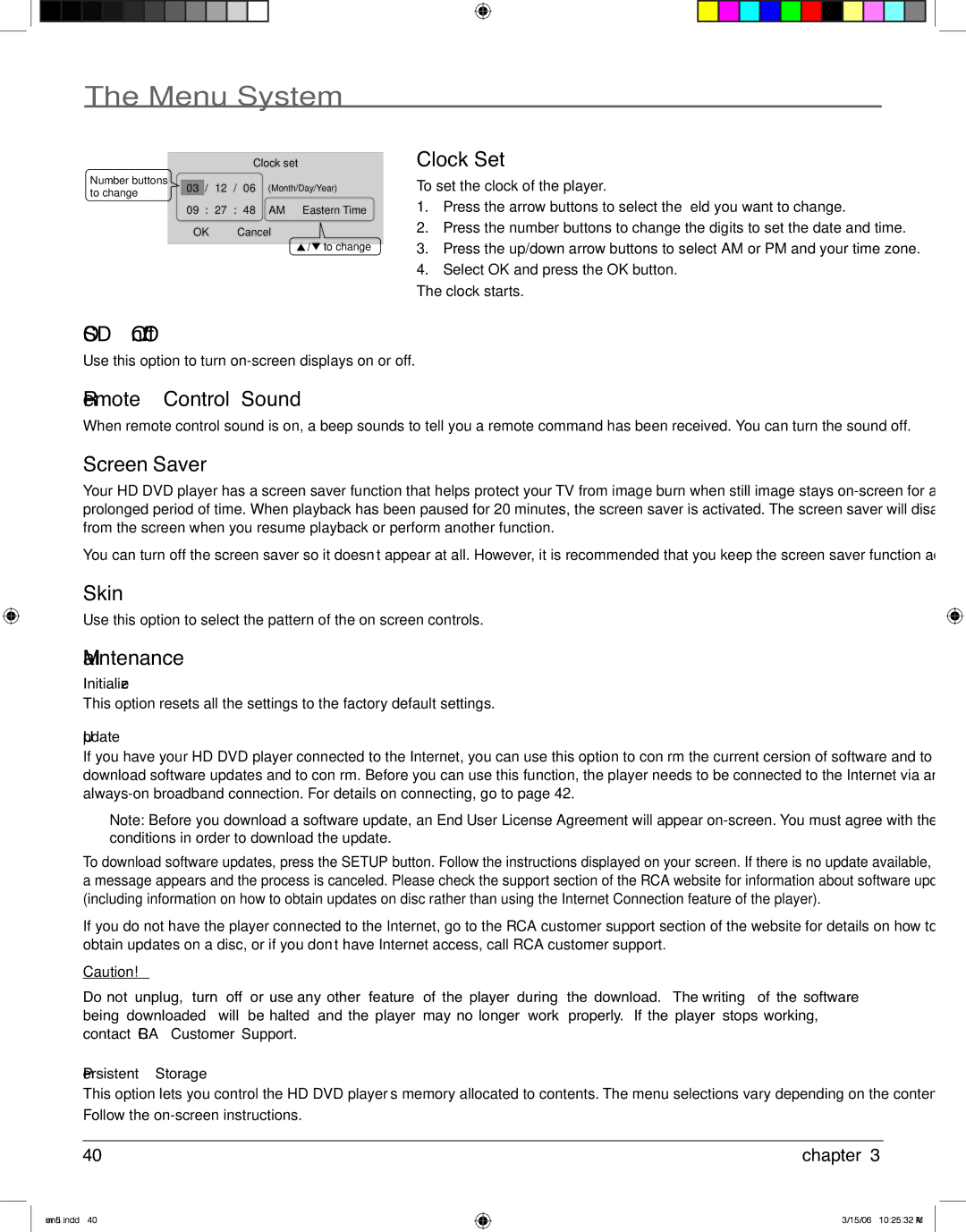The Menu System
Number buttons |
|
|
|
|
|
|
| Clock set | ||||||
|
|
|
|
|
|
|
|
|
|
|
|
|
| |
| 03 | / | 12 | / | 06 |
| (Month/Day/Year) | |||||||
to change |
|
| ||||||||||||
|
|
|
|
|
|
|
|
|
|
| ||||
|
| 09 | : | 27 | : | 48 |
| AM |
| Eastern Time |
| |||
|
|
|
|
|
|
|
|
| ||||||
|
| OK |
|
|
|
| Cancel | |||||||
|
|
|
|
|
|
|
|
|
|
|
|
| / to change | |
Clock Set
To set the clock of the player.
1.Press the arrow buttons to select the field you want to change.
2.Press the number buttons to change the digits to set the date and time.
3.Press the up/down arrow buttons to select AM or PM and your time zone.
4.Select OK and press the OK button.
The clock starts.
OSD On/Off
Use this option to turn
Remote Control Sound
When remote control sound is on, a beep sounds to tell you a remote command has been received. You can turn the sound off.
Screen Saver
Your HD DVD player has a screen saver function that helps protect your TV from image burn when still image stays
You can turn off the screen saver so it doesn’t appear at all. However, it is recommended that you keep the screen saver function activated.
Skin
Use this option to select the pattern of the on screen controls.
Maintenance
Initialize
This option resets all the settings to the factory default settings.
Update
If you have your HD DVD player connected to the Internet, you can use this option to confirm the current cersion of software and to download software updates and to confirm. Before you can use this function, the player needs to be connected to the Internet via an
Note: Before you download a software update, an End User License Agreement will appear
To download software updates, press the SETUP button. Follow the instructions displayed on your screen. If there is no update available, a message appears and the process is canceled. Please check the support section of the RCA website for information about software updates (including information on how to obtain updates on disc rather than using the Internet Connection feature of the player).
If you do not have the player connected to the Internet, go to the RCA customer support section of the website for details on how to obtain updates on a disc, or if you don’t have Internet access, call RCA customer support.
Caution!
Do not unplug, turn off or use any other feature of the player during the download. The writing of the software being downloaded will be halted and the player may no longer work properly. If the player stops working, contact RCA Customer Support.
Persistent Storage
This option lets you control the HD DVD player’s memory allocated to contents. The menu selections vary depending on the contents. Follow the
40 | chapter 3 |
menu5.indd 40
3/15/06 10:25:32 AM