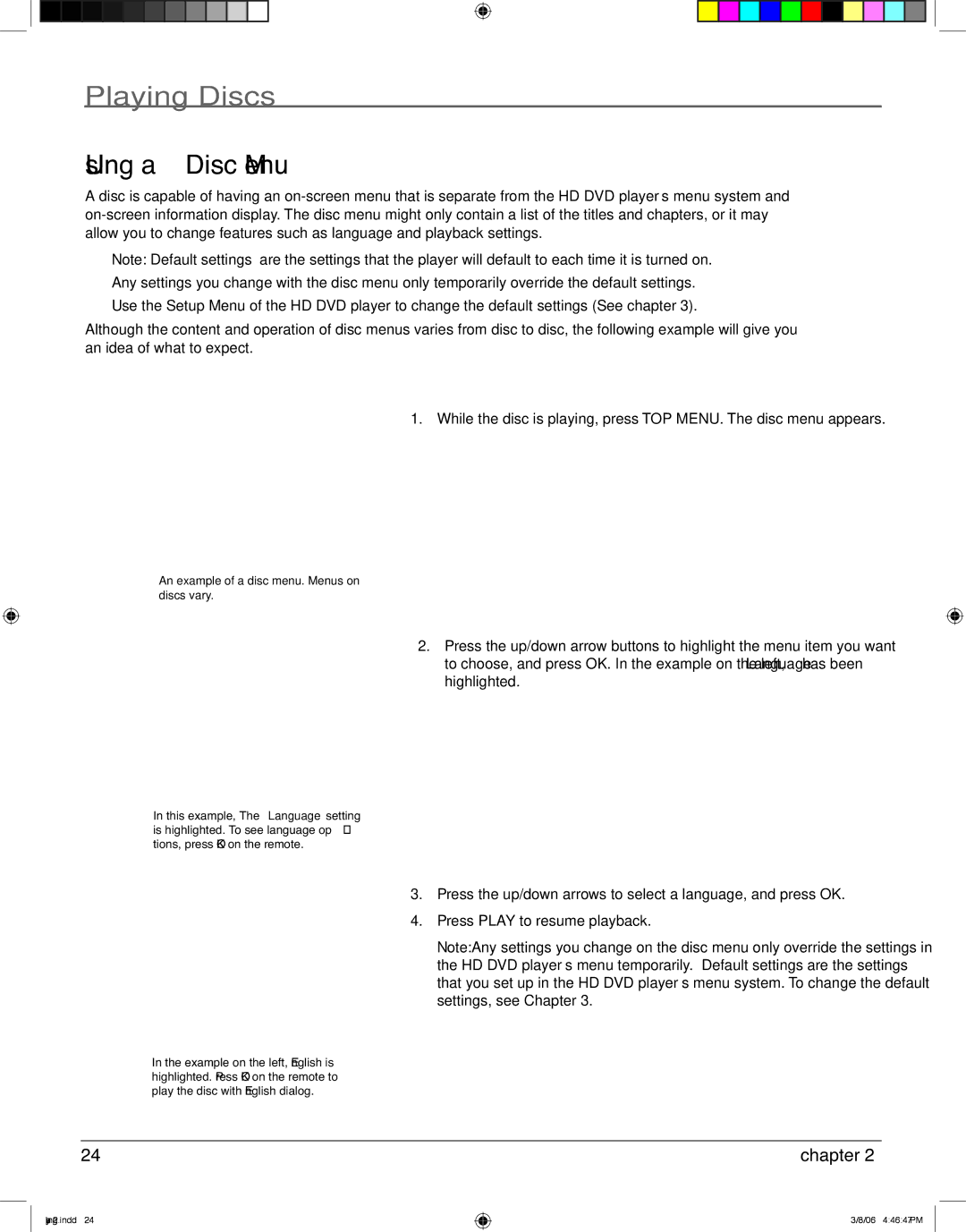Playing Discs
Using a Disc Menu
A disc is capable of having an
Note: “Default settings” are the settings that the player will default to each time it is turned on.
Any settings you change with the disc menu only temporarily override the default settings.
Use the Setup Menu of the HD DVD player to change the default settings (See chapter 3).
Although the content and operation of disc menus varies from disc to disc, the following example will give you an idea of what to expect.
1.While the disc is playing, press TOP MENU. The disc menu appears.
An example of a disc menu. Menus on discs vary.
2.Press the up/down arrow buttons to highlight the menu item you want to choose, and press OK. In the example on the left, Language has been highlighted.
In this example, The Language setting is highlighted. To see language op- tions, press OK on the remote.
In the example on the left, English is highlighted. Press OK on the remote to play the disc with English dialog.
3.Press the up/down arrows to select a language, and press OK.
4.Press PLAY to resume playback.
Note: Any settings you change on the disc menu only override the settings in the HD DVD player’s menu temporarily. Default settings are the settings that you set up in the HD DVD player’s menu system. To change the default settings, see Chapter 3.
24 | chapter 2 |
playing2.indd 24
3/8/06 4:46:47 PM