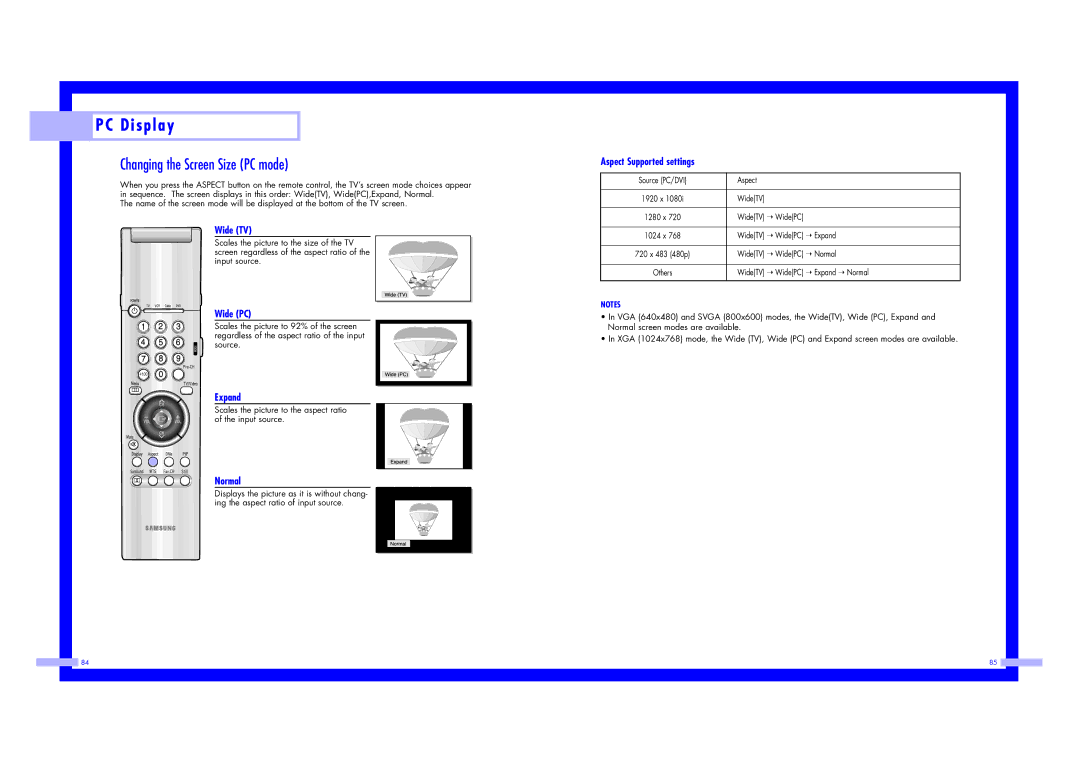P C D i s p l a y
P C D i s p l a y
Changing the Screen Size (PC mode)
When you press the ASPECT button on the remote control, the TV’s screen mode choices appear in sequence. The screen displays in this order: Wide(TV), Wide(PC),Expand, Normal.
The name of the screen mode will be displayed at the bottom of the TV screen.
Wide (TV)
Scales the picture to the size of the TV screen regardless of the aspect ratio of the input source.
Wide (PC)
Scales the picture to 92% of the screen regardless of the aspect ratio of the input source.
Expand
Scales the picture to the aspect ratio of the input source.
Normal
Displays the picture as it is without chang- ing the aspect ratio of input source.
Aspect Supported settings
Source (PC/DVI) | Aspect |
|
|
1920 x 1080i | Wide(TV) |
|
|
1280 x 720 | Wide(TV) ➝ Wide(PC) |
|
|
1024 x 768 | Wide(TV) ➝ Wide(PC) ➝ Expand |
|
|
720 x 483 (480p) | Wide(TV) ➝ Wide(PC) ➝ Normal |
|
|
Others | Wide(TV) ➝ Wide(PC) ➝ Expand ➝ Normal |
|
|
NOTES
•In VGA (640x480) and SVGA (800x600) modes, the Wide(TV), Wide (PC), Expand and Normal screen modes are available.
•In XGA (1024x768) mode, the Wide (TV), Wide (PC) and Expand screen modes are available.
84 | 85 |